Configuring timeout settings for hp-ux, Configuring smh service timeout, Configuring smh session timeout – HP Systems Insight Manager User Manual
Page 16: Automatically importing certificates
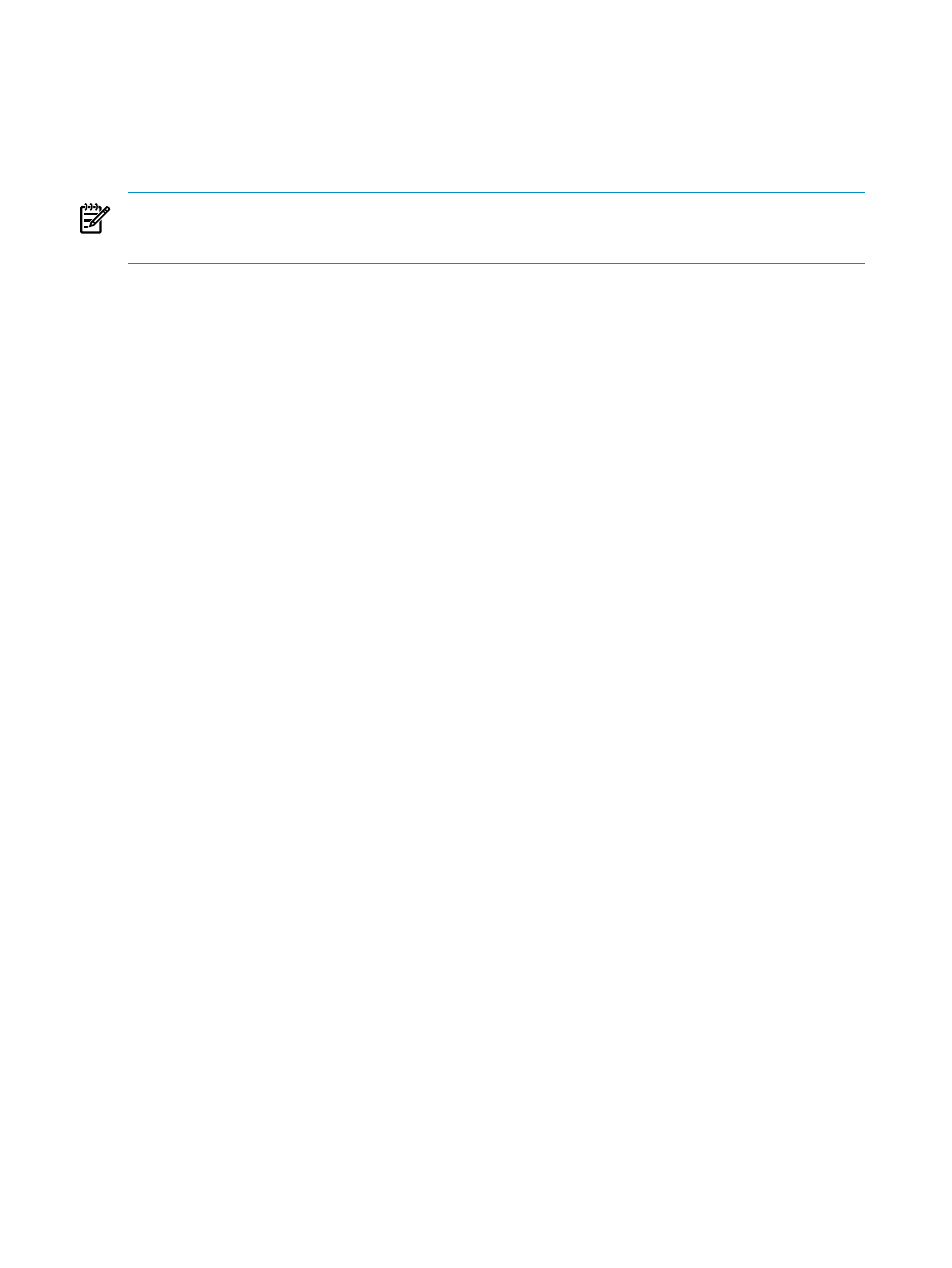
Configuring timeout settings for HP-UX
Two HP SMH timeout settings can be configured:
•
SMH service timeout
Sets the amount of time, in minutes, before the HP SMH server stops.
•
SMH session timeout
Sets the amount of time, in minutes, before an HP SMH GUI session stops.
NOTE:
Selecting the Session never expires check box avoids HP SMH session timeouts by sending a
background request every three minutes. This option, when selected, also prevents HP SMH service timeouts.
Session never expires is only available on HP-UX systems.
Configuring SMH Service Timeout
The HP SMH service timeout setting enables you to configure the HP SMH timeout in minutes. If service
timeout is not defined or is set to 0 (zero), HP SMH starts without a service timeout. If the service timeout is
less than the HP SMH session timeout, HP SMH stops 3 minutes after the HP SMH session timeout.
When the HP SMH automatic startup on boot startup mode is used, HP SMH starts without a service timeout.
To modify the service timeout setting, complete the following steps:
1.
Copy the existing /opt/hpsmh/conf/timeout.conf file into a different directory.
2.
Edit the timeout.conf file:
a.
Open /opt/hpsmh/conf/timeout.conf with a text editor.
b.
Modify the following line to specify a value greater than 9 minutes.
TIMEOUT-SMH=30
c.
Save and close the file.
3.
Restart the HP SMH service.
Configuring SMH Session Timeout
The HP SMH session timeout setting enables you to configure the HP SMH GUI timeout in minutes. An HP
SMH GUI session is stopped after the session timeout time period elapses without user activity.
If the session timeout is not defined, it is set to 15 minutes.
To modify the session timeout setting, execute the following steps:
1.
Copy the existing smhpd.xml file into a different directory.
The file is located in the following path.
HP-UX
/opt/hpsmh/conf.common/smhpd.xml
2.
Edit the smhpd.xml file:
a.
Open smhpd.xml with a text editor in the following manner.
/opt/hpsmh/conf.common/smhpd.xml
b.
Add the following line between the
tags:
c.
Replace value with a value between 6 and 120.
d.
Save and close the file.
3.
Restart the HP SMH service.
Automatically importing certificates
The Automatically Import Management Server Certificate feature enables you to automatically import the HP
SIM
when accessing the HP SMH from an HP SIM system.
16
Getting started
