Toner smear, Loose toner, Toner smear loose toner – HP LaserJet M9040M9050 Multifunction Printer series User Manual
Page 235
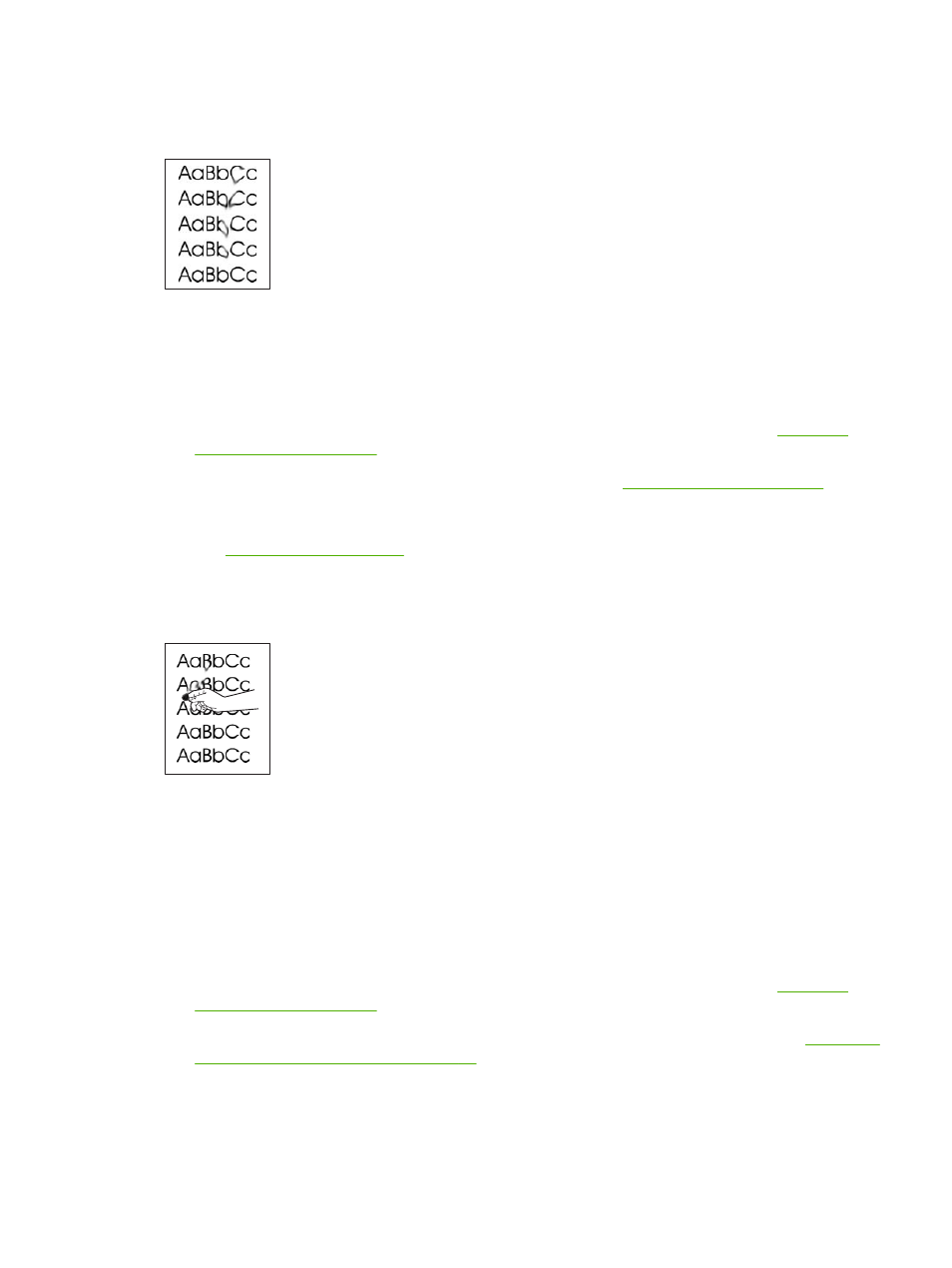
Toner smear
Figure 12-75
Toner smear
1.
Print a few more pages to see if the problem corrects itself.
2.
Verify that the fuser levers are in the down position (unless printing on envelopes).
3.
Try using a different type of media.
4.
Make sure that the environmental specifications for the device are being met. See
.
5.
Clean the inside of the device and run a cleaning page. See
.
6.
Replace the print cartridge.
Also see
.
Loose toner
Figure 12-76
Loose toner
Loose toner, in this context, is defined as toner that can be rubbed off the page.
1.
Verify that the fuser levers are in the down position (unless printing on envelopes).
2.
If media is heavy or rough, open the
Administration
menu at the device control panel. On the
Quality
submenu, select
Fuser Modes
, and then select the media type you are using.
3.
If you have observed a rougher texture on one side of your media, try printing on the smoother
side.
4.
Make sure that the environmental specifications for the device are being met. See
.
5.
Make sure that type and quality of the media you are using meet HP specifications. See
paper and print media sizes on page 81
ENWW
Solve print-quality problems 221
