Use the proof and hold feature, Create a proof and hold job, Print the remaining copies of a proof and hold job – HP LaserJet M9040M9050 Multifunction Printer series User Manual
Page 128: Delete a proof and hold job, Use the personal job feature
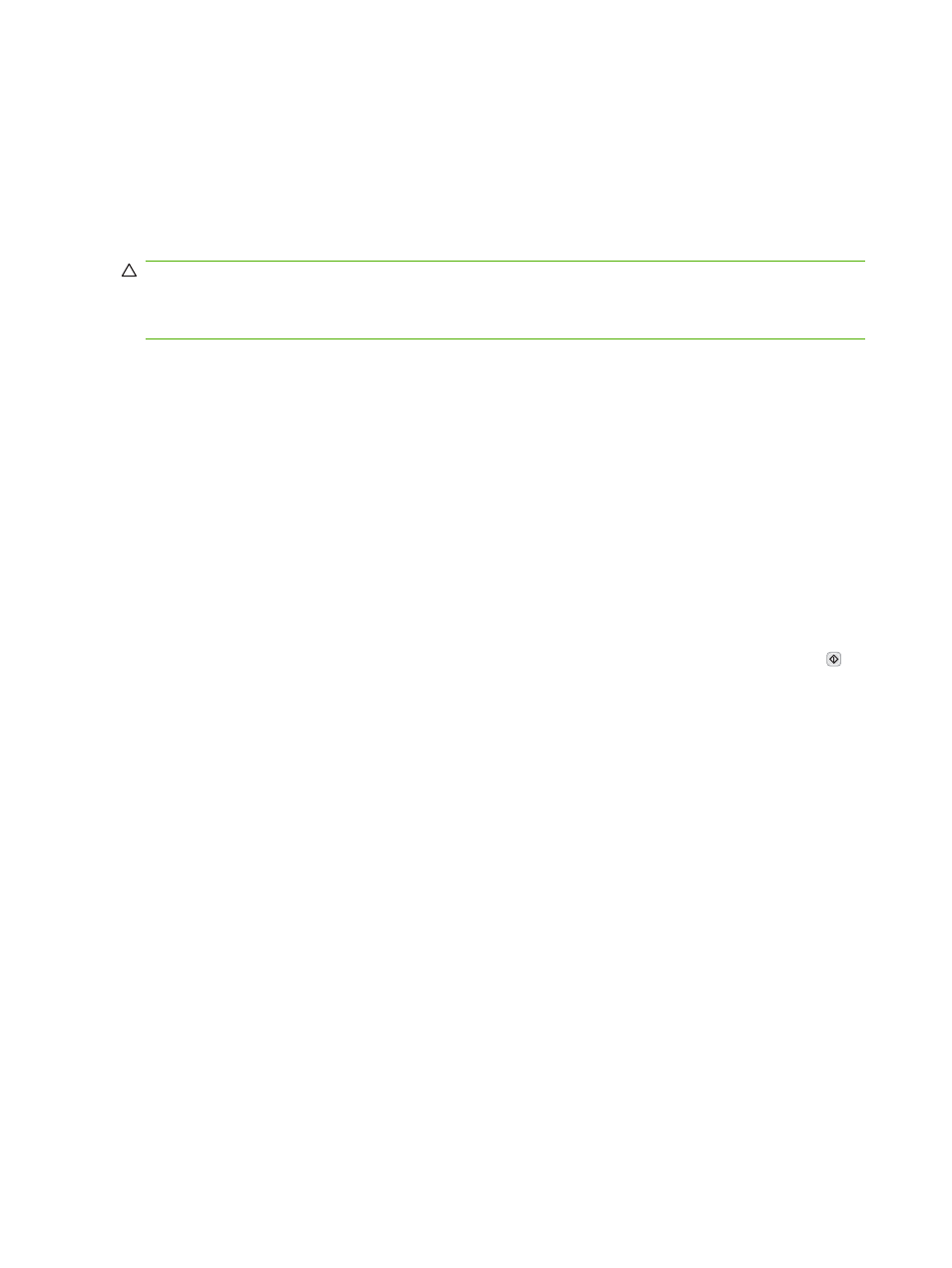
Use the proof and hold feature
The proof and hold feature provides a quick and easy way to print and proof one copy of a job.
To permanently store the job and prevent the device from deleting it when space is needed for something
else, select the Stored Job option in the driver.
Create a proof and hold job
CAUTION:
If the device needs additional space to store newer proof and hold jobs, the device deletes
other stored proof and hold jobs, starting with the oldest job. To permanently store a job and prevent
the device from deleting it when space is needed, select the Stored Job option in the driver instead of
the Proof and Hold option.
In the driver, select the Proof and Hold option and type a user name and job name.
The device prints one copy of the job for you to proof.
Print the remaining copies of a proof and hold job
At the device control panel, use the following procedure to print the remaining copies of a job held on
the hard disk.
1.
From the Home screen, touch
Job Storage
.
2.
Touch the
Retrieve
tab.
3.
Scroll to and touch the job storage folder that holds the job.
4.
Scroll to and touch the job that you want to print.
5.
Touch the
Copies
field to change the number of copies to print. Touch
Retrieve Stored Job
( ) to
print the document.
Delete a proof and hold job
When you send a proof and hold job, the device automatically deletes your previous proof and hold job.
1.
From the Home screen, touch
Job Storage
.
2.
Touch the
Retrieve
tab.
3.
Scroll to and touch the job storage folder that holds the job.
4.
Scroll to and touch the job that you want to delete.
5.
Touch
Delete
.
6.
Touch
Yes
.
Use the personal job feature
Use the personal printing feature to specify that a job is not printed until you release it. First, set a 4-
digit PIN by typing the PIN in the printer driver. The PIN is sent to the device as part of the print job.
After you have sent the print job to the device, you must use the PIN to print the job.
114 Chapter 7 Print tasks
ENWW
