Configuration, Configuring lo100 with the lo100cfg utility, Configuring network access – HP ProLiant SL165z G7 Server User Manual
Page 8
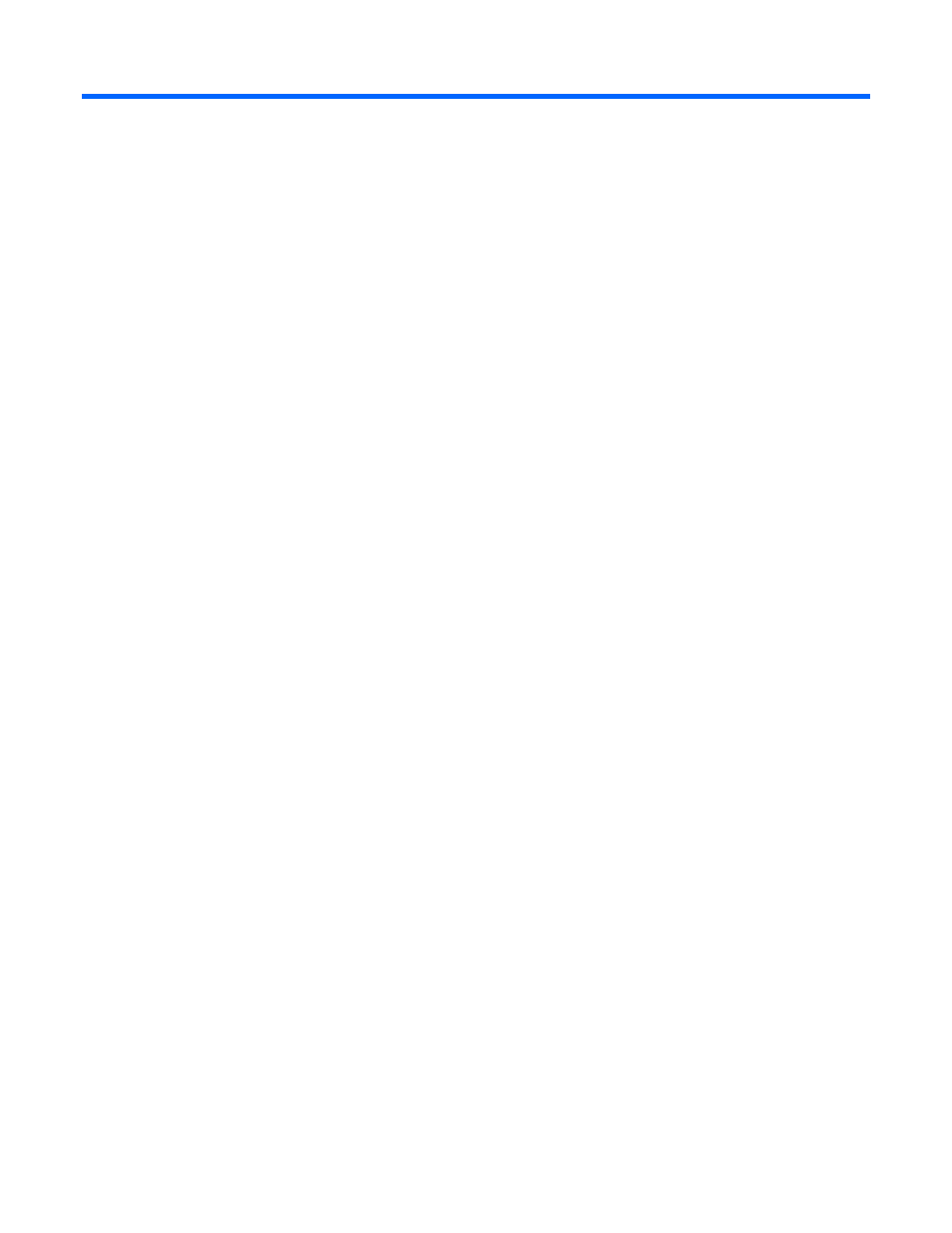
Configuration 8
Configuration
Configuring LO100 with the LO100CFG utility
The SmartStart Scripting Toolkit is a server deployment product that delivers unattended automated
installation for high volume ProLiant server installations. Available in Win32 and Linux editions, the Toolkit
supports ProLiant DL and ML 300, 500, 700 and ProLiant BL servers in both Windows and Linux
environments and now includes limited ProLiant 100 series support. The toolkit includes a modular set of
utilities and important documentation that describes how to apply these new tools to build an automated
server deployment process.
The toolkit contains an important tool for high volume LO100 configuration and deployment – the
LO100CFG utility. Using this and other configuration tools in the SmartStart Scripting Toolkit will allow
allow rapid, scripted installation of LO100 and other 100 series configurations. See the following Web
page for the SmartStart Scripting Toolkit user guides for Windows and Linux, download links, and
additional information regarding the LO100CFG utility:
http://h18000.www1.hp.com/products/servers/management/toolkit/index.html
Configuring network access
Through your server network connection, you can access the remote management CLP, verify POST
(power-on self test) remotely, access the server through a web browser, and access the BIOS Setup Utility
remotely.
To configure network access:
1.
Connect a standard Ethernet cable from the LO100 NICto a network jack.
2.
Press the F10 key to access BIOS.
3.
Obtain the DHCP IP address.
o
If you are using ML110 G6 or DL120 G6:
i.
Press the right arrow (→) key to scroll to the Advanced tab, and then scroll down to IPMI.
Press the Enter key.
ii.
Click LAN Settings, and then click Set IP Address Assignment to DHCP.
o
If you are using or ML150 G6, press the right arrow (→) key to scroll to the Advanced tab, and
then scroll down to IPMI.
o
If you are using DL160 G6, DL160se G6, DL170h G6, DL180 G6, SL160z G6, SL170z G6, or
SL2x170z G6 servers, or DL165 or SL 165 G7 servers, press the right arrow (→) key to scroll to
the Advanced tab, and then use either of the following methods:
i.
Press the down arrow (↓) key to scroll to IPMI Configuration. Press the Enter key.
ii.
Click Set LAN Configuration.
Obtain the IP address from BIOS Setup Utility under Advanced/IPMI Configuration/LAN Configuration.
For more information, see "Obtaining a DHCP IP address from the BIOS Setup Utility (on page 12)".
Alternatively, you can perform one of the following methods:
- ProLiant SL2x170z G6 Server ProLiant DL160 G6 Server ProLiant ML150 G6 Server ProLiant DL120 G6 Server ProLiant DL180 G6 Server ProLiant DL160se G6 Server ProLiant SL160z G6 Server Lights-Out 100 Remote Management ProLiant ML110 G6 Server ProLiant DL170h G6 Server ProLiant SL170z G6 Server ProLiant DL165 G7 Server
