Accessing the system event log from the clp – HP ProLiant SL165z G7 Server User Manual
Page 35
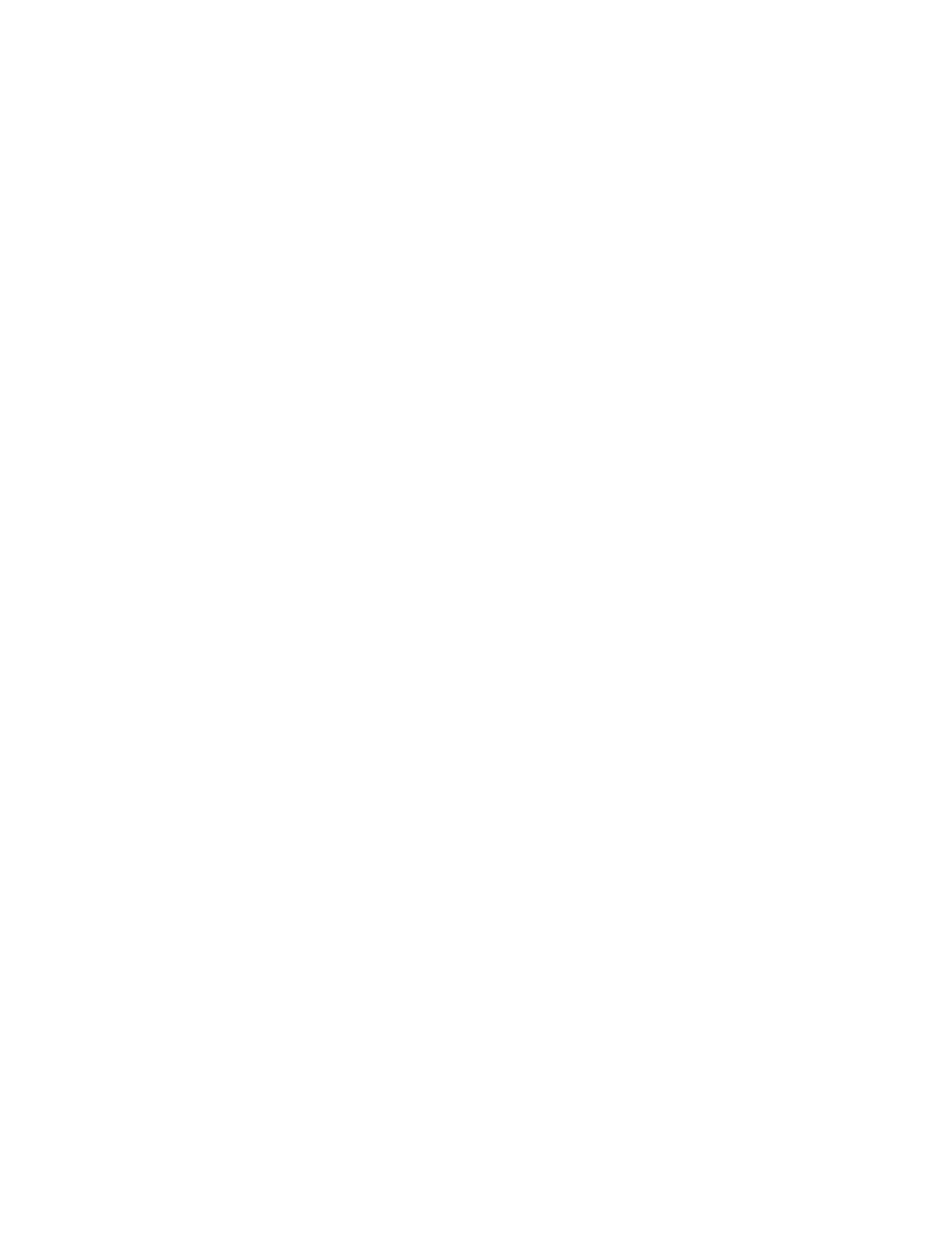
Using LO100 35
Accessing the system event log from the CLP
1.
Log in to the CLP as described in the "Logging in to LO100 (on page
)" section.
2.
Enter cd /./system1/log1
3.
Enter show to display the total number of system event records.
4.
Enter show record
/./map1/log1/-> show record1
record
Targets
Properties
number=1
date=05/07/2008
time=16:42:52
sensordescription=Identify
eventdescription=State Asserted
eventdirection=Assertion
Verbs
cd
version
exit
show
reset
oemhp
help
Accessing the system event log from the BIOS Setup Utility
1.
Press the F10 key during POST to enter the BIOS Setup Utility.
2.
Press the right arrow (→) key to navigate to the Advanced menu.
3.
Press the down arrow (↓) key to scroll to IPMI. Press the Enter key.
4.
Choose one of these options based on server model:
o
On ML110 G6 and DL120 G6 servers:
i. Press the down arrow (↓) key to scroll to IPMI. Press the Enter key.
ii. Press the down arrow (↓) key to scroll to System Event Log. Press the Enter key.
o
On ML150 G6 servers, scroll to the bottom of the IPMI page.
o
On DL160 G6, DL160se G6, DL170h G6, DL180 G6, SL160z G6, SL170z G6, and SL2x170z
G6 servers, and DL165 and SL165z G7 servers:
iii. Scroll to the System Event Log Configuration menu by pressing the down arrow (↓) key. Press the
Enter key.
iv. Press the down arrow (↓) key to scroll to either Clear System Event Log or View System Event Log,
as appropriate.
5.
Press the Enter key to view the highlighted setup item.
- ProLiant SL2x170z G6 Server ProLiant DL160 G6 Server ProLiant ML150 G6 Server ProLiant DL120 G6 Server ProLiant DL180 G6 Server ProLiant DL160se G6 Server ProLiant SL160z G6 Server Lights-Out 100 Remote Management ProLiant ML110 G6 Server ProLiant DL170h G6 Server ProLiant SL170z G6 Server ProLiant DL165 G7 Server
