Mouse synchronization – HP ProLiant SL165z G7 Server User Manual
Page 38
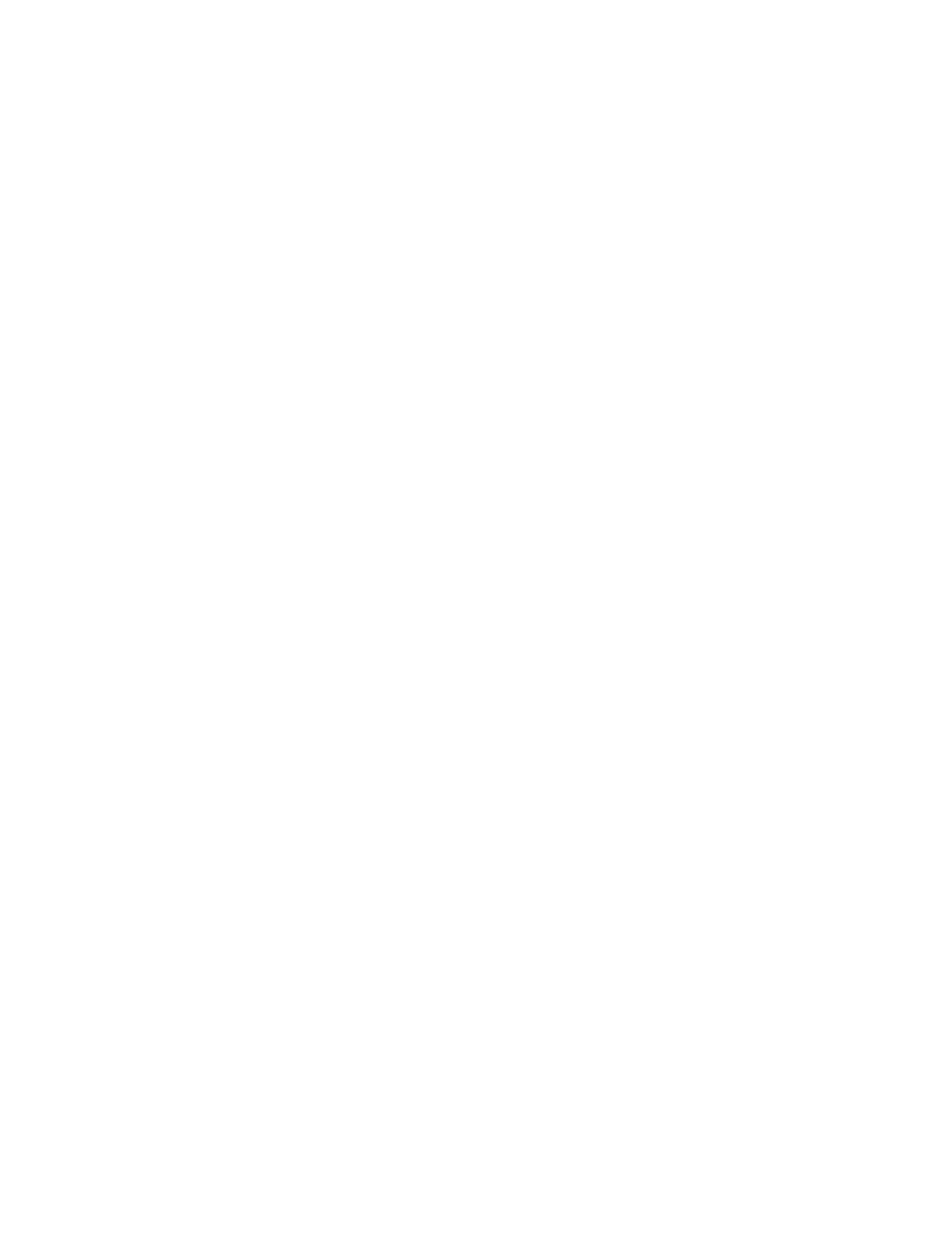
Using LO100 38
When using Hide Mode, the local mouse is inaccessible. To access the local mouse (normal
mode), press Ctrl+Alt+0.
o
Absolute Mode causes the LO100 remote graphic console to send raw x and y coordinates to
the server.
o
Relative Mode sends the LO100 remote graphic console relative mouse position coordinates (+/-
previous mouse pointer position) to the server. This mode is the default for Linux and Windows®.
•
The Keyboard tab enables you to set the language of the virtual keyboard and the connection type.
English is the default language. You can change the language of the virtual keyboard by selecting
one of the 12 languages.
The remote side server and local side server (the LO100 remote graphic console) must use the same
language for the virtual keyboard to function properly.
LO100 supports the following connection types:
o
VNC (port 5900) supports Virtual KVM and LO100 Virtual Media. Port 5900 is the default
setting.
o
Unsecured keyboard (port 5902) supports the keyboard. Port 5902 supports video, mouse, and
LO100 Virtual Media.
o
Secure keyboard (port 5904) encrypts all keyboard data sent through this port. Port 5904 is a
unsecured port that supports video, mouse, and LO100 Virtual Media.
•
The Logging tab enables you to view log messages in a Java™ console. The Logging tab also
provides a timeout variable to inform you of how long you can stay in KVM.
Global Logging is disabled by default. If you enable this option, you can view log messages in a
Java™ console.
Do not run the console longer than 2 hours. The console uses all available memory and might cause
the LO100 remote graphic console and the user web browser to crash. Periodically clear the event
log to prevent a slow connection or possible crash.
To record all log messages to the console from the Logging list, select Console. To check log
messages in the Java™ console window, from the list on the Tools menu of Internet Explorer menu
bar, select Sun Java Console.
To record all log messages to a file, select Log File from the Logging list, enabling the Console Log
File textbox. To select a file in which log messages will be stored, click the Browse button, or enter
the fully qualified file name of the selected file in the textbox. To send log messages to both a file of
your choice and to the Java™ console, select Console and Log File.
Mouse synchronization
To synchronize the local mouse pointer and the server mouse pointer, bring the local mouse to the top left
corner to attract the server mouse pointer to the top left corner. Both pointers become synchronized when
they overlap as one pointer.
For mouse synchronization to work correctly, you must change the Enhance Mouse pointer and Hardware
Acceleration options on the remote machine (server side) using the LO100 remote graphic console.
For Windows® operating systems, perform the following steps:
To change the Enhance Mouse pointer option:
1.
Select Start>Control Panel.
2.
Double-click Mouse. The Mouse Properties window appears.
- ProLiant SL2x170z G6 Server ProLiant DL160 G6 Server ProLiant ML150 G6 Server ProLiant DL120 G6 Server ProLiant DL180 G6 Server ProLiant DL160se G6 Server ProLiant SL160z G6 Server Lights-Out 100 Remote Management ProLiant ML110 G6 Server ProLiant DL170h G6 Server ProLiant SL170z G6 Server ProLiant DL165 G7 Server
