Using the system event log, Accessing the system event log from a web browser – HP ProLiant SL165z G7 Server User Manual
Page 34
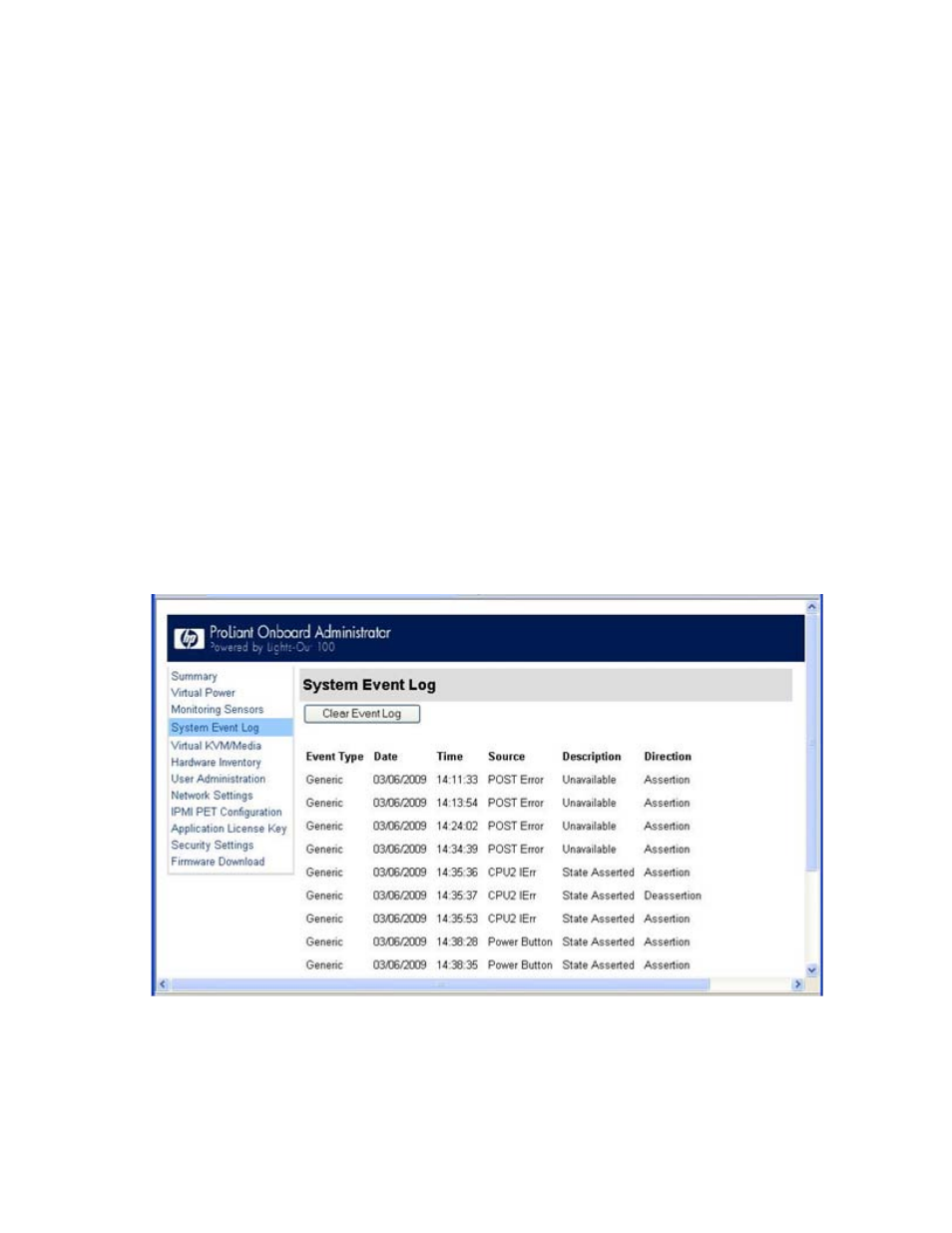
Using LO100 34
or a MAC address and then click Apply. If both the MAC and an IP address are entered, the IP address is
used.
To set a policy:
1.
Select the Policy Enable state and then enter the Policy Number and Destination Selector
information.
o
Policy Enable—Enables you to selectively enable and disable trap forwarding.
o
Policy Number—Enables you to select a policy that will be used in PEF configuration.
o
Destination Selector—Specifies where to send the PET trap from the destinations defined in the
PET Destinations section.
2.
Click Apply.
Using the system event log
LO100 captures and stores the IPMI event log for access through a browser, CLP, BIOS Setup Utility, and
RBSU even when the server is not operational. The system event log displays a short description of each
system event. Recorded events include abnormal temperature, fan events, system resets, and system
power loss.
Accessing the system event log from a web browser
The System Event Log screen displays a brief description of the event, including event type, date, time,
source, description, and direction.
To access the System Event Log from a web browser, on the main menu navigation bar, click System
Event Log. To clear the system event log, click Clear Event Log.
- ProLiant SL2x170z G6 Server ProLiant DL160 G6 Server ProLiant ML150 G6 Server ProLiant DL120 G6 Server ProLiant DL180 G6 Server ProLiant DL160se G6 Server ProLiant SL160z G6 Server Lights-Out 100 Remote Management ProLiant ML110 G6 Server ProLiant DL170h G6 Server ProLiant SL170z G6 Server ProLiant DL165 G7 Server
