Redirecting bios console text through telnet – HP ProLiant SL165z G7 Server User Manual
Page 43
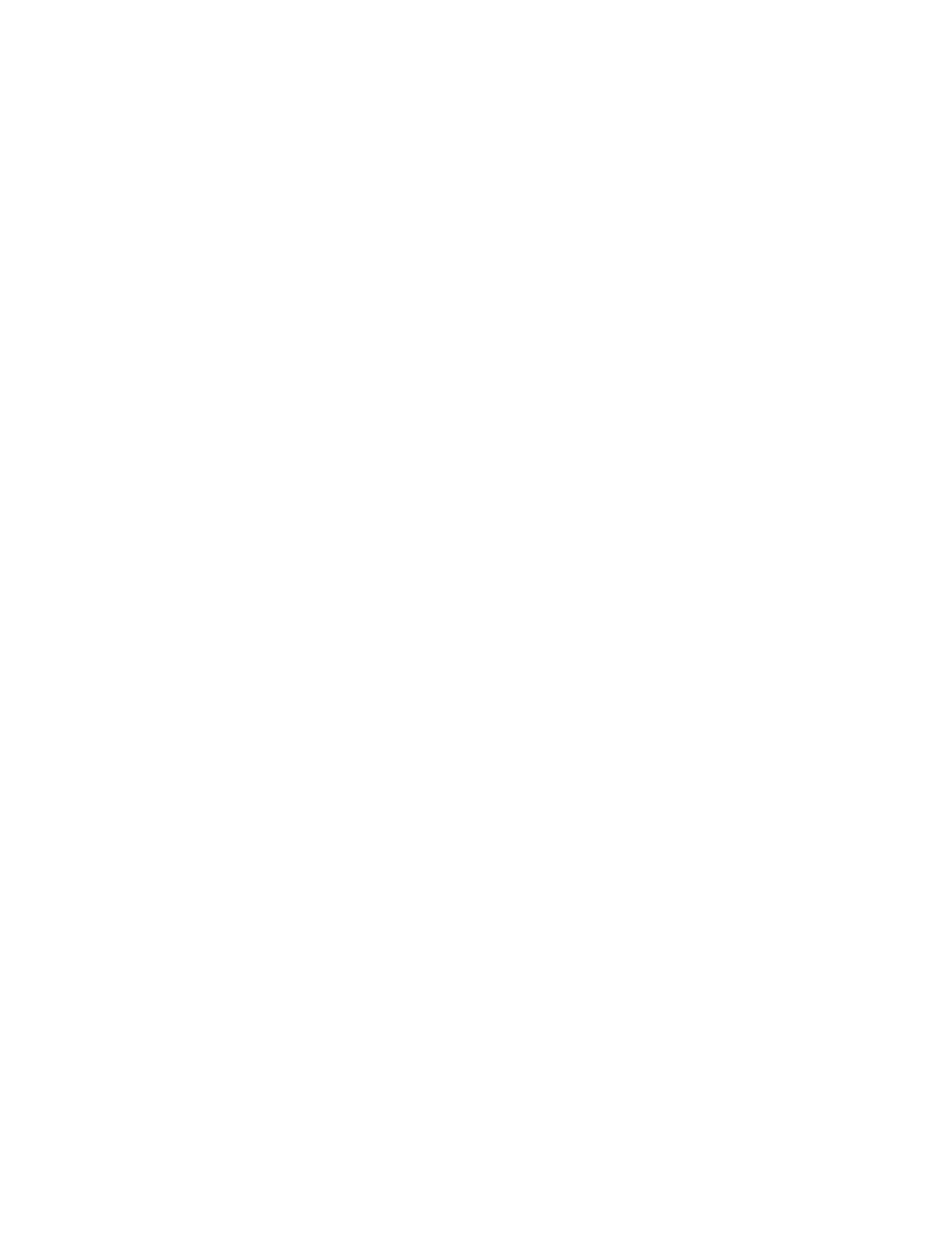
Using LO100 43
Redirecting BIOS console text through Telnet
LO100 BIOS console text redirection enables you to view the entire boot process remotely and make
changes in the BIOS Setup Utility from a remote computer. This utility helps you troubleshoot and manage
servers remotely.
To configure the BIOS Setup Utility on the target system:
1.
Press the F10 key during POST to enter the BIOS Setup Utility.
2.
Press the right arrow (→) key to navigate to the Advanced menu.
3.
Choose one of these options based on your server model:
o
On ML110 G6 and DL120 G6 servers:
i.
Press the down arrow (↓) key to scroll down to the Console Redirection option, and press the
Enter key.
ii.
Set BIOS Server console to Enabled.
—
Baud Rate—9600 (this is the only setting that can be changed)
o
On ML150 G6 servers:
i.
Press the down arrow (↓) key to scroll down to the Console Redirection option, and press the
Enter key.
ii.
Verify the following settings:
—
Console Redirection—Enabled
—
Serial Port Mode—9600 8,n,1
—
Terminal Type—VT100+
—
Flow Control—None
—
Redirection after BIOS POST—On
o
On DL160 G6, DL160se G6, DL170h G6, DL180 G6, SL160z G6, SL170z G6, and SL2x170z
G6 servers and DL165 and SL165z G7 servers:
iii.
Press the down arrow (↓) key to scroll down to the Remote Access Configuration option, and
then press the Enter key.
iv.
Verify the following settings:
—
Remote Access—Enabled
—
EMS support(SPCR)—Enabled
—
Base Address—IRQ4/3F8
—
Serial Port Mode—9600 8,n,1
—
Flow Control—None
—
Terminal Type—VT100
—
Redirection after BIOS POST—Enabled
4.
Press the Esc key to return to the previous screen.
5.
Scroll to the I/O Device Configuration option, and press the Enter key.
6.
Verify that Serial Port is set to Enabled.
7.
Follow the instructions in the "Network settings (on page 49)" section to set or obtain a valid IP
address.
- ProLiant SL2x170z G6 Server ProLiant DL160 G6 Server ProLiant ML150 G6 Server ProLiant DL120 G6 Server ProLiant DL180 G6 Server ProLiant DL160se G6 Server ProLiant SL160z G6 Server Lights-Out 100 Remote Management ProLiant ML110 G6 Server ProLiant DL170h G6 Server ProLiant SL170z G6 Server ProLiant DL165 G7 Server
