Installing firmware through a web browser – HP ProLiant SL165z G7 Server User Manual
Page 17
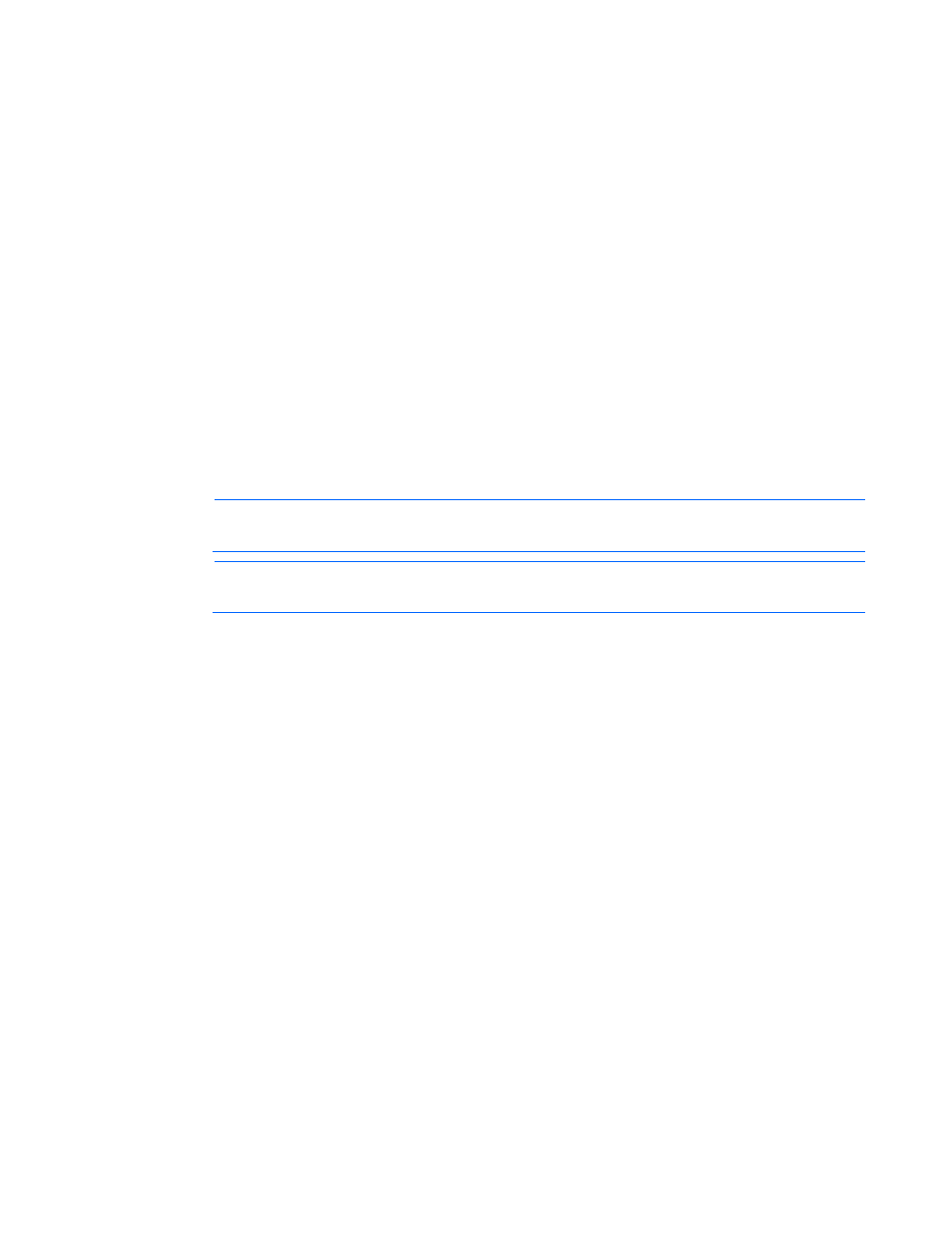
Configuration 17
o
is the URL or IP address of the TFTP server containing the
firmware.
o
is the file name of the image file (LdrImage.bin in this example).
For example, enter load -source //10.141.38.157/LdrImage.bin -oemhpfiletype csr.
Alternatively, you can also install the firmware through a browser. For more information, see "Installing
firmware through a web browser (on page 17)".
The TFTP application might report an error in the early part of the firmware upload process, during the
firmware image validation process. An error does not necessarily indicate failure of the firmware upload
and does not prevent successful firmware uploads. A successful firmware upload typically takes several
minutes. After the firmware upgrade process is complete, verify that the new version of the firmware is
active.
If the firmware upgrade process fails after sufficient time (at least 5 minutes), reboot the server, and verify
that the previous version of the firmware is still active. Always reboot the server before retrying the
firmware upgrade process.
Do not reset the system or the BMC during download; the server may become corrupt.
After installing the firmware, the IP address of the server might reset to the default value. You must locally
reset the IP address to the desired address.
NOTE:
After using the load command LO100 will reset ending your CLP interface session.
You must reconnect to the CLP interface.
NOTE:
When you use the CLP load command with TFTPD32, HP recommends using a 4-
second timeout and 10 retries.
Installing firmware through a web browser
The Firmware Download page enables you to install new firmware images. To install firmware through
the browser:
1. Log in to LO100 as an administrator.
2. On the browser main menu recognition box, click Firmware Download.
3. In the TFTP server IP address field, enter the IP address of the TFTP server.
4. Enter the file name of the firmware image in the File Name field. Include the path relative to the TFTP
server root in the file name.
5. If you are using Linux to install the firmware:
6. Place the image file in the /tftpboot folder, which is in the TFTP servers root directory.
7. Enter the file name of the firmware image in the Firmware File name field. Include the path to the TFTP
server root in the file name.
8. Click Apply.
- ProLiant SL2x170z G6 Server ProLiant DL160 G6 Server ProLiant ML150 G6 Server ProLiant DL120 G6 Server ProLiant DL180 G6 Server ProLiant DL160se G6 Server ProLiant SL160z G6 Server Lights-Out 100 Remote Management ProLiant ML110 G6 Server ProLiant DL170h G6 Server ProLiant SL170z G6 Server ProLiant DL165 G7 Server
