Using virtual media – HP ProLiant SL165z G7 Server User Manual
Page 40
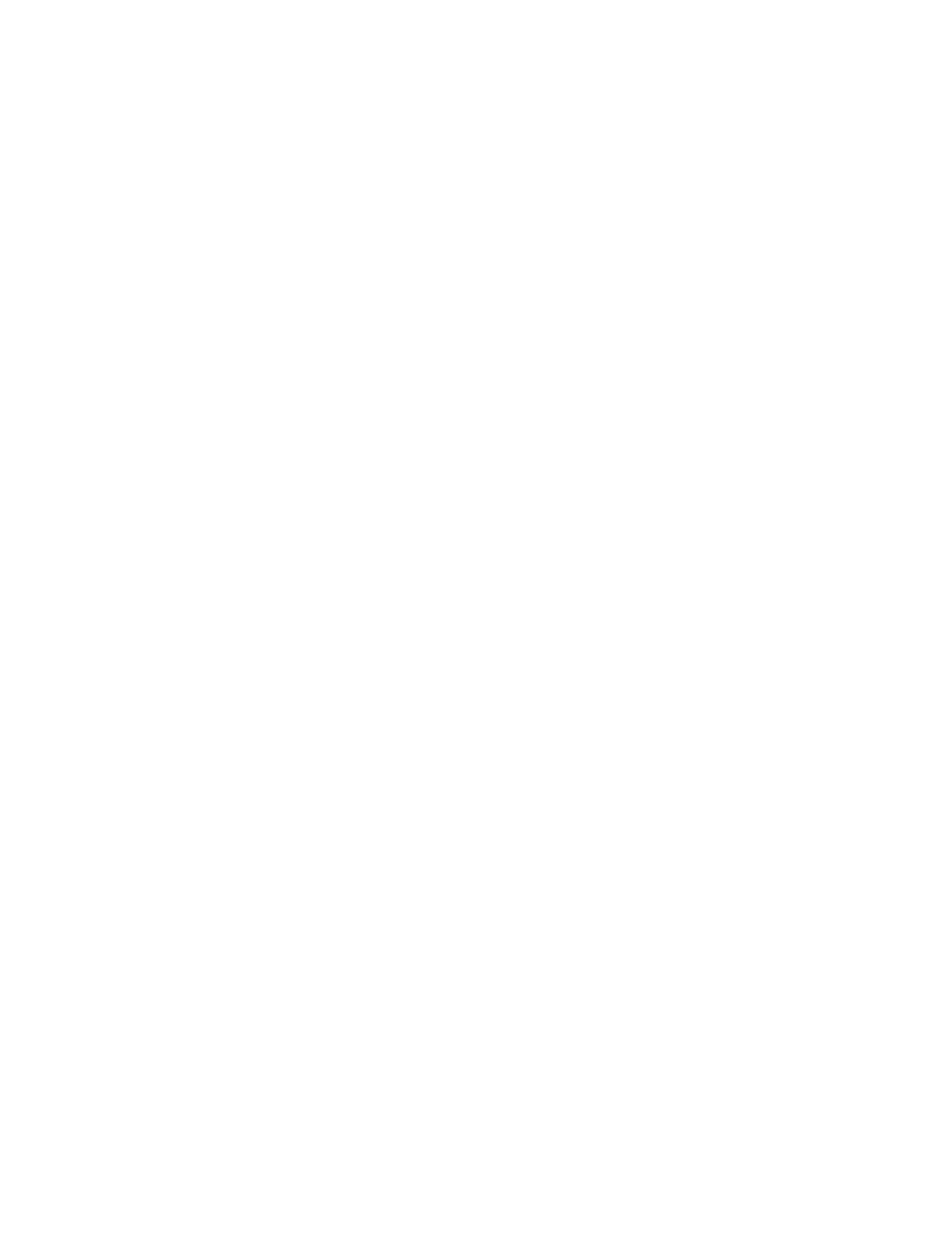
Using LO100 40
•
Clicking Context is equivalent to right-clicking the LO100 remote graphic console window.
Using Virtual Media
LO100 Virtual Media enables you to add, browse, remove, and share media devices and refresh the
displayed virtual media devices list. LO100 Virtual Media is available by purchasing the Lights-Out 100i
Advanced Pack. For more information, see "LO100 optional (licensed) features."
To access LO100 Virtual Media:
1.
Click Virtual KVM / Media. The Virtual KVM screen appears.
2.
On the Virtual KVM menu, select Virtual Media from the Control menu. The Virtual Media window
appears and has the following options:
3.
Clicking Add adds a new virtual media device to the storage devices list. See "Adding a virtual
media device (on page 41)" for more information.
4.
Clicking Connect shares the selected device. Only one device can be shared at one time.
5.
Selecting a device and clicking Remove removes devices from the virtual media devices list.
6.
Clicking Refresh rescans and displays the current devices on your machine.
A CD-ROM, DVD-ROM, or ISO image mounted through the Virtual KVM or Virtual Media applet functions
and appears (in boot order) the same as a locally mounted media device.
- ProLiant SL2x170z G6 Server ProLiant DL160 G6 Server ProLiant ML150 G6 Server ProLiant DL120 G6 Server ProLiant DL180 G6 Server ProLiant DL160se G6 Server ProLiant SL160z G6 Server Lights-Out 100 Remote Management ProLiant ML110 G6 Server ProLiant DL170h G6 Server ProLiant SL170z G6 Server ProLiant DL165 G7 Server
