Adding a virtual media device, Shared virtual media devices – HP ProLiant SL165z G7 Server User Manual
Page 41
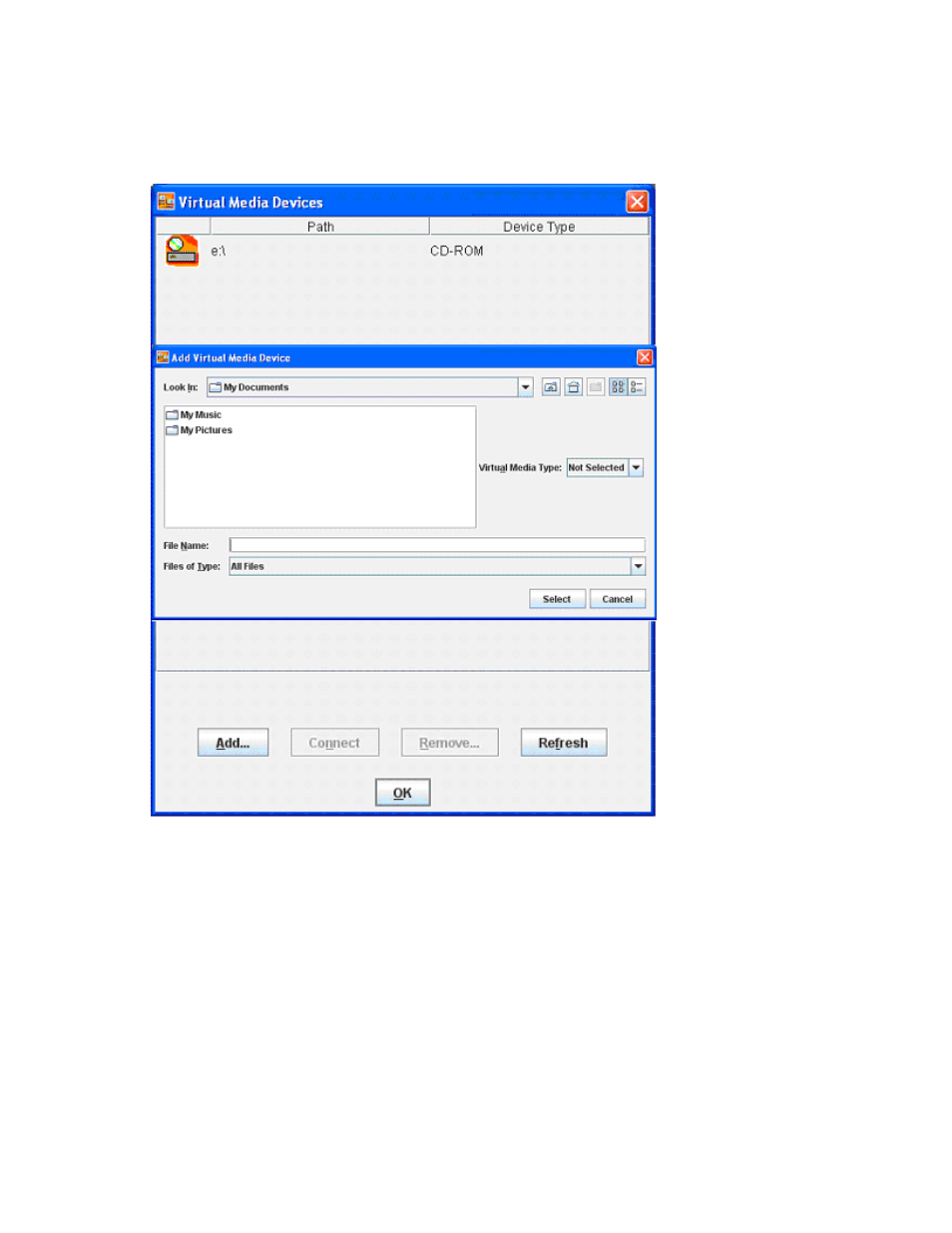
Using LO100 41
Adding a virtual media device
The LO100 virtual media option provides you with a virtual media drive, which can direct a remote host
server to boot and use standard media from anywhere on the network. Virtual media devices are
available while the host system boots.
To add a new virtual media device, click Add on the Virtual Media page. The Add Virtual Media Devices
window appears. This window has the following options:
•
The Look In list enables you to change your directory or drive.
•
The Virtual Media Type list enables you to specify the file type that you want to share. You must
declare a Virtual Media Type before LO100 recognizes they type of device it is sharing.
•
The File Name textbox is the shared name of the image.
•
Select a value from the Files of Type list to select the files you want to share.
Shared virtual media devices
You can share a virtual media device from the Storage Devices window. Only one device may be shared
at a time.
- ProLiant SL2x170z G6 Server ProLiant DL160 G6 Server ProLiant ML150 G6 Server ProLiant DL120 G6 Server ProLiant DL180 G6 Server ProLiant DL160se G6 Server ProLiant SL160z G6 Server Lights-Out 100 Remote Management ProLiant ML110 G6 Server ProLiant DL170h G6 Server ProLiant SL170z G6 Server ProLiant DL165 G7 Server
