Using virtual kvm, Using the remote graphic console – HP ProLiant SL165z G7 Server User Manual
Page 36
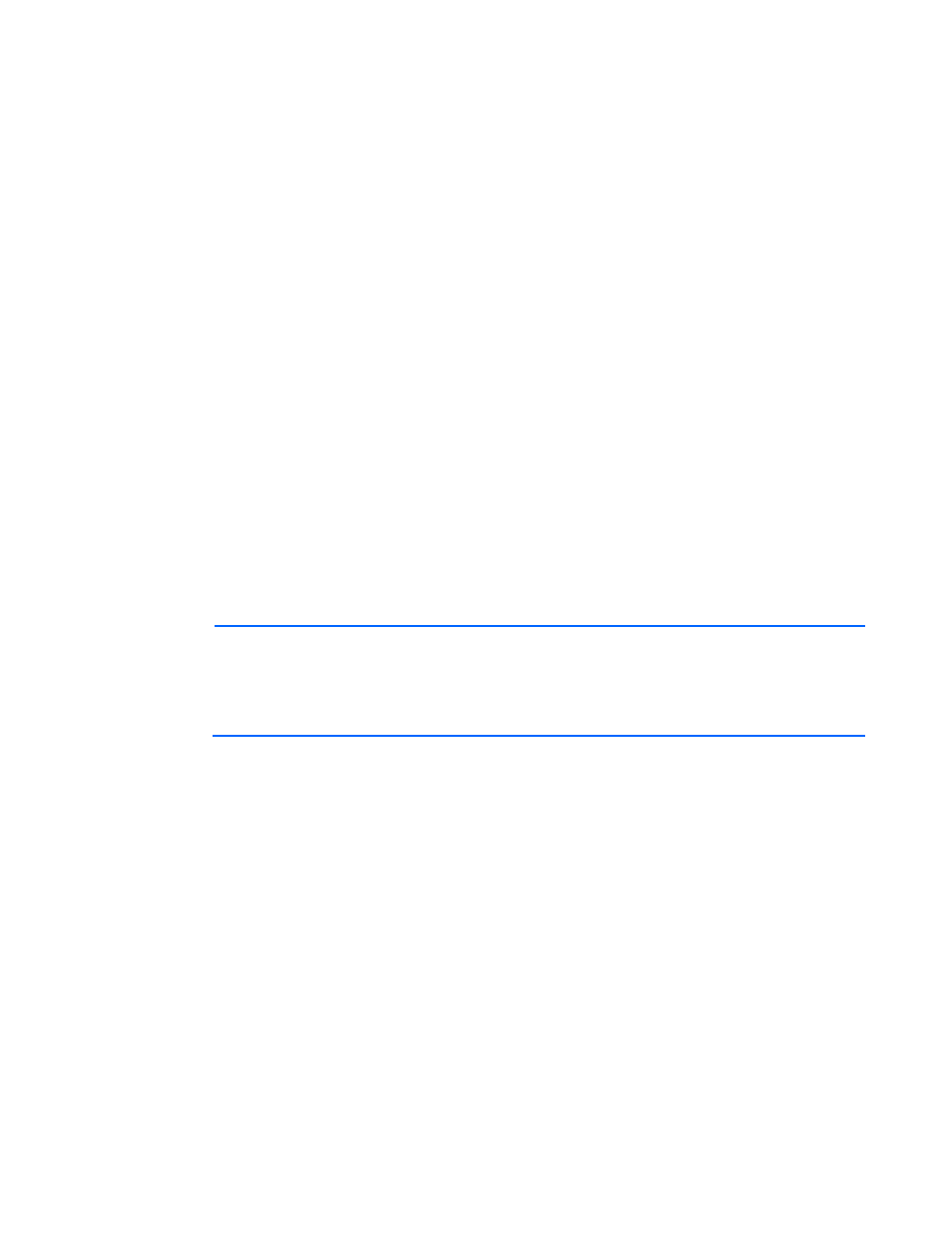
Using LO100 36
6.
Press the Esc key to return to the previous screen, or press the F10 key to save the changes and exit
Setup.
Using Virtual KVM
The Virtual KVM feature of LO100 is a remote graphic console that turns a supported browser into a
virtual desktop and provides full control over the display, keyboard, and mouse of the host server. The
operating system-independent console supports graphic modes that display remote host server activities,
including shutdown and startup operations.
Virtual KVM is available by purchasing the Lights-Out 100i Advanced Pack. For more information, see
"LO100 optional (licensed) features."
When connecting to the Virtual KVM applet for the first time, the applet reports an error. To clear the
error and connect to the Virtual KVM applet, close your browser session, and then reconnect to the Virtual
KVM applet.
The Virtual KVM applet is not compatible with standard VNC clients and does not implement standard
VNC protocols. You must use the supplied Java™ applet to connect to the server. The Virtual KVM applet
cannot pass the F10 key sequence to the target system. To work around this issue, use the virtual
keyboard on the remote server to transmit the F10 key.
The remote graphic console requires JVM version 1.4.2 or later in the client system. To download the
recommended JVM for your system configuration, refer to the HP web site
To start the LO100 remote graphic console using a web browser:
1.
Log in to LO100.
2.
Click Virtual KVM / Media. The LO100 remote graphic console window appears.
NOTE:
The Virtual KVM / Media option is an advanced feature available through license
upgrade and not available on all G6 systems unless the license is purchased. This link may
appear as Virtual Media or not at all depending on your system implementation. To verify
which features are supported on your system, see "LO100 optional (licensed) features" for
more information.
3.
To take full control of the system, click OK, or to access the system in a view-only mode, click Cancel.
Before using the mouse in LO100 remote graphic console, HP recommends synchronizing your local
mouse pointer and the remote mouse pointer. For more information, see "Mouse synchronization (on
)."
Using the remote graphic console
The Remote KVM/Media Viewer displays a virtual desktop and provides full control over the display,
keyboard, and mouse of the host server. There are three different menus in the remote graphic console
menu bar: Control, Preferences, and Help.
•
Control—Enables you to access virtual media devices and the virtual keyboard, refresh the screen,
and exit the client.
•
Preferences—Enables you to set mouse, keyboard, and logging options.
•
Help—Displays an About box, which specifies the LO100 remote graphic console version, build
date, and time.
- ProLiant SL2x170z G6 Server ProLiant DL160 G6 Server ProLiant ML150 G6 Server ProLiant DL120 G6 Server ProLiant DL180 G6 Server ProLiant DL160se G6 Server ProLiant SL160z G6 Server Lights-Out 100 Remote Management ProLiant ML110 G6 Server ProLiant DL170h G6 Server ProLiant SL170z G6 Server ProLiant DL165 G7 Server
