Controlling server power remotely, Controlling server power from a browser – HP ProLiant SL165z G7 Server User Manual
Page 29
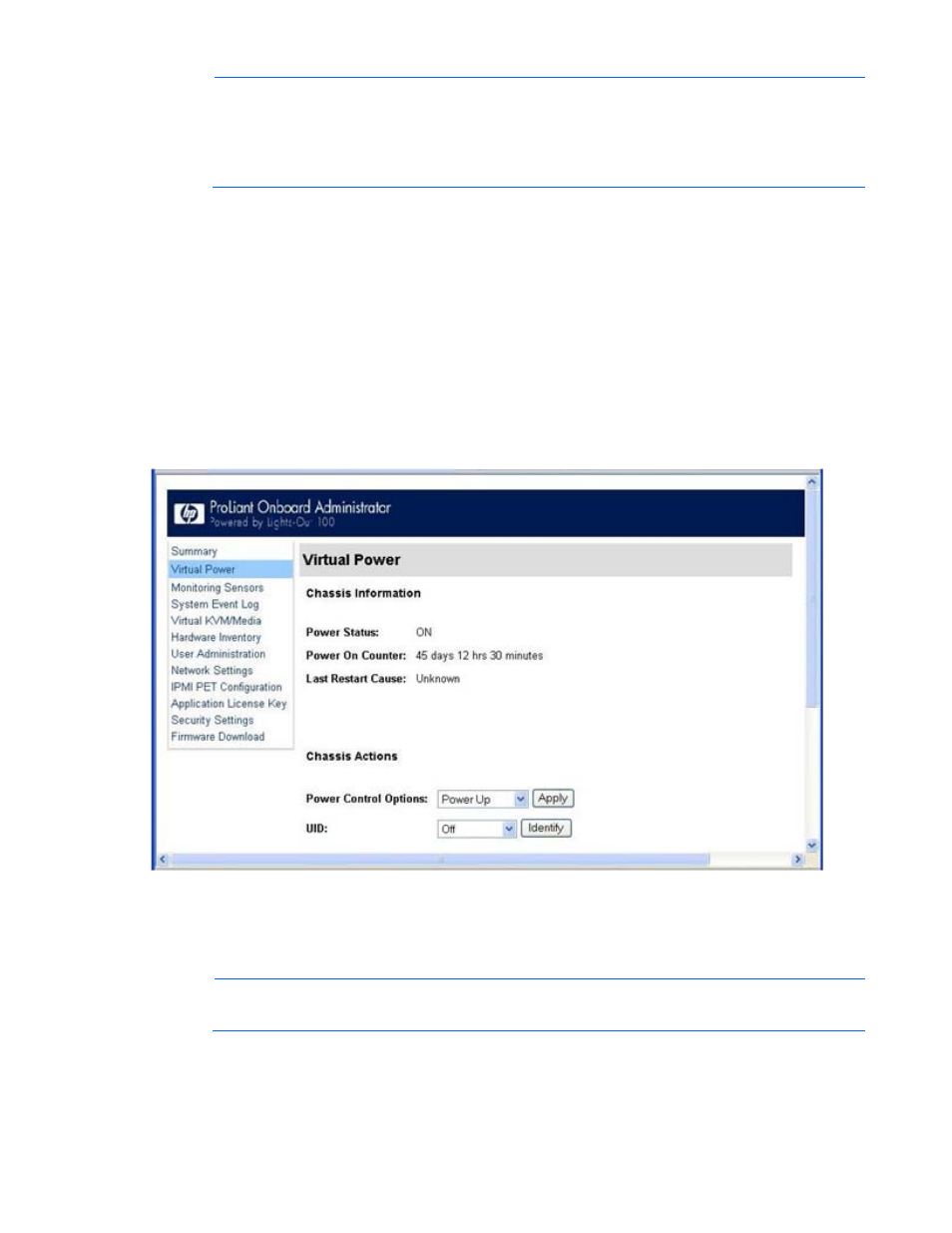
Using LO100 29
NOTE:
The Virtual KVM / Media option is an advanced feature available through license
upgrade and not available on all G6 systems unless the license is purchased. This link may
appear as Virtual Media or not at all depending on your system implementation. To verify
which features are supported on your system, see "LO100 optional (licensed) features" for
more information.
Controlling server power remotely
LO100 enables you to remotely operate the power button of a host server using a web browser or the
CLP. LO100 virtual power support enables you to power on, power off, and power cycle the host server.
This virtual power support operates independently of the state of the operating system.
Controlling server power from a browser
The Virtual Power screen displays current power status, how long the server has been powered on, and
the reason for the last server restart. To display the Virtual Power screen, on the main menu navigation
bar, click Virtual Power.
To modify Chassis Actions, select a Power Control Option in the Chassis Actions section, and then click
Apply.
To identify the server in the rack and illuminate the UID (the LED on the front panel of the server), from the
UID list, select the length of time for the UID to illuminate, and then click Identify.
NOTE:
The UID is not available on all LO100 servers. For more information, see your server
user guide.
A restore policy controls how the system responds when power is connected to the server. To set a restore
policy:
1.
Select the Power Restore Policy by choosing one of the following options:
- ProLiant SL2x170z G6 Server ProLiant DL160 G6 Server ProLiant ML150 G6 Server ProLiant DL120 G6 Server ProLiant DL180 G6 Server ProLiant DL160se G6 Server ProLiant SL160z G6 Server Lights-Out 100 Remote Management ProLiant ML110 G6 Server ProLiant DL170h G6 Server ProLiant SL170z G6 Server ProLiant DL165 G7 Server
