HP Netserver E Server series User Manual
Page 6
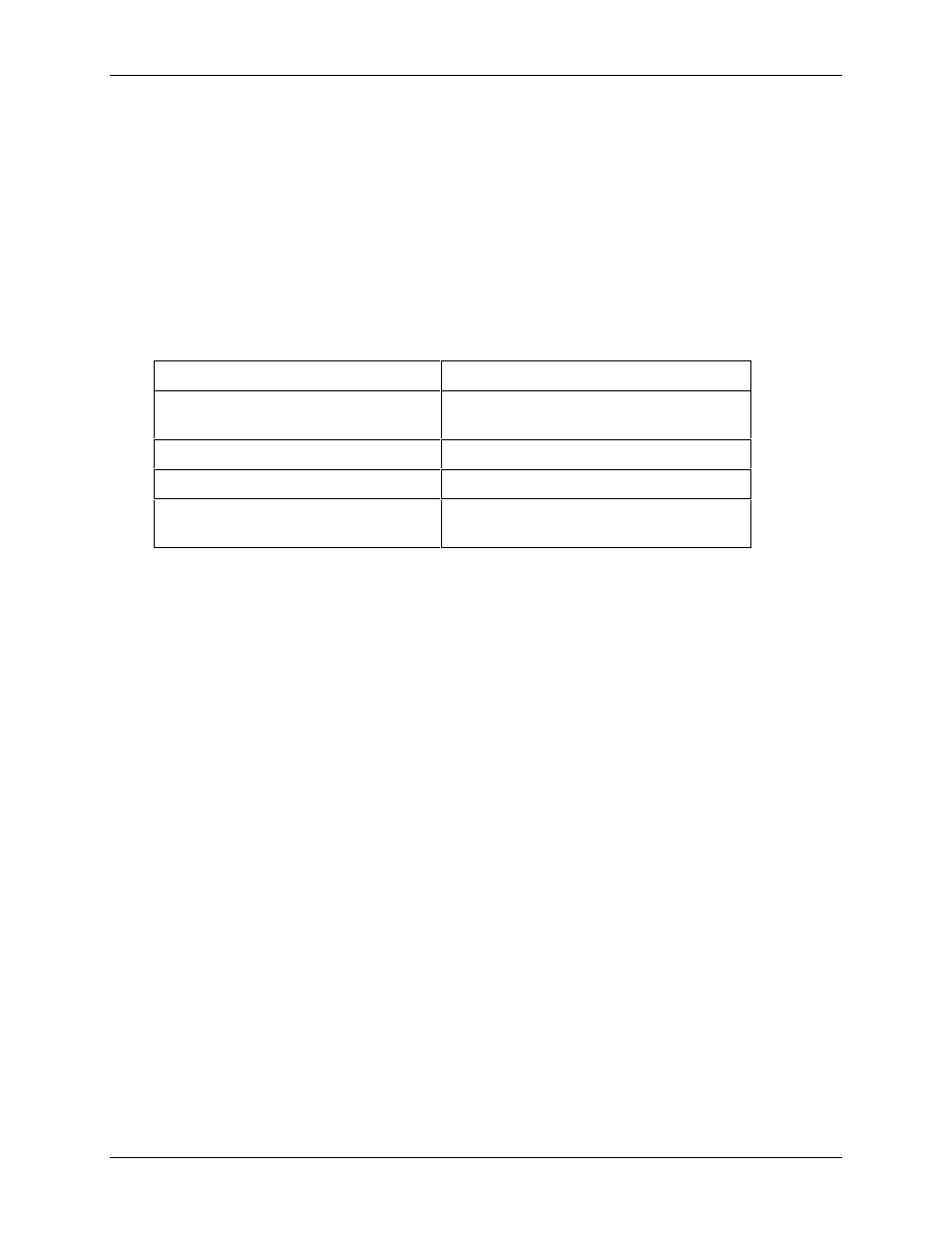
Chapter 1
DiagTools Overview
2
DiagTools Capabilities
DiagTools for HP NetServers is a set of off-line diagnostic tests, including tests for system and processor
components, memory and storage elements, ports, and input/output devices. The DiagTools files are located
on the HP NetServer Navigator. To prepare DiagTools for use, the user may either
•
transfer it to diskette and restart the server from the floppy drive
•
install the Utility Partition and run DiagTools from the hard disk (which also reboots the server)
DiagTools checks key NetServer components, and a menu of Advanced System Tests is available for
individual and batch testing. DiagTools has the capability to check the functionality of the components
listed in Table 1-1.
Table 1-1. Components Checked by DiagTools
•
system board
•
processors (CPUs)
•
memory modules
•
hard disk modules & associated
controllers
•
flexible disks & controller
•
keyboard controller
•
serial ports & controller
•
parallel ports & controller
•
tape drives & associated
controllers
•
CD-ROM drives & controller
Since DiagTools is an off-line diagnostic test series, it does not use the main network operating system
(NOS) of the HP NetServer. The alternate DiagTools OS has far fewer features than the full-fledged NOS.
Thus, its capabilities are limited to a set of basic tests and a series of more advanced tests. (DiagTools does
not, for instance, allow user access to NOS error logs.) In addition, DiagTools does not use any tests which
might write over and thus destroy user data. Tests which require user inputs or decisions are left to the
advanced series.
You can use DiagTools to support trouble-shooting to carry out the tasks listed below:
•
display a high-level list of hardware detected in the system under test
•
save and print a detailed list of hardware components
•
conduct a basic test of components listed in the system inventory
•
display “PASSED” or “FAILED” overall results of basic tests
•
record detailed test results of basic system tests to a file called the Support Ticket
•
display a menu of Advanced System Tests
•
select and run one or a series of Advanced System Tests
•
add the record of results of Advanced System Tests to the record of basic tests
•
view a list to locate the meaning of a specific error code
•
view one or more steps to help confirm and isolate error conditions
•
browse the Support Ticket, which contains the detailed inventories and test results
If you have TopTools remote management software installed and configured for use with DiagTools, you
can accomplish any of the above tasks remotely. In order to do so, install the text-based DiagTools on the
Utility Partition of the system to be tested, and use ERA and RMC to access the partition and redirect the
console.
