Hp printer properties dialog box – HP Deskjet 990cxi Printer User Manual
Page 8
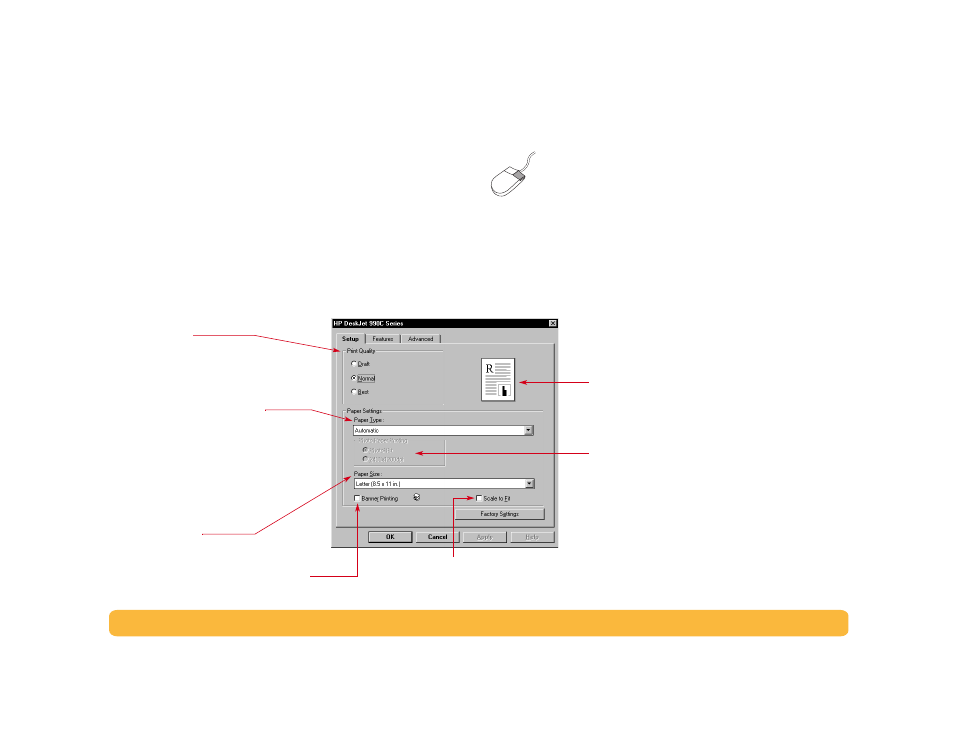
8
Printing Basics: How to Print in Windows 95, 98, 2000 and NT 4.0
HP Printer Properties Dialog Box
There are three tabs located in the Printer Properties dialog box.
Once you’ve opened this box, simply click a tab, then choose your
settings.
•
Setup
•
Features
•
Advanced
Right-click on any item shown on these screens to view
helpful information.
Setup Tab
(Windows 95, 98, 2000 and NT 4.0)
Click here to resize an image if it’s too
large to fit on the specified paper size.
Click here to print banners.
Look here to see the results of your current settings.
Paper Type
Choose from a wide range of paper types.
The
Automatic
option (the default setting)
allows the printer’s optical sensor to detect
the type of media that has been loaded and
to automatically determine the paper type.
Print Quality
•
Draft
- Quick printing
•
Normal
- Every day printing
•
Best
- Highest quality printing
Photo Paper Printing
If you manually select an HP Photo Paper (or any
other photo paper), the Photo Paper Printing
options become available.
• Click
PhotoREt
to automatically select the best
configuration of print speed and quality.
• Click
2400x1200 dpi
for source images greater
than 600 dpi. This setting requires 400 MB or
more hard disk space and takes longer to print.
If you choose
Automatic
as the paper type, the
Photo Paper Printing
options are not available.
Paper Size
Choose a paper size or enter a custom size.
