Automatic paper-type sensor, How to use the automatic paper-type sensor – HP Deskjet 990cxi Printer User Manual
Page 19
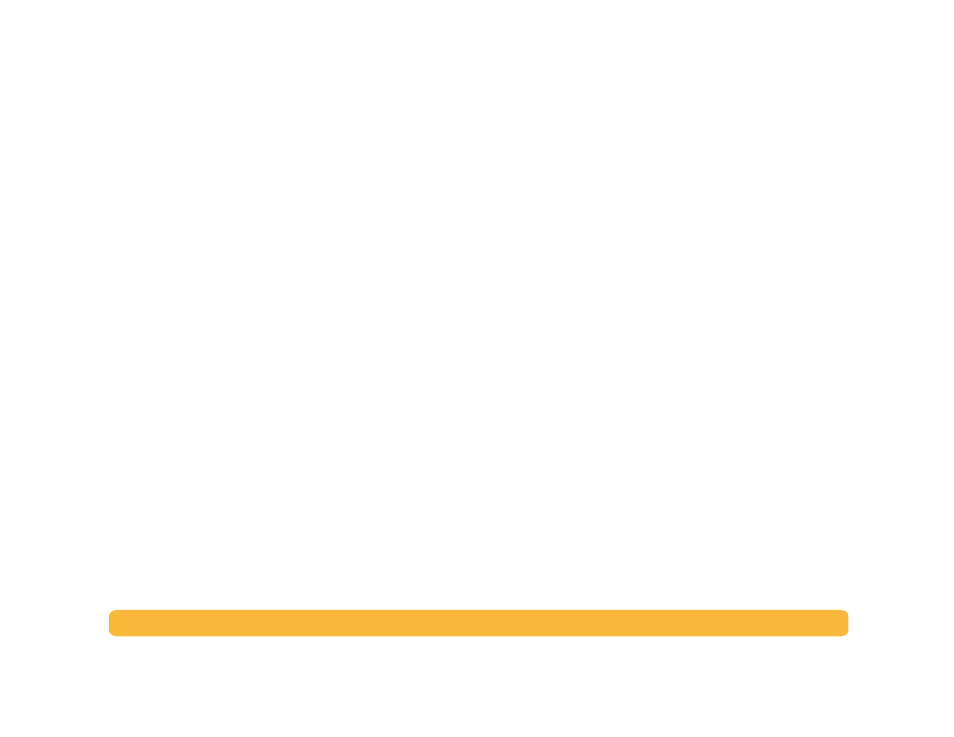
19
Printing Basics: Automatic Paper-Type Sensor
3
Choose one of the following:
•
Change Default Print Settings
to display the
Default Print
Settings
dialog box.
•
Open Toolbox
to display the HP DeskJet Toolbox. For more
information on this box, see “HP DeskJet Toolbox” on page 13.
•
Exit
to turn off the
Printer Settings
taskbar icon.
Automatic Paper-Type Sensor
Note:
The Automatic Paper-Type Sensor is not supported in
Windows 3.1x.
When you use the
Automatic Paper-Type Sensor
, your HP DeskJet
990C can automatically determine the correct paper type for most
paper or media placed into the printer’s IN tray. This feature,
especially when used with HP paper and media, can help you get
the best printing results.
Note:
This feature is not recommended for printed or lined paper
and media.
How to Use the Automatic Paper-Type
Sensor
1
Open the
HP Printer Properties
dialog box. For more
information, see “Finding the HP Printer Properties Dialog Box”
on page7.
2
Click the
Setup
tab.
3
In the Paper Type box, make sure
Automatic
is selected.
Note:
Automatic is the default paper type setting.
