HP Deskjet 990cxi Printer User Manual
Page 71
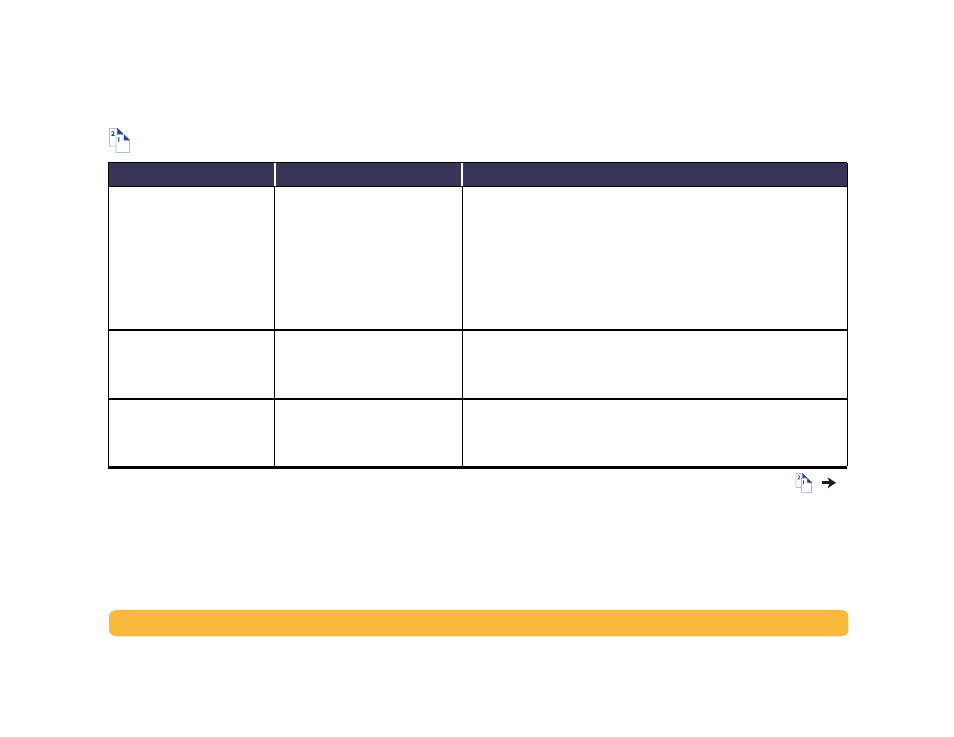
71
Problems?: Troubleshooting Tips
Is there a problem with your Automatic Two-Sided Printing Module?
What is the problem?
Possible cause
To solve the problem…
In the Two-Sided Printing
section of the Features tab, the
Automatic
option is missing.
The Automatic Two-Sided Printing
Module is not enabled in the
Toolbox.
1
Go to the
Configuration
tab of the HP DeskJet Toolbox. See “HP DeskJet
2
Check
Automatic Two-Sided Printing Module
and click
Apply
.
3
Go to the
Features
tab of the HP Printer Properties dialog box. See
4
Select
Two-Sided Printing
.
5
Choose a content size option and click
OK
.
6
Make sure
Automatic
is selected.
In the Two-Sided Printing
section of the Features tab, you
can’t select the
Automatic
option.
You may have selected an
unsupported paper type or size in
the
Setup
tab.
In the
Setup
tab, make sure you have selected a paper type and size
supported by the Automatic Two-Sided Printing Module. See “Automatic
Two-Sided Printing Module Specifications” on page 83.
When
Automatic Two-Sided
Printing
is selected in the
Features tab, the paper size
automatically changes.
The paper size selected in the
Setup
tab is not supported by the
Automatic Two-Sided Printing
Module.
In the
Setup
tab, make sure you have selected a paper size supported by the
Automatic Two-Sided Printing Module. See “Automatic Two-Sided Printing
Module Specifications” on page 83.
