Opening the default print settings dialog box – HP Deskjet 990cxi Printer User Manual
Page 17
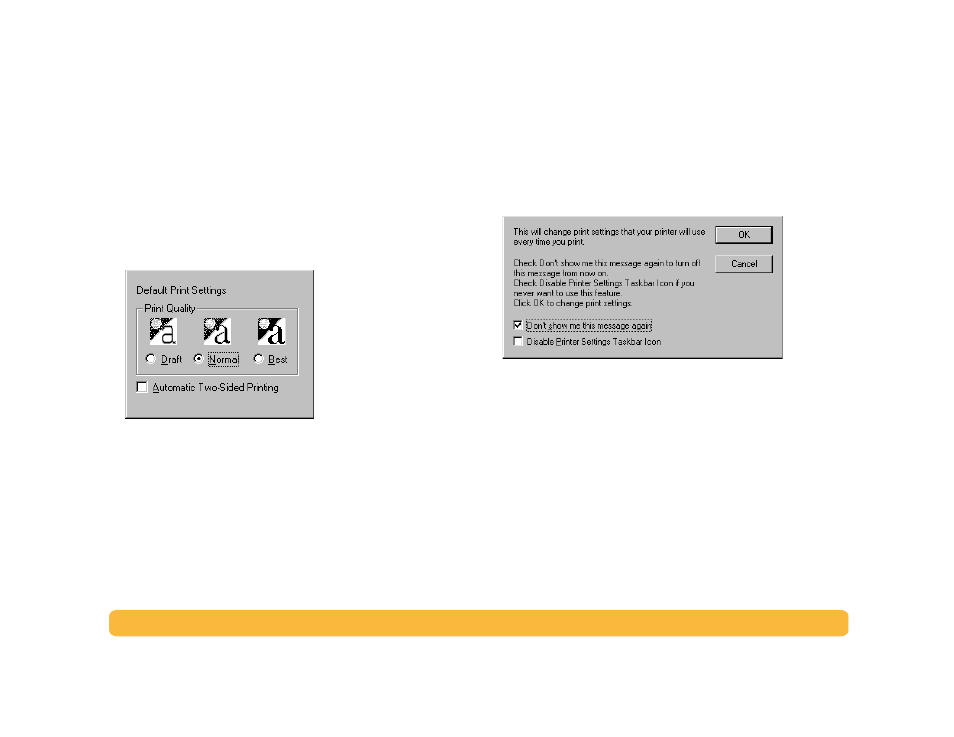
17
Printing Basics: Printer Settings Taskbar Icon
Opening the Default Print Settings Dialog Box
1
Click the
Printer Settings
taskbar icon.
The
Default Print Settings
dialog box is displayed. This box
allows you to change the default print quality of future
documents and to turn on automatic two-sided printing. For
information on these topics, see “How to Print” on page 6 or
“Automatic Two-Sided Printing” on page 20.
Or try this:
Right-click the
Printer Settings
taskbar icon. In the
shortcut menu that appears, click
Change Default Print
Settings
.
2
Select from the available options.
3
When finished, click anywhere outside the dialog box.
A dialog box indicates that this feature allows you to change the
print settings used every time you print.
Note:
If you do not want to see this dialog box in the future, click
Don’t show me this message again. If you want to redisplay it
again later on, open the Toolbox, go to the Configuration tab, and
click Display Printer Settings Confirmation. See “HP DeskJet
Toolbox” on page 13.
4
Click
OK
.
