HP Deskjet 990cxi Printer User Manual
Page 21
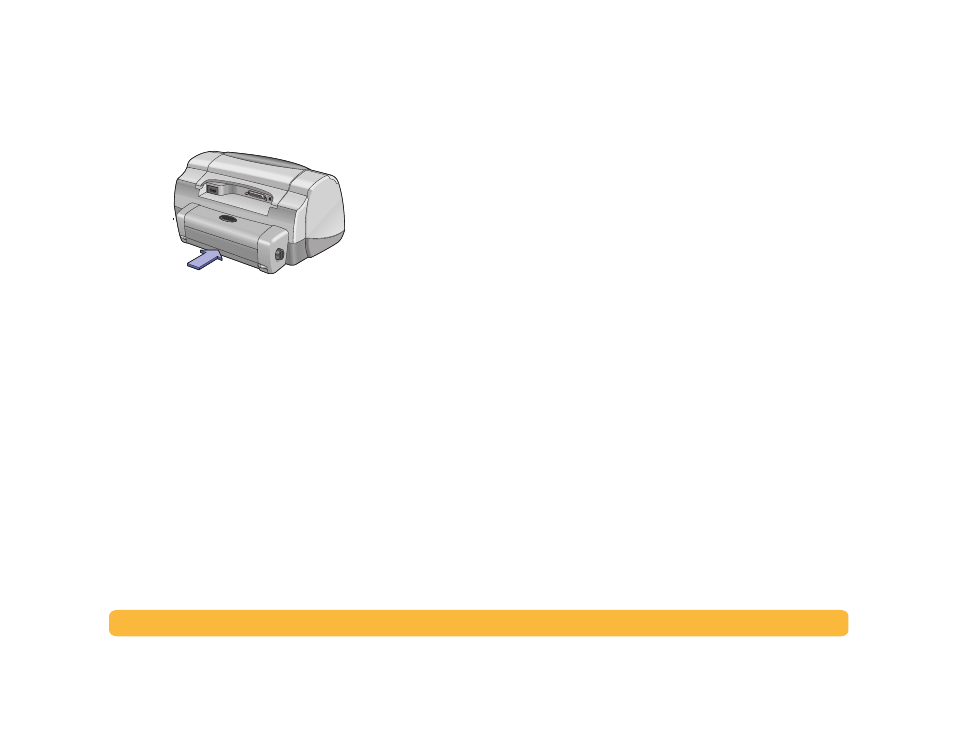
21
Printing Basics: Automatic Two-Sided Printing
2
Insert the module into the back of the printer.
Printing with the Automatic Two-Sided
Printing Module
1
Load the appropriate paper.
Note:
Not all paper types work with the Automatic Two-Sided
Printing Module. You can print on plain paper, HP Bright White
Inkjet Paper, HP Premium Inkjet Heavyweight Paper, HP Felt-
textured Greeting Card Paper, HP Professional Brochure Paper,
Glossy or Matte, and HP Photo Quality InkJet Paper, Semi-gloss or
Matte. Not all paper weights and sizes can be used with the
Automatic Two-Sided Printing Module.
2
Open the HP Printer Properties dialog box. For more information,
see “Finding the HP Printer Properties Dialog Box” on page 7.
3
On the
Features
tab:
a. Check
Two-Sided Printing
.
The Two-Sided Printing Margin dialog box appears.
b. Make a selection, then click
OK
.
c. Select
Book
or
Tablet
as the page orientation.
d. Make sure
Automatic
is selected.
4
Click
OK.
5
Click
OK
in the Print dialog box.
Note:
After one side of the page is printed, the paper is held while
the ink dries. Once the ink is dry, the paper is pulled back in, and the
reverse side is printed. As each page is finished, the page drops into
the OUT tray.
Note:
If you have problems with Two-Sided Printing, see page 71.
