Printing basics, Buttons and lights – HP Deskjet 990cxi Printer User Manual
Page 4
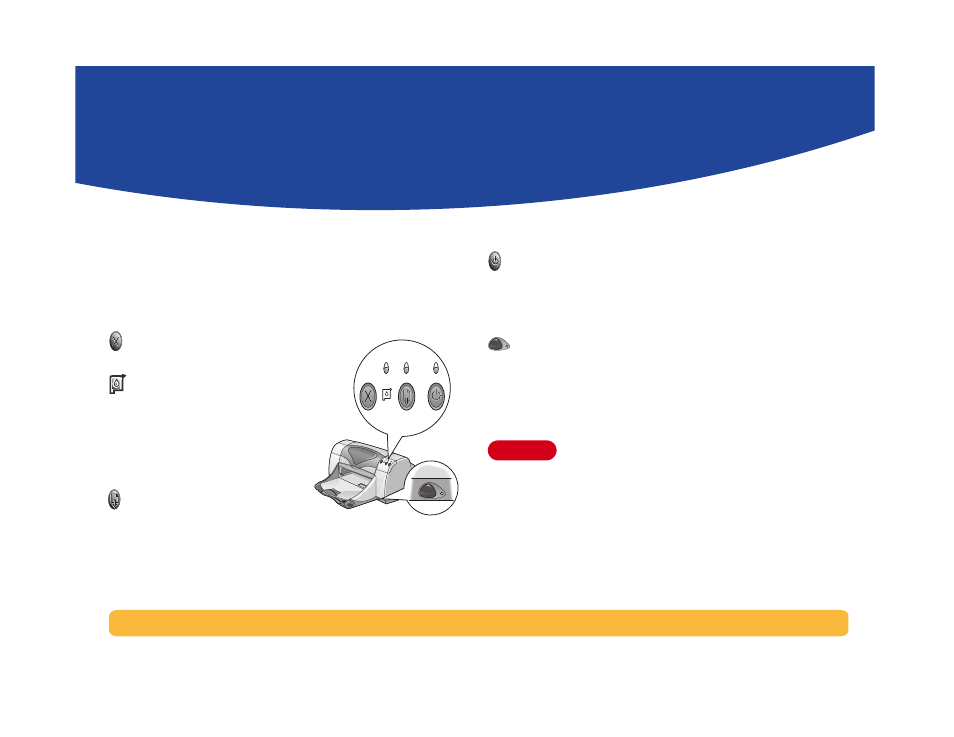
4
Printing Basics
Buttons and Lights
The HP DeskJet 990C Series printer buttons (shown below) let you
turn the printer on and off, cancel a print job, or resume printing.
The lights give you visual cues about the state of your printer. The
buttons and lights from left to right are:
Cancel Button
– Press this
button to cancel the current print job.
Print Cartridge Status Light
–
When lit, the light above this symbol
indicates that you need to check the
status of your print cartridges. See
“Print Cartridge Status” on page 42
for more information.
Resume Button
and
Light
–
When this light flashes an action is
needed such as load paper or clear a paper jam. To continue
printing, press the Resume Button. See “What do the flashing lights
mean?” on page 62.
Power Button
and
Light
– Use the Power Button to turn the
printer on and off. After the Power Button is pressed, it takes
approximately five seconds for the printer to power on. When the
green light above the Power Button flashes, printing is in progress.
Infrared (Ir) Lens
– Use the infrared lens to print from an
infrared sending device such as a Palm Pilot, laptop, or notebook
computer. See “Infrared (Ir) Printing” on page 22. When the light to
the right of the infrared lens displays a solid beam, the infrared
device is transmitting information to the printer.
Always use the Power Button on the front of the
printer to turn the printer on and off. Using a power
strip, surge protector, or a wall-mounted switch to
turn the printer on and off may cause premature
printer failure.
Warning
