Printing banners – HP Deskjet 990cxi Printer User Manual
Page 41
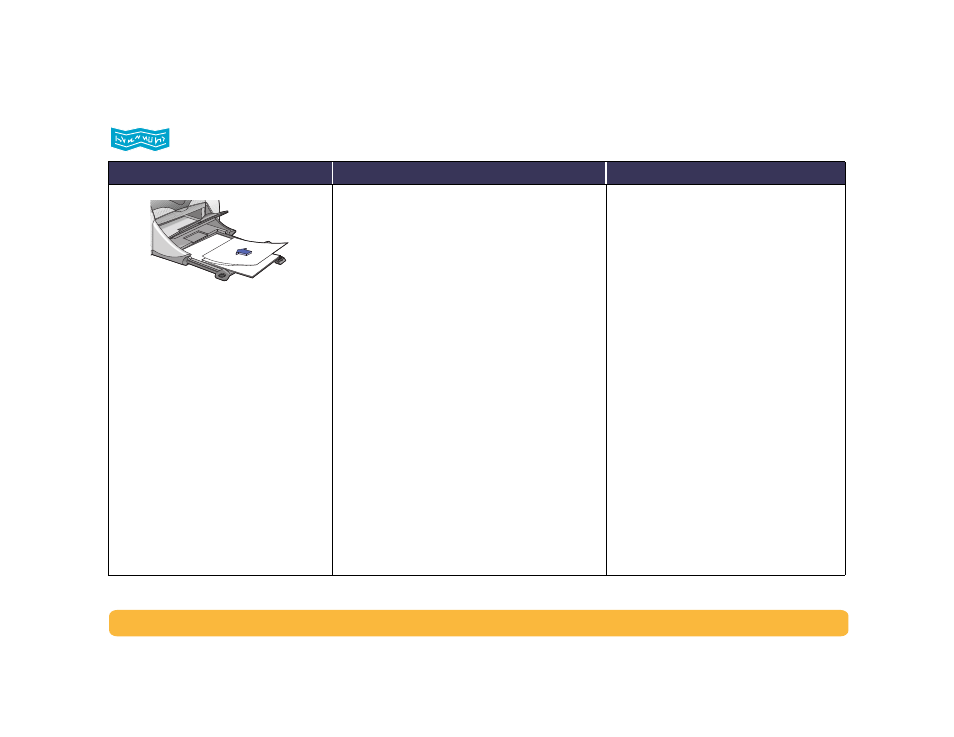
41
Beyond the Basics: Printing Banners
Printing Banners
I should…
Then…
Guidelines…
1
Tear off up to 20 sheets.
2
Tear off and discard the perforated
strips, if any.
3
Pull out the IN tray.
4
Slide out the paper guides, and remove
all paper from the IN tray.
5
Raise the OUT tray and leave it in the up
position to print your banners.
6
Put the banner paper in the IN tray so
that the unattached edge of the banner
paper stack is toward the printer.
7
Slide the paper guides snugly against
the sheets.
8
Push in the IN tray.
9
Open the HP Printer Properties dialog
box (see page 7).
10
Choose HP Print Settings.
Setup Tab
• Banner Printing: Check this box
• Paper Type:
HP Banner Paper
• Print Quality: Choose
Normal
• Paper Size: Choose either
Banner [A4 (210 x
297 mm)]
or
Banner [Letter (8.5 x 11 in.)]
Features Tab
• Orientation: Choose appropriate orientation
• Two-Sided Printing: Unchecked
11
Print the banner.
• When printing banners, be sure that the OUT
tray is placed in the up position and the IN
tray is pushed in.
• For best results, use HP Banner Paper.
• If you are having problems printing a
banner, see “Banners aren’t printing
correctly” on page 68.
• Depending on the software program you are
using to print your banner, you may need to
check the HP DeskJet 990C Series Printer
Release Notes for specific printing
information.
