HP xw4400 Workstation User Manual
Page 143
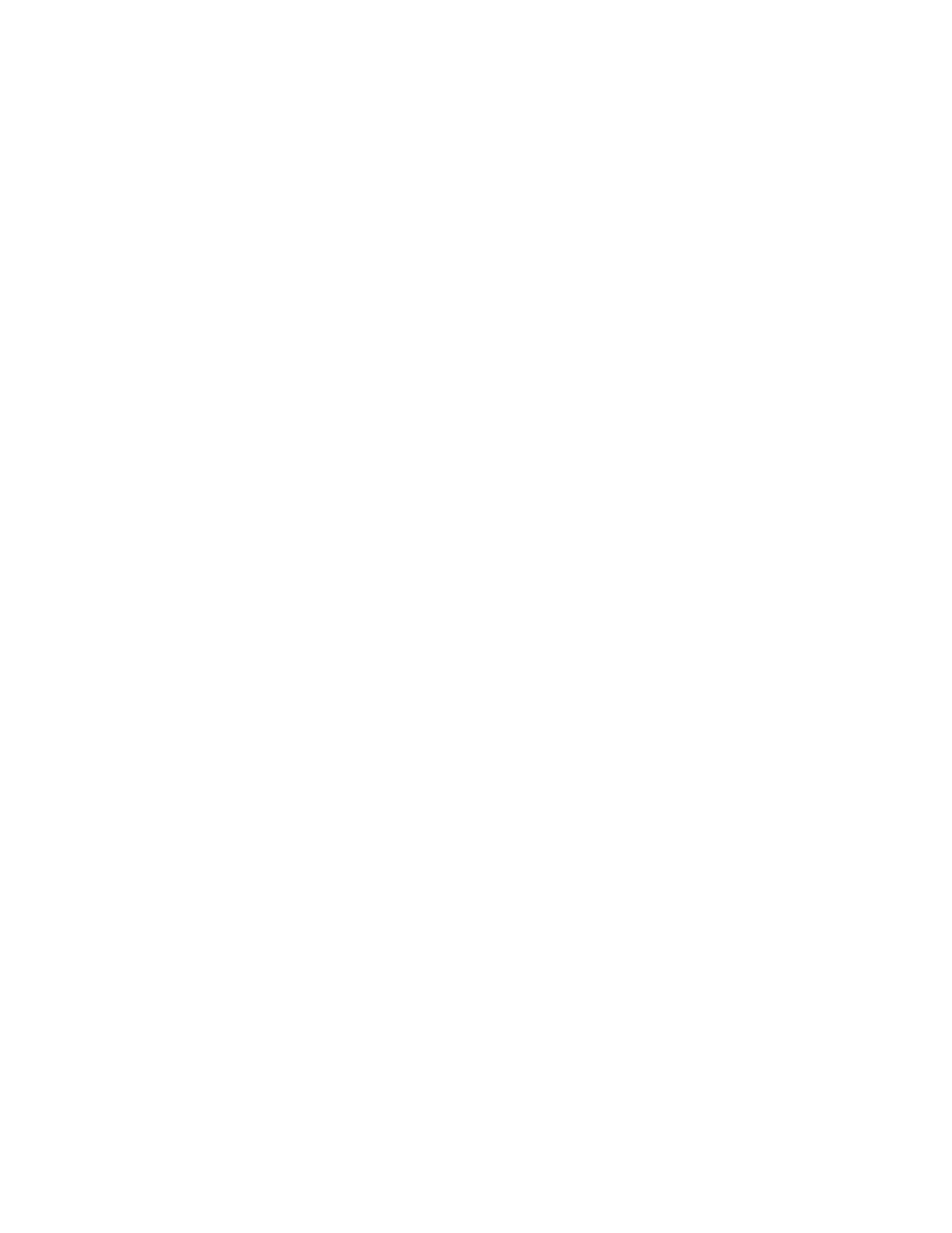
Troubleshooting
135
all desktops. Read the Setup Mode section to learn how to bring the Receiver
control panel to the front.
2.
Geometry Feedback Window And Performance:
Performance of window moves using a HP-UX Sender over a low-bandwidth
network connection is slow. This is related to the geometry feedback window
placed on top of the window that you are moving. This can be resolved by
disabling the geometry feedback window or moving the geometry feedback
window to a corner of the screen. Read the Optimizing Performance section to
learn how to relocate the feedback window.
3.
3D Animation Loops And Performance (Linux only):
When sharing an application that is running a 3D animation loop, such as a
continuously rotating object, the application seems to run smoothly at first for
a period of time (5 to 30 seconds), and then abruptly slows down. It will run
smoothly, then stop, then run smoothly again, then stop again, over and
over. The periodicity of the abruptness is around 1 to 2 seconds. The interval
of stopping is around 250 msec and is quite noticeable.
The problem is with the Linux scheduler, such that after a period of time, the
scheduler decides to give the animation loop process a higher priority and
therefore more CPU cycles, which effectively gives the X server process less
cycles. To temporarily fix the problem, simply reduce the priority of the
animation loop process (i.e. - "renice priority pid"). By default, priority is
set to 0. Simply bump the priority one at a time until the application runs
smoothly again.
4.
Full-screen Crosshair Cursors:
Some applications that use large crosshair cursors (e.g.: PTC's ICEM Surf -
uses a full-screen crosshair cursor) don't display correctly on the Receiver.
The full-screen crosshair cursors can be disabled by typing the following a
terminal window:
/usr/contrib/bin/X11xprop -root -remove
_SGI_CROSSHAIR_CURSOR
/usr/contrib/bin/X11xprop -root -remove _HP_CROSSHAIR_CURSOR
This will force the application to use a real X cursor, which will display
correctly on the Receiver.
5.
Gamma Correction On Receiver:
The gamma in a 3D Application on the Sender can look incorrect when
displayed on a Receiver. This is because the gamma of the Receiver's monitor
does not correctly match the gamma of the monitor on the Sender. To correct
this, any tool that will adjust the gamma for a display can be used. Some
tools will adjust the gamma for the entire monitor, while others will adjust the
gamma on a per window basis. Those that can adjust only the Receiver's
window will provide the best results.
6.
Transparent Overlay Windows (aka Glass-bottom windows) Are Not
Supported (HP-UX only):
