HP LaserJet Pro 200 color MFP M276nw User Manual
Page 6
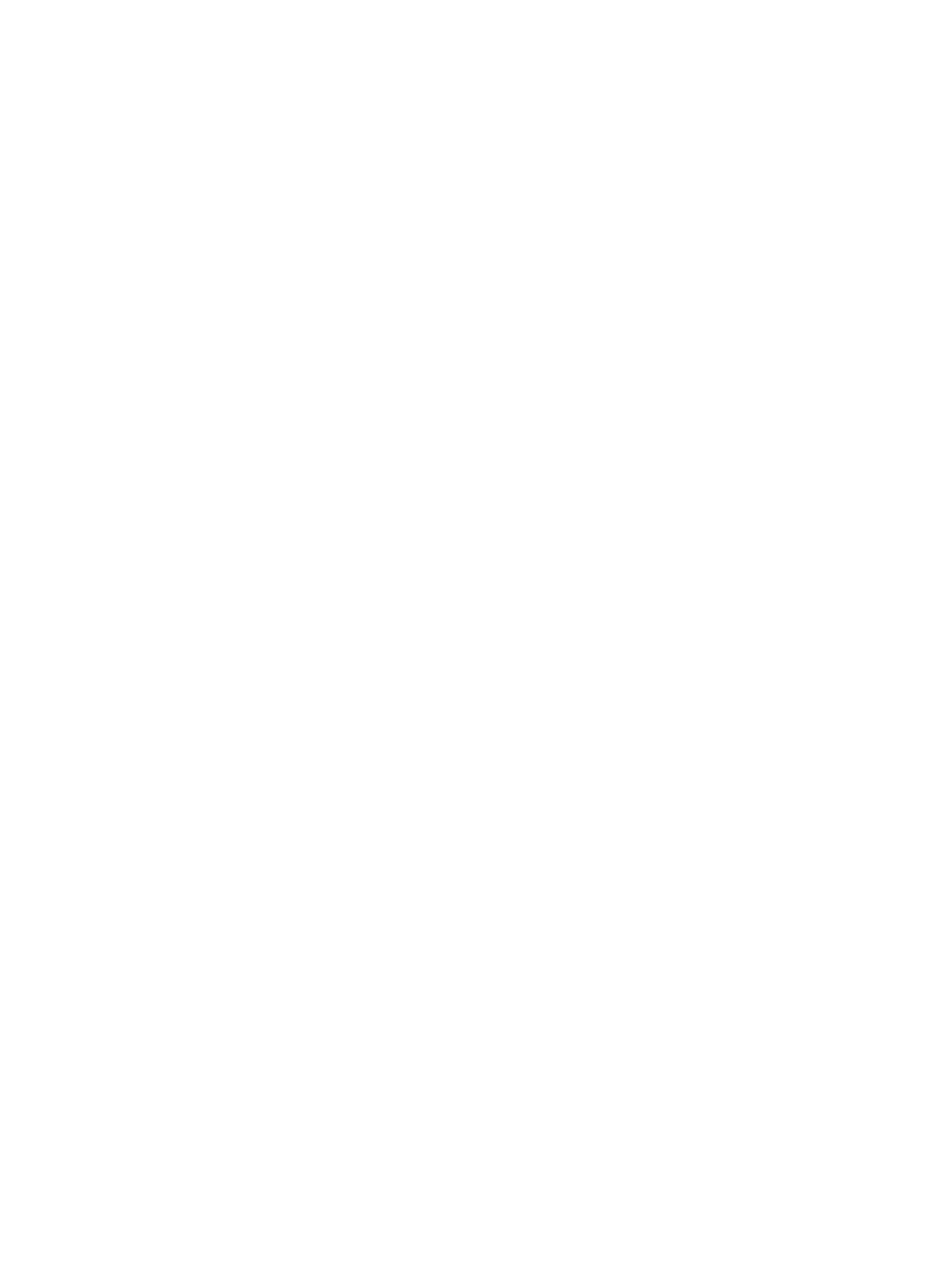
Print multiple pages per sheet with Windows .............................................................. 26
Select the page orientation (Windows) ...................................................................... 28
Select the paper type (Windows) .............................................................................. 30
Print the first or last page on different paper (Windows) ............................................... 31
Scale a document to fit page size (Windows) ............................................................. 33
Create a booklet (Windows) ..................................................................................... 34
Use a printing preset (Mac OS X) .............................................................................. 36
Create a printing preset (Mac OS X) ......................................................................... 36
Print on both sides (Mac OS X) ................................................................................. 36
Print multiple pages on one sheet of paper (Mac OS X) ............................................... 37
Select the page orientation (Mac OS X) ..................................................................... 37
Select the paper type (Mac OS X) ............................................................................. 37
Print a cover page (Mac OS X) ................................................................................. 38
Scale a document to fit page size (Mac OS X) ............................................................ 38
Create a booklet (Mac OS X) ................................................................................... 38
Cancel a print job (Windows) ................................................................................... 39
Select the paper size (Windows) ............................................................................... 39
Select a custom paper size (Windows) ...................................................................... 39
Print watermarks (Windows) ..................................................................................... 40
Create archival-quality prints ................................................................................................... 42
Color printing ........................................................................................................................ 43
Use the HP EasyColor option .................................................................................... 43
Change color options (Windows) .............................................................................. 44
Change the color theme for a print job (Windows) ...................................................... 44
Change the color options (Mac OS X) ....................................................................... 45
Manual color options ............................................................................................... 46
Match colors .......................................................................................................... 46
Print colored text as black (Windows) ........................................................................ 47
Use HP ePrint ......................................................................................................................... 48
Use AirPrint ........................................................................................................................... 49
Walk-up USB printing ............................................................................................................. 50
iv
ENWW
