Link speed and duplex settings – HP LaserJet Pro 200 color MFP M276nw User Manual
Page 150
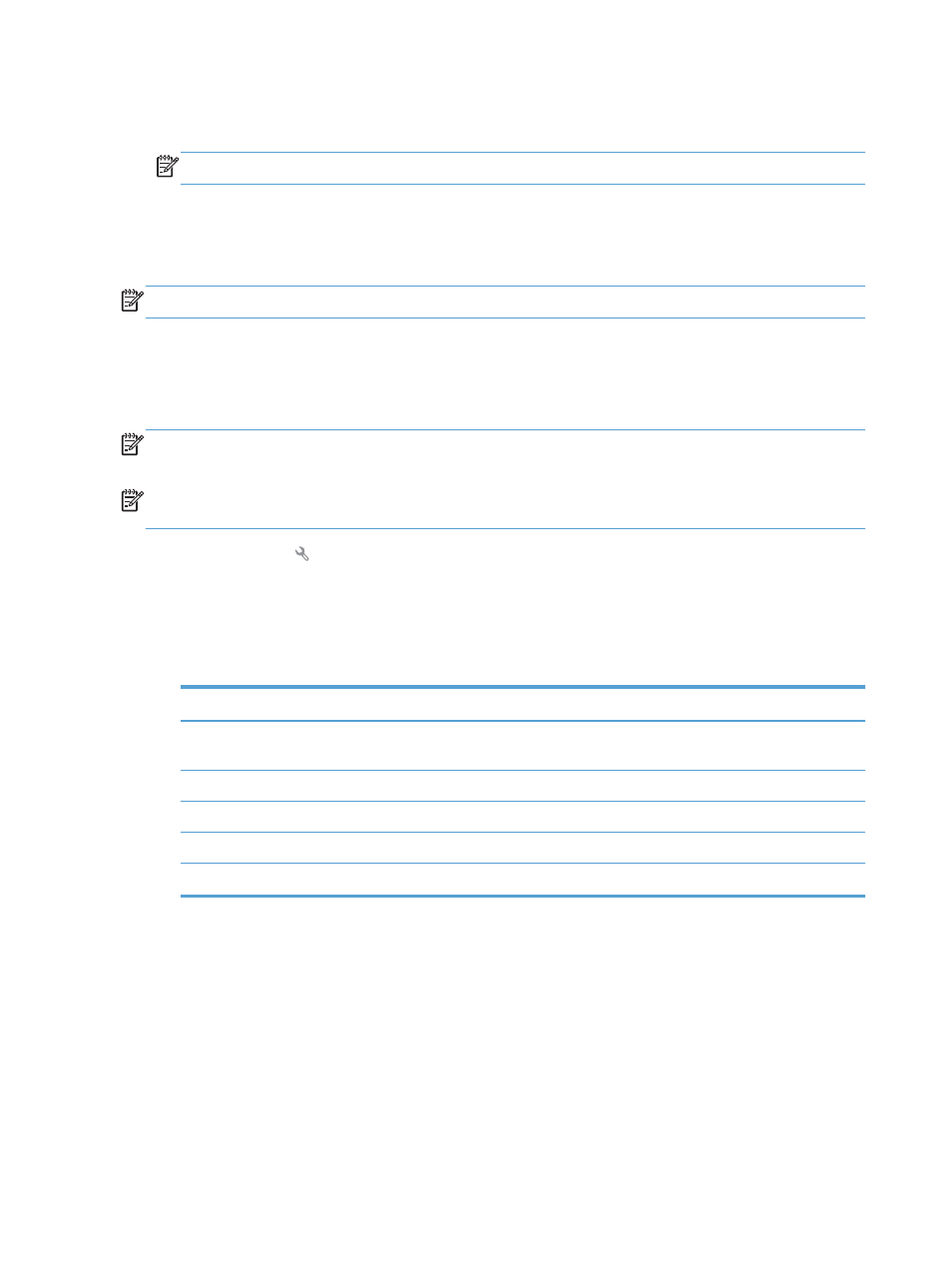
3.
On the Device Information page, the default product name is in the Device Status field. You
can change this name to uniquely identify this product.
NOTE:
Completing the other fields on this page is optional.
4.
Click the Apply button to save the changes.
Link speed and duplex settings
NOTE:
This information applies only to Ethernet networks. It does not apply to wireless networks.
The link speed and communication mode of the print server must match the network hub. For most
situations, leave the product in automatic mode. Incorrect changes to the link speed and duplex settings
might prevent the product from communicating with other network devices. If you need to make
changes, use the product control panel.
NOTE:
The setting must match with the network product to which you are connecting (a network hub,
switch, gateway, router, or computer).
NOTE:
Making changes to these settings causes the product to turn off and then on. Make changes
only when the product is idle.
1.
Touch the Setup button.
2.
Scroll to and touch the
Network Setup
menu.
3.
Touch the
Link Speed
menu.
4.
Select one of the following options.
Setting
Description
Automatic
The print server automatically configures itself for the highest link speed and
communication mode allowed on the network.
10T Half
10 megabytes per second (Mbps), half-duplex operation
10T Full
10 Mbps, full-duplex operation
100TX Half
100 Mbps, half-duplex operation
100TX Full
100 Mbps, full-duplex operation
5.
Touch the
OK
button. The product turns off and then on.
134
Chapter 7 Manage and maintain
ENWW
