Reprint a fax, Receive faxes to a computer – HP LaserJet Pro 200 color MFP M276nw User Manual
Page 119
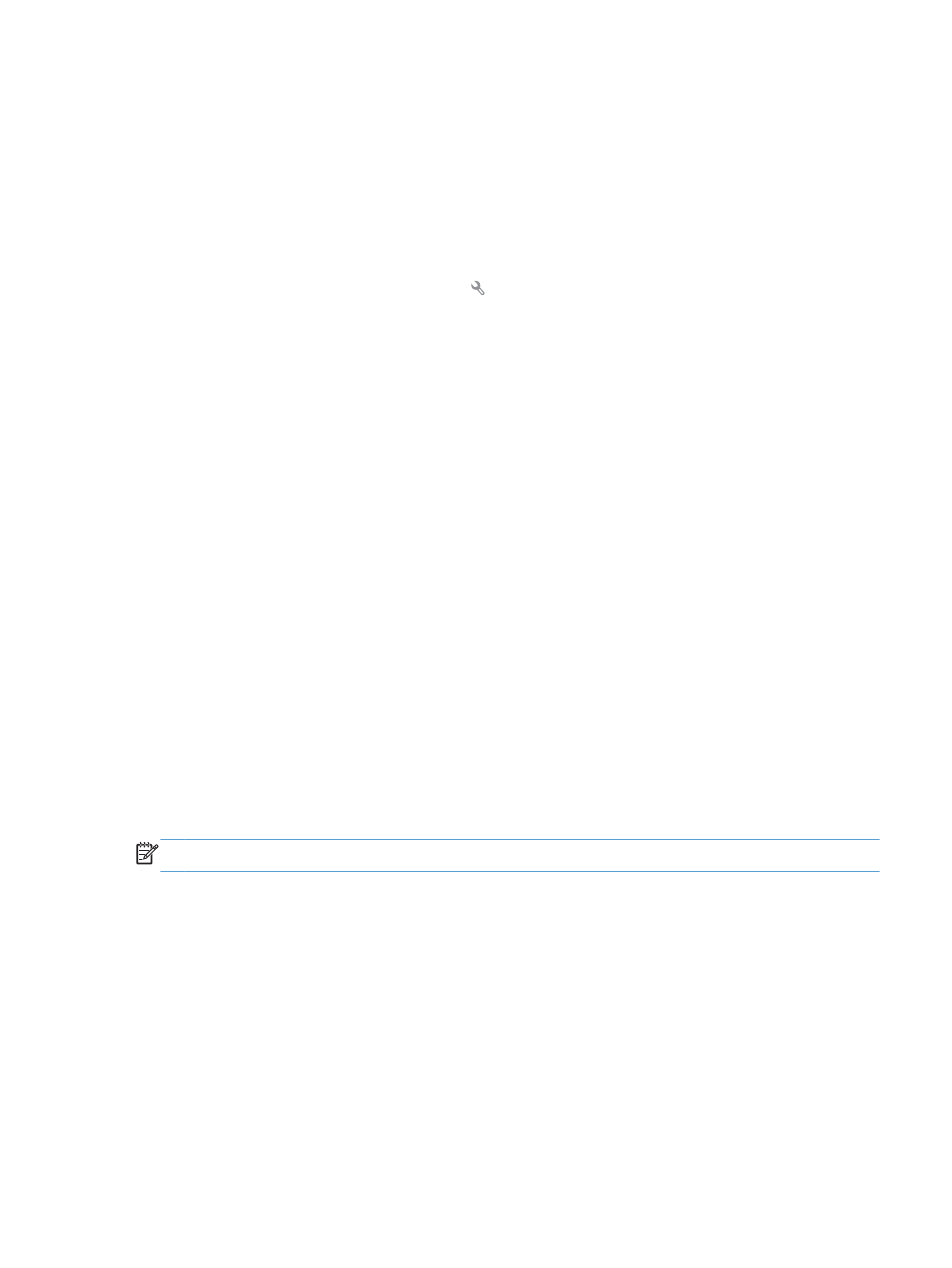
Reprint a fax
When the
Allow Fax Reprint
feature is on, the product stores received faxes in memory. The product
has about 3.2 MB of storage space, which holds about 250 pages.
These faxes are stored continuously. Reprinting them does not clear them from the memory.
Turn on the Allow Fax Reprint feature
1.
From the Home screen, touch the Setup button.
2.
Touch the
Fax Setup
menu.
3.
Touch the
Advanced Setup
menu.
4.
Scroll to and touch the
Allow Fax Reprint
button, and then touch the
On
button.
Reprint faxes
1.
From the Home screen, touch the
Fax
button.
2.
Touch the
Fax Menu
button.
3.
Touch the
Receive Options
button.
4.
Touch the
Reprint Faxes
button.
5.
Touch the entry for the fax that you want to reprint.
Receive faxes when fax tones are audible on the phone line
If you have a telephone line that receives both fax and telephone calls, and you hear fax tones when
you answer the telephone, you can start the receiving process in one of two ways:
●
If you are close to the product, touch the
Start Fax
button on the control panel.
●
If not, press 1-2-3 in sequence on the telephone keypad, listen for fax transmission sounds, and
then hang up.
NOTE:
In order for the second method to work, the
Extension Phone
setting must be set to
Yes
.
Receive faxes to a computer
Print a stored fax when the private receive feature is on
To print stored faxes, you must provide the product security password. After the product prints the
stored faxes, the faxes are deleted from memory.
1.
From the Home screen, touch the
Fax
button.
2.
Touch the
Fax Menu
button.
3.
Touch the
Receive Options
button.
ENWW
Use fax
103
