Optimize for text or pictures – HP LaserJet Pro 200 color MFP M276nw User Manual
Page 198
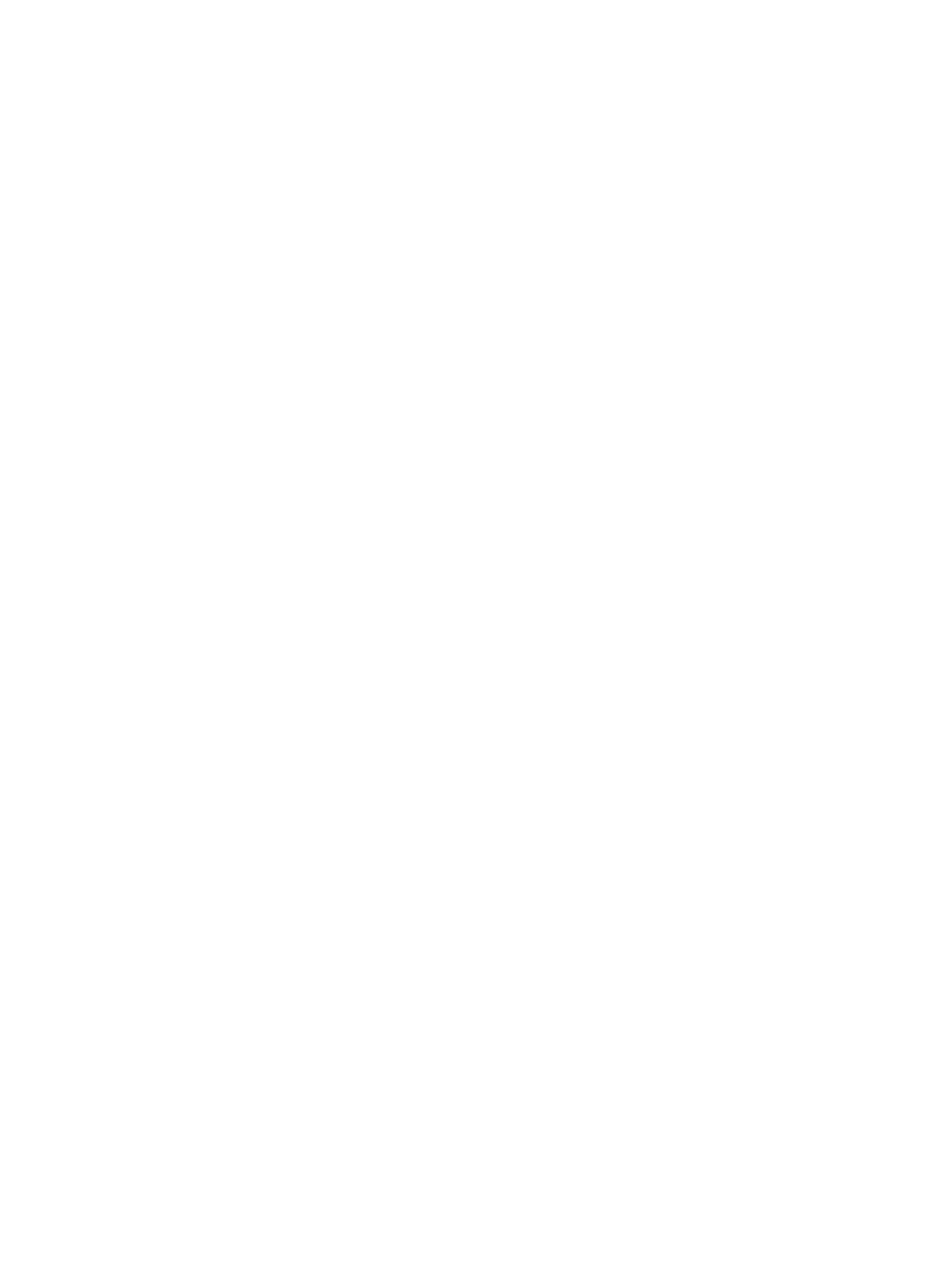
3.
Touch the name of the setting you want to
adjust.
●
Lightness
: Adjusts the lightness/darkness
setting.
●
Contrast
: Adjusts the contrast between the
lightest and darkest areas of the image.
●
Sharpen
: Adjusts clarity of text characters.
●
Background Removal
: Adjusts the darkness
of the background of the image. This is
especially useful for original documents
that are printed on colored paper.
●
Color Balance
: Adjusts the red, green, and
blue color hues.
●
Grayness
: Adjusts the vividness of colors.
4.
Touch the — or + buttons to adjust the value
for the setting, and then touch the
OK
button.
5.
Adjust another setting, or touch the back arrow
to return to the main copy menu.
6.
Touch the
Black
or
Color
button to start
copying.
Optimize for text or pictures
The following copy-quality settings are available:
●
Auto Select
: Use this setting when you are not concerned about the quality of the copy. This is the
default setting.
●
Mixed
: Use this setting for documents that contain a mixture of text and graphics.
●
Text
: Use this setting for documents that contain mostly text.
●
Picture
: Use this setting for documents that contain mostly graphics.
182
Chapter 8 Solve problems
ENWW
