Control panel layout, Control-panel home screen, Control panel layout control-panel home screen – HP LaserJet Pro 200 color MFP M276nw User Manual
Page 20
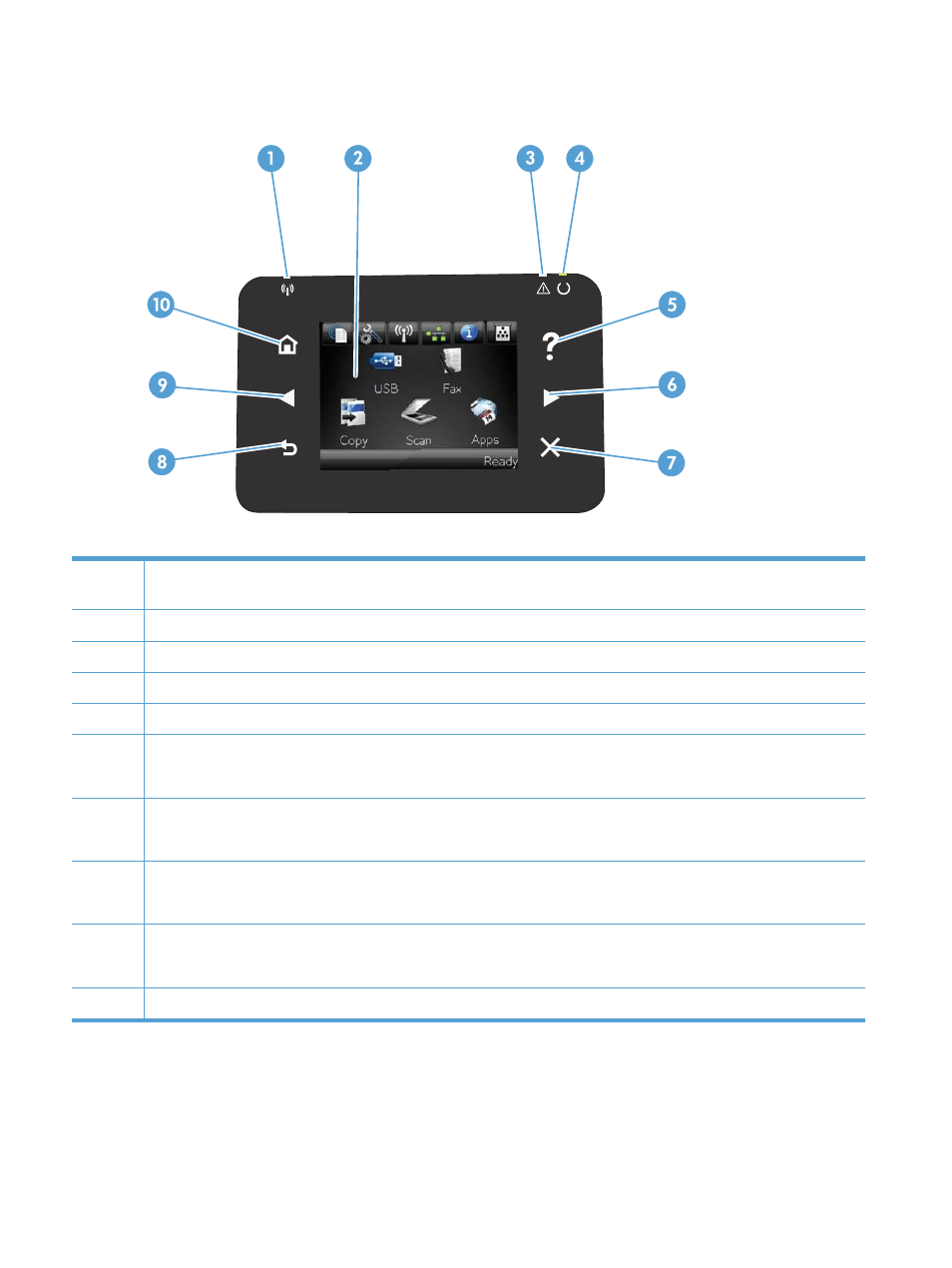
Control panel layout
1
Wireless light: indicates the wireless network is enabled. The light blinks while the product is establishing a connection to the
wireless network.
2
Touchscreen display
3
Attention light: indicates a problem with the product
4
Ready light: indicates the product is ready
5
Help button and light: provides access to the control panel help system
6
Right arrow button and light: moves the cursor to the right or moves the display image to the next screen
NOTE:
This button illuminates only when the current screen can use this feature.
7
Cancel button and light: clears settings, cancels the current job, or exits the current screen
NOTE:
This button illuminates only when the current screen can use this feature.
8
Back button and light: returns to the previous screen
NOTE:
This button illuminates only when the current screen can use this feature.
9
Left arrow button and light: moves the cursor to the left
NOTE:
This button illuminates only when the current screen can use this feature.
10
Home button and light: provides access to the Home screen
Control-panel Home screen
The Home screen provides access to the product features, and it indicates the product status.
4
Chapter 1 Product introduction
ENWW
