Problem-solving checklist, Step 1: check that the product power is on, Step 2: check the control panel for error messages – HP LaserJet Pro 200 color MFP M276nw User Manual
Page 166: Step 3: test print functionality
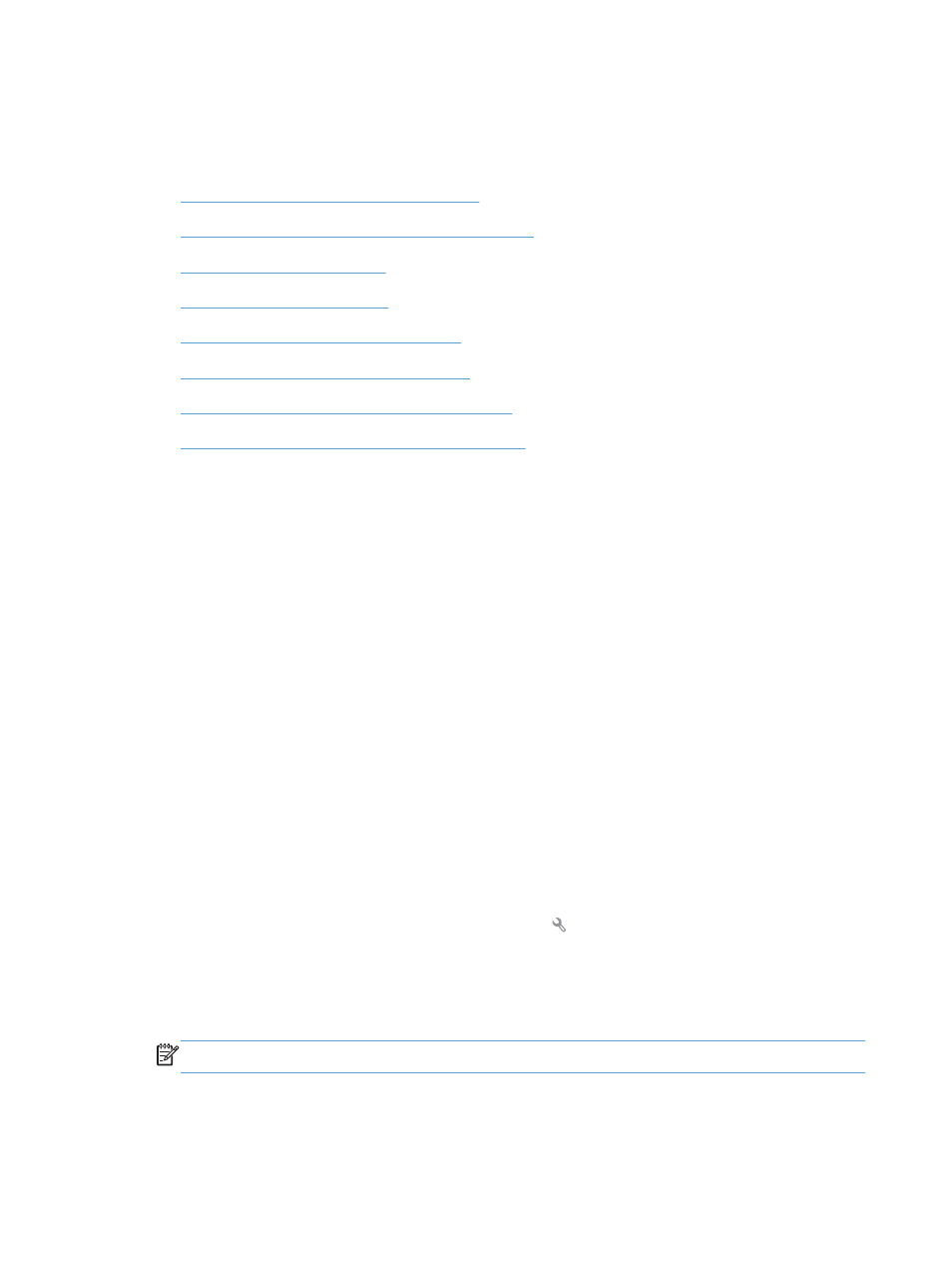
Problem-solving checklist
Follow these steps when trying to solve a problem with the product.
●
Step 1: Check that the product power is on
●
Step 2: Check the control panel for error messages
●
Step 3: Test print functionality
●
Step 4: Test copy functionality
●
Step 5: Test the fax sending functionality
●
Step 6: Test the fax receiving functionality
●
Step 7: Try sending a print job from a computer
●
Step 8: Test the walk-up USB printing functionality
Step 1: Check that the product power is on
1.
Make sure the product is plugged in and turned on.
2.
Make sure the power cable is connected to the product and the outlet.
3.
Check the power source by connecting the power cable to a different outlet.
4.
If the product motors do not rotate, make sure the toner cartridges are installed and that the doors
are all closed. The control panel displays messages to indicate these problems.
5.
If the document feeder motor does not rotate, open the document feeder cover and remove any
packing material or shipping tape.
6.
If the scanner bulb does not light during copying, scanning, or faxing, contact HP support.
Step 2: Check the control panel for error messages
The control panel should indicate ready status. If an error message appears, resolve the error.
Step 3: Test print functionality
1.
From the control panel Home screen, touch the Setup button.
2.
Open the
Reports
menu, and then select the
Configuration Report
item to print the report.
3.
If the report does not print, make sure paper is loaded in the tray, and then check the control
panel to see if paper is jammed inside the product.
NOTE:
Make sure the paper in the tray meets specifications for this product.
150
Chapter 8 Solve problems
ENWW
