Solve fax problems, Fax troubleshooting checklist – HP LaserJet Pro 200 color MFP M276nw User Manual
Page 121
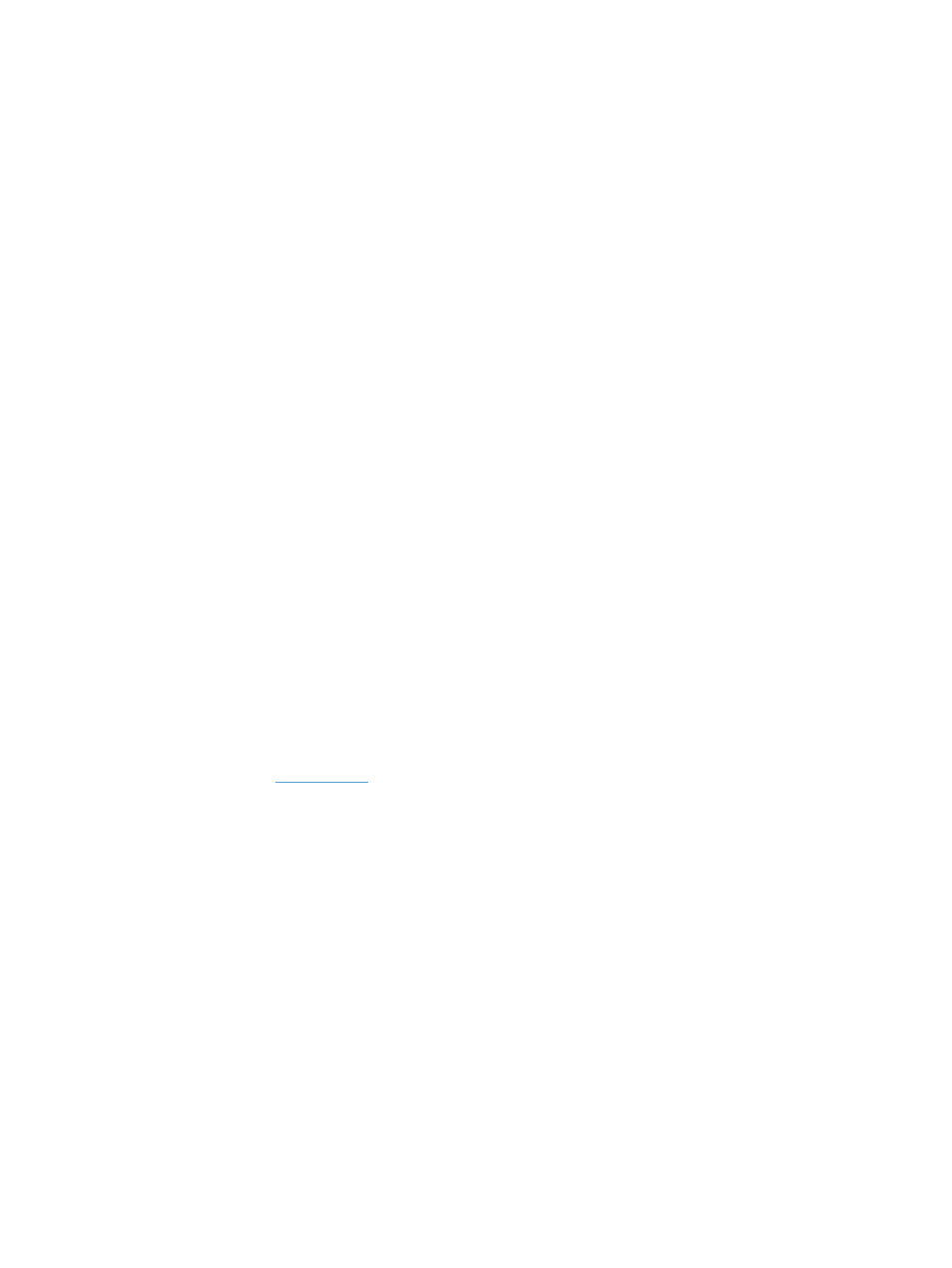
Solve fax problems
Fax troubleshooting checklist
●
Several possible fixes are available. After each recommended action, retry faxing to see if the
problem is resolved.
●
For best results during fax problem solving, make sure the line from the product is plugged directly
into the wall phone port. Disconnect all other devices that are connected to the product.
1.
Verify that the telephone cord is plugged into the correct port on the back of the product.
2.
Check the phone line by using the fax test:
a. On the control panel, open the
Setup Menu
menu, and then open the
Service
menu.
b. Select the
Fax Service
option.
c.
Select the
Run Fax Test
option. The product prints a fax test report.
The report contains the following possible results:
●
Pass: The report contains all of the current fax settings for review.
●
Fail: The cord is in the wrong port. The report contains suggestions for how to resolve
the issue.
●
Fail: The phone line is not active. The report contains suggestions for how to resolve the
issue.
3.
Verify that the product firmware is current:
a. Print a configuration page from the control panel
Reports
menu to obtain the current firmware
date code.
b. Go to
1.
Click the Support & Drivers link.
2.
Click the Download drivers and software (and firmware) link option.
3.
In the For product box, type the product model number, and then click the Go button.
ENWW
Solve fax problems
105
