Step 4: test copy functionality, Step 5: test the fax sending functionality, Step 6: test the fax receiving functionality – HP LaserJet Pro 200 color MFP M276nw User Manual
Page 167: Step 7: try sending a print job from a computer
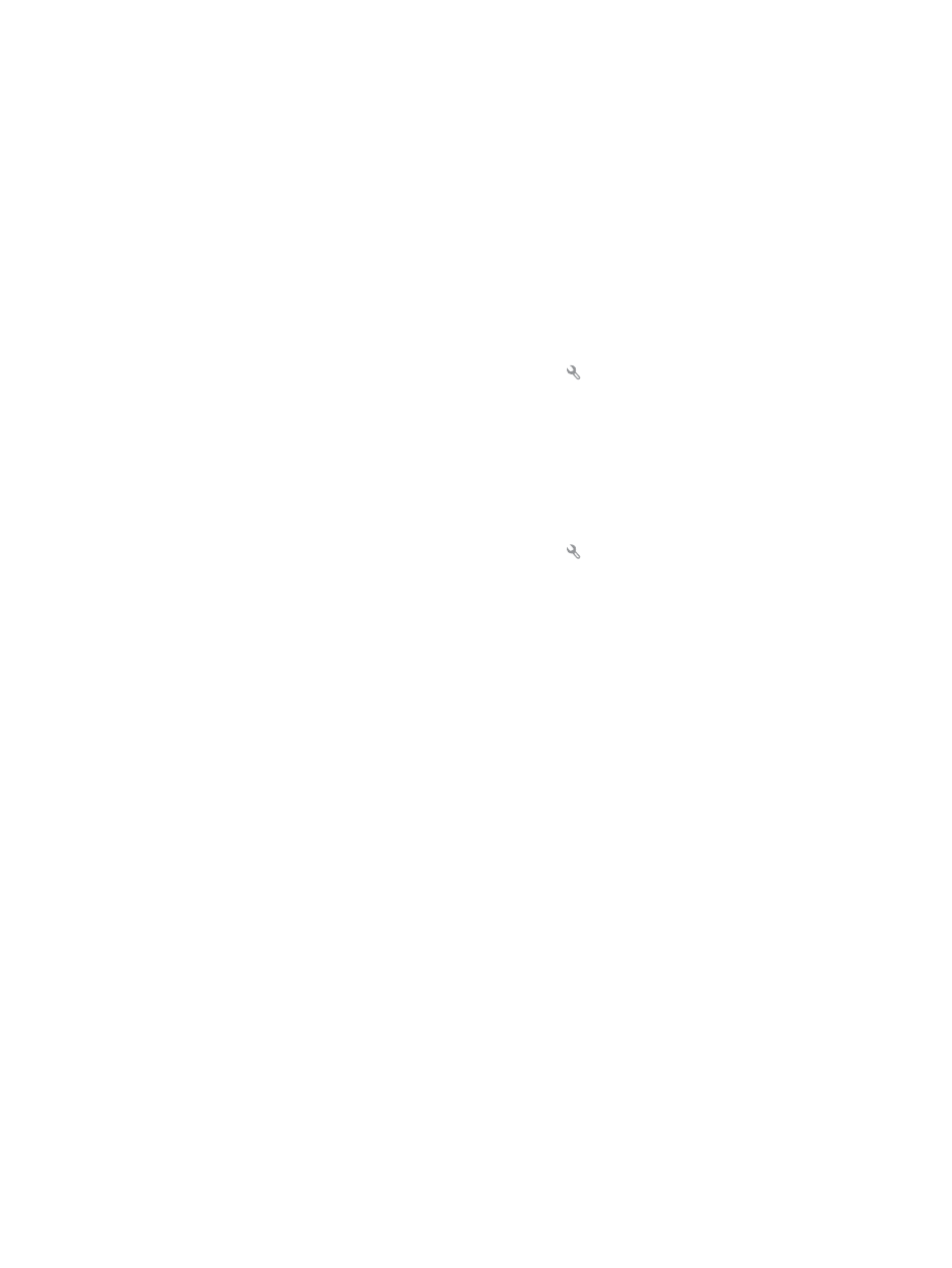
Step 4: Test copy functionality
1.
Place the configuration page into the document feeder, and then make a copy. If the paper does
not feed smoothly through the document feeder, you might need to clean the document feeder
rollers and separation pad. Make sure the paper meets specifications for this product.
2.
Place the configuration page onto the scanner glass, and then make a copy.
3.
If the print quality on the copied pages is not acceptable, clean the scanner glass and the small
glass strip.
Step 5: Test the fax sending functionality
1.
From the control panel Home screen, touch the Setup button.
2.
Open the
Service
menu, and then open the
Fax Service
menu. Touch the
Run Fax Test
button to
test the fax functionality.
3.
Touch the
Fax
button on the product control panel, and then touch the
Start Fax
button.
Step 6: Test the fax receiving functionality
1.
From the control panel Home screen, touch the Setup button.
2.
Open the
Service
menu, and then open the
Fax Service
menu. Touch the
Run Fax Test
button to
test the fax functionality.
3.
Use another fax machine to send a fax to the product.
4.
If the product does not receive the fax, make sure that you do not have too many telephone
devices connected to the product, and that all telephone devices are connected in the correct
order.
5.
Review and reset the product fax settings.
6.
Turn off the
Private Receive
feature.
Step 7: Try sending a print job from a computer
1.
Use a word-processing program to send a print job to the product.
2.
If the job does not print, make sure you selected the correct printer driver.
3.
Uninstall and then reinstall the product software.
Step 8: Test the walk-up USB printing functionality
1.
Load a .PDF document or .JPEG photo onto a USB flash drive, and insert it in the slot on the front
of the product.
2.
The
USB Flash Drive
menu opens. Try printing the document or photo.
3.
If no documents are listed, try a different type of USB flash drive.
ENWW
Problem-solving checklist
151
