Additional print tasks (mac os x), Cancel a print job (mac os x), Select the paper size (mac os x) – HP LaserJet Pro 200 color MFP M276nw User Manual
Page 57: Select a custom paper size (mac os x), Print watermarks (mac os x)
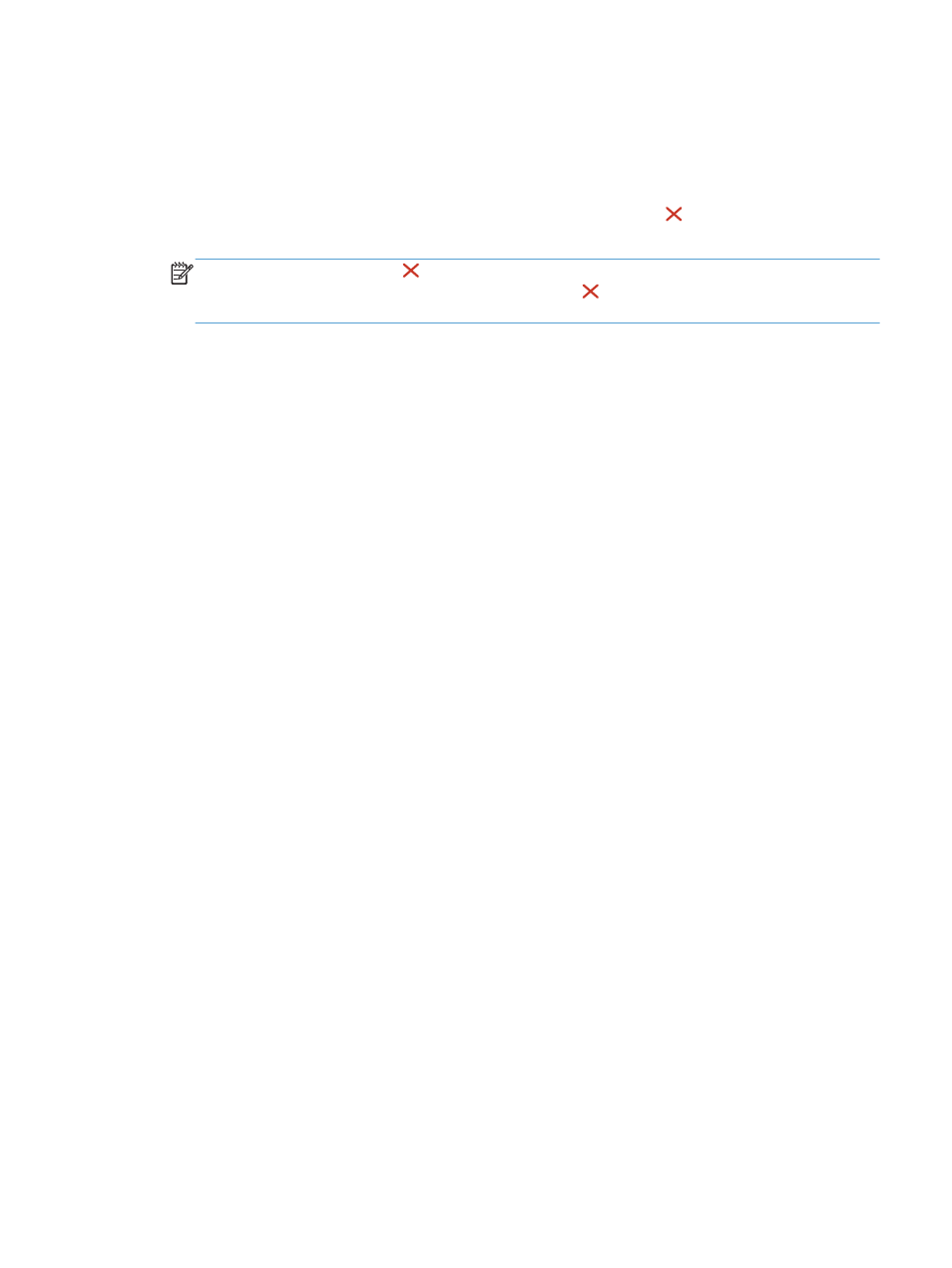
Additional print tasks (Mac OS X)
Cancel a print job (Mac OS X)
1.
If the print job is currently printing, cancel it by pressing the Cancel button on the product
control panel.
NOTE:
Pressing the Cancel button clears the job that the product is currently processing. If
more than one print job is waiting, pressing the Cancel button clears the print job that currently
appears on the product control panel.
2.
You can also cancel a print job from a software program or a print queue.
●
Software program: Typically, a dialog box appears briefly on the computer screen,
allowing you to cancel the print job.
●
Mac print queue: Open the print queue by double-clicking the product icon in the dock.
Highlight the print job, and then click Delete.
Select the paper size (Mac OS X)
1.
On the File menu, click the Print option.
2.
In the Printer menu, select this product.
3.
In the Copies & Pages menu, click the Page Setup button.
4.
Select a size from the Paper Size drop-down list, and then click the OK button.
Select a custom paper size (Mac OS X)
1.
On the File menu, click the Print option.
2.
In the Printer menu, select this product.
3.
In the Copies & Pages menu, click the Page Setup button.
4.
From the Paper Size drop-down list, select the Manage Custom Sizes option.
5.
Specify the dimensions for the page size, and then click the OK button.
Print watermarks (Mac OS X)
1.
On the File menu, click the Print option.
2.
In the Printer menu, select this product.
3.
Open the Watermarks menu.
4.
From the Mode menu, select the type of watermark to use. Select the Watermark option to print
a semi-transparent message. Select the Overlay option to print a message that is not transparent.
ENWW
Additional print tasks (Mac OS X)
41
