Additional access methods, Using the remote browser method – HP StorageWorks X3000 Network Storage Systems User Manual
Page 22
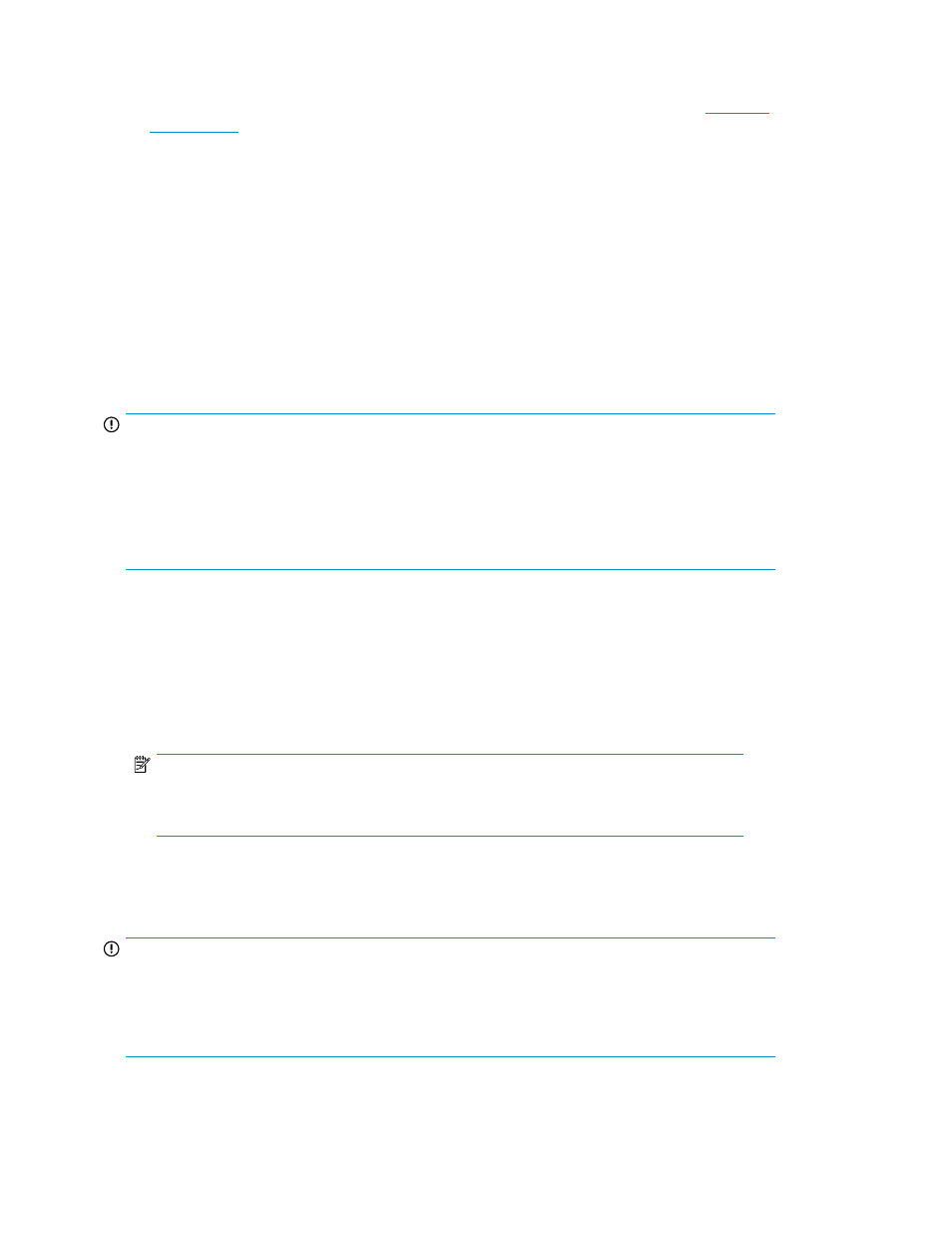
•
Installing third-party software applications—For example, these might include an antivirus applic-
ation that you install.
•
Registering the server — To register the server, refer to the HP Registration website (
Additional access methods
After the storage system installation process is complete and the system's IP address has been assigned,
you can then additionally use the remote browser, Remote Desktop, and Telnet Server methods to
access the storage system.
Using the remote browser method
The storage system ships with DHCP enabled on the network port. If the server is placed on a
DHCP-enabled network and the IP address or server name is known, the server can be accessed
through a client running Internet Explorer 5.5 (or later) on that network, using the TCP/IP 3202 port.
IMPORTANT:
Before you begin this procedure, ensure that you have the following:
•
Windows-based PC loaded with Internet Explorer 5.5 (or later) on the same local network as the
storage system
•
DHCP-enabled network
•
Server name or IP address of the storage system
To connect the server to a network using the remote browser method, ensure that the client is configured
to download signed ActiveX controls.
To connect the storage system to a network using the remote browser method
1.
On the remote client machine open Internet Explorer and enter https:// and the server name
of the storage system followed by a hyphen (-), and then:3202. For example, https://
labserver-:3202
. Press Enter.
NOTE:
If you are able to determine the IP address from your DHCP server, you can substitute the
IP address for the server name. For example: 192.100.0.1:3202.
2.
Click OK on the Security Alert prompt.
3.
Log on to the storage system with the administrator user name and password.
IMPORTANT:
If you are using the remote browser method to access the storage system, always close the remote
session before closing your Internet browser. Closing the Internet browser does not close the remote
session. Failure to close your remote session impacts the limited number of remote sessions allowed
on the storage system at any given time.
Installing and configuring the server
22
