Power on the server and log on – HP StorageWorks X3000 Network Storage Systems User Manual
Page 19
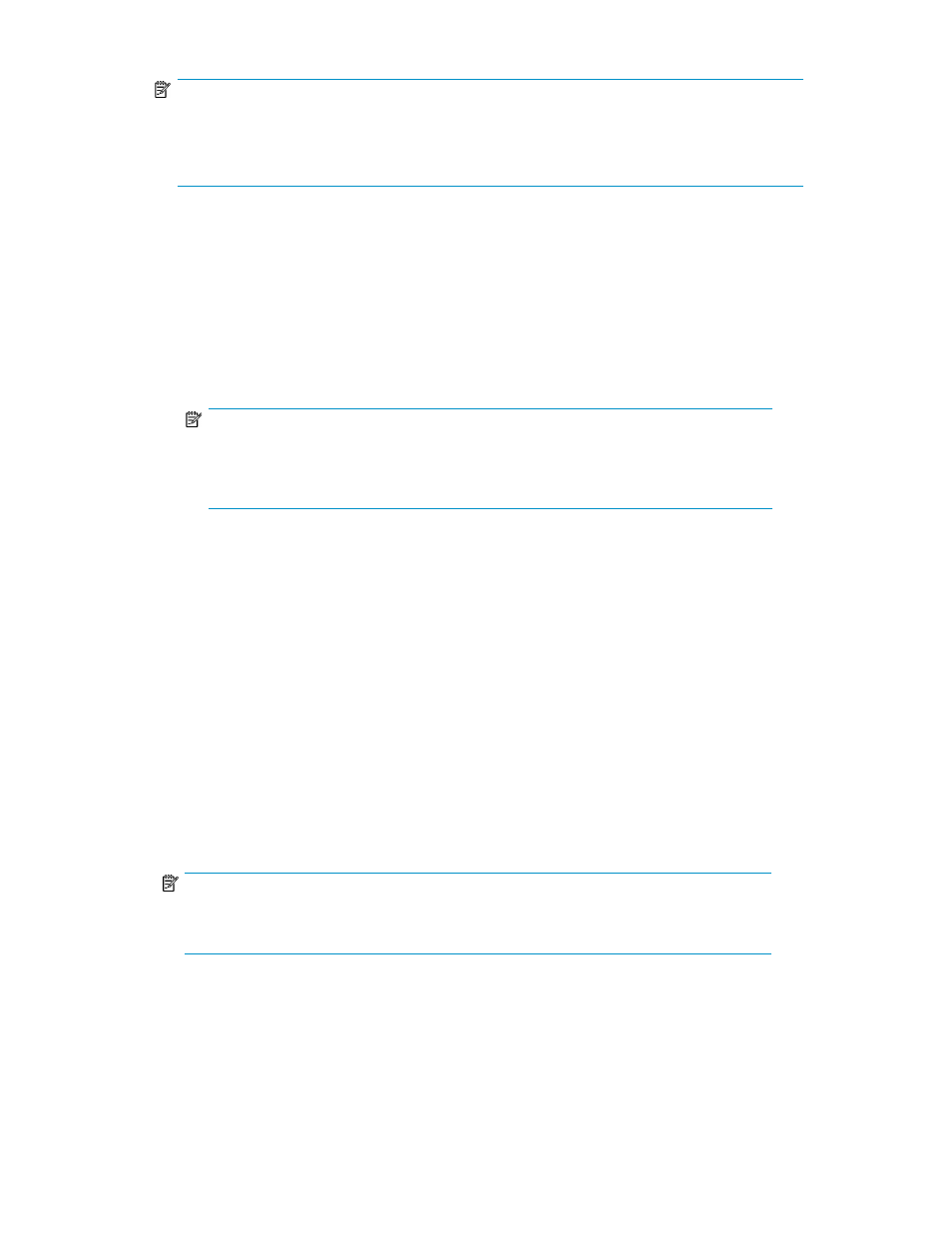
NOTE:
• The keyboard, mouse, and monitor are not provided with the storage system.
• The X1600 does not include PS/2 ports for connecting a keyboard and mouse. You must use
USB-compatible keyboard and mouse devices with this storage system.
•
Remote management — Access the storage system using the Integrated Lights-Out 2 remote man-
agement method:
1.
Ensure that a network cable is connected to the iLO 2 port located on the back of the storage
system.
2.
Locate the iLO 2 Network Settings tag attached to the storage system and record the default
user name, password, and DNS name.
3.
From a remote computer, open a standard Web browser and enter the iLO 2 management
hostname of the storage system.
NOTE:
By default, iLO 2 obtains the management IP address and subnet mask from your
network’s DHCP server. The hostname found on the iLO 2 tag is automatically registered
with your network’s DNS server.
4.
Using the default user information provided on the iLO 2 Network Settings tag, log on to the
storage system.
For detailed instructions on using iLO 2, see the HP Integrated Lights–Out 2 user guide.
Power on the server and log on
Power on the server after installing the hardware and connecting the cables. Powering on the server
for the first time initiates the storage system installation process.
1.
Power on the system by pushing the power button on the front panel. If using iLO 2, click
Momentary Press on the Power Management page to power on the server, then click Launch on
the Status Summary page to open the iLO 2 Integrated Remote Console and complete the
installation process.
The storage system starts and displays an HP Network Storage System installation screen. The
storage system installation process takes approximately 10–15 minutes.
NOTE:
Your storage system comes pre-installed with the Microsoft Windows Storage Server 2008
operating system. There is no operating system installation required.
When the storage system installation process nears completion, the Windows Storage Server
2008 desktop displays the following message: The user's password must be changed before
logging on the first time. Log on to the storage system by establishing an Administrator password:
2.
Click OK.
3.
Type an Administrator password in the New password box.
X1000 and X3000 Network Storage System
19
