8 system recovery, The system recovery dvd, To restore a factory image – HP StorageWorks X3000 Network Storage Systems User Manual
Page 109: Managing disks after a restoration, 109 to restore a factory image, 109 managing disks after a restoration
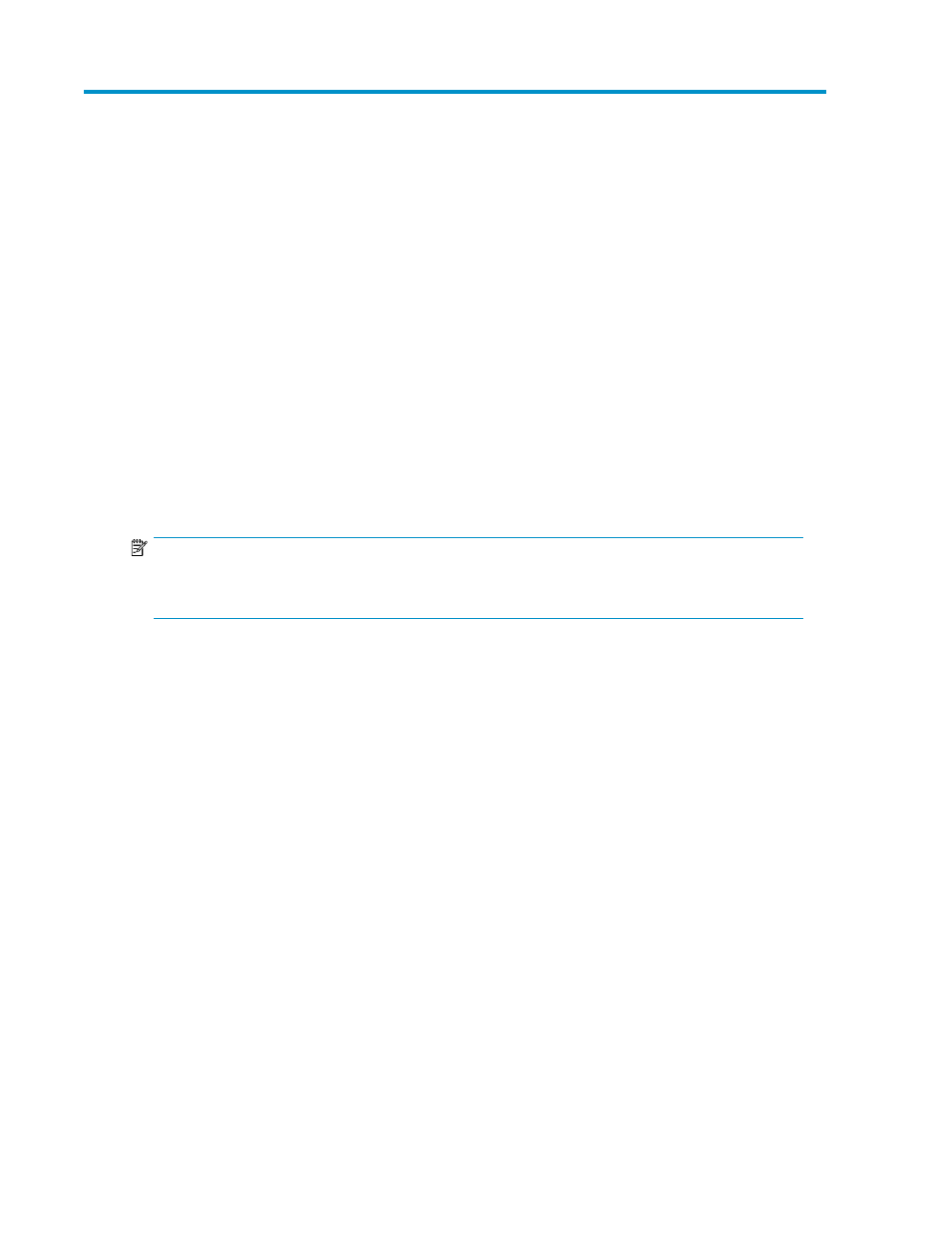
8 System recovery
This chapter describes how to use the System Recovery DVD that is provided with your storage system.
The System Recovery DVD
The HP StorageWorks Storage System Recovery DVD that is provided with your storage system allows
you to install an image or recover from a catastrophic failure.
At any later time, you may boot from the DVD and restore the server to the factory condition. This
allows you to recover the system if all other means to boot the server fail.
While the recovery process makes every attempt to preserve the existing data volumes, you should
have a backup of your data if at all possible before recovering the system.
As of HP StorageWorks Network Storage System X1000/X3000 System Recovery DVD version 1.2,
the DON'T ERASE volume is no longer used. If your system has a DON'T ERASE volume, the System
Recovery process will ignore this volume.
NOTE:
The HP X1600 Network Storage System AW528A model requires that an external DVD drive is used
to run the System Recovery DVD.
To restore a factory image
1.
Insert the bootable System Recovery DVD in the DVD drive.
2.
Restart the storage system.
3.
When the System Recovery DVD main window opens, click Restore Factory Image.
Managing disks after a restoration
After a system has been restored, drive letters may be assigned to the wrong volume. Windows
Storage Server 2008 assigns drive letters after the restoration in the order of discovery. To help
maintain drive letter information, placing the drive letter into a volume label is recommended. To
change the drive letters to the appropriate one, go into Disk Management and perform the following
steps for each volume:
1.
Right-click the volume that needs to be changed.
2.
Select Change drive Letter and Paths.
3.
In the Change drive Letter and Paths dialog box, select Change.
4.
Select the appropriate drive letter, then click OK.
5.
Click Yes to confirm the drive letter change.
X1000 and X3000 Network Storage System
109
