Print services in a cluster, Creating a cluster printer spooler – HP StorageWorks X3000 Network Storage Systems User Manual
Page 103
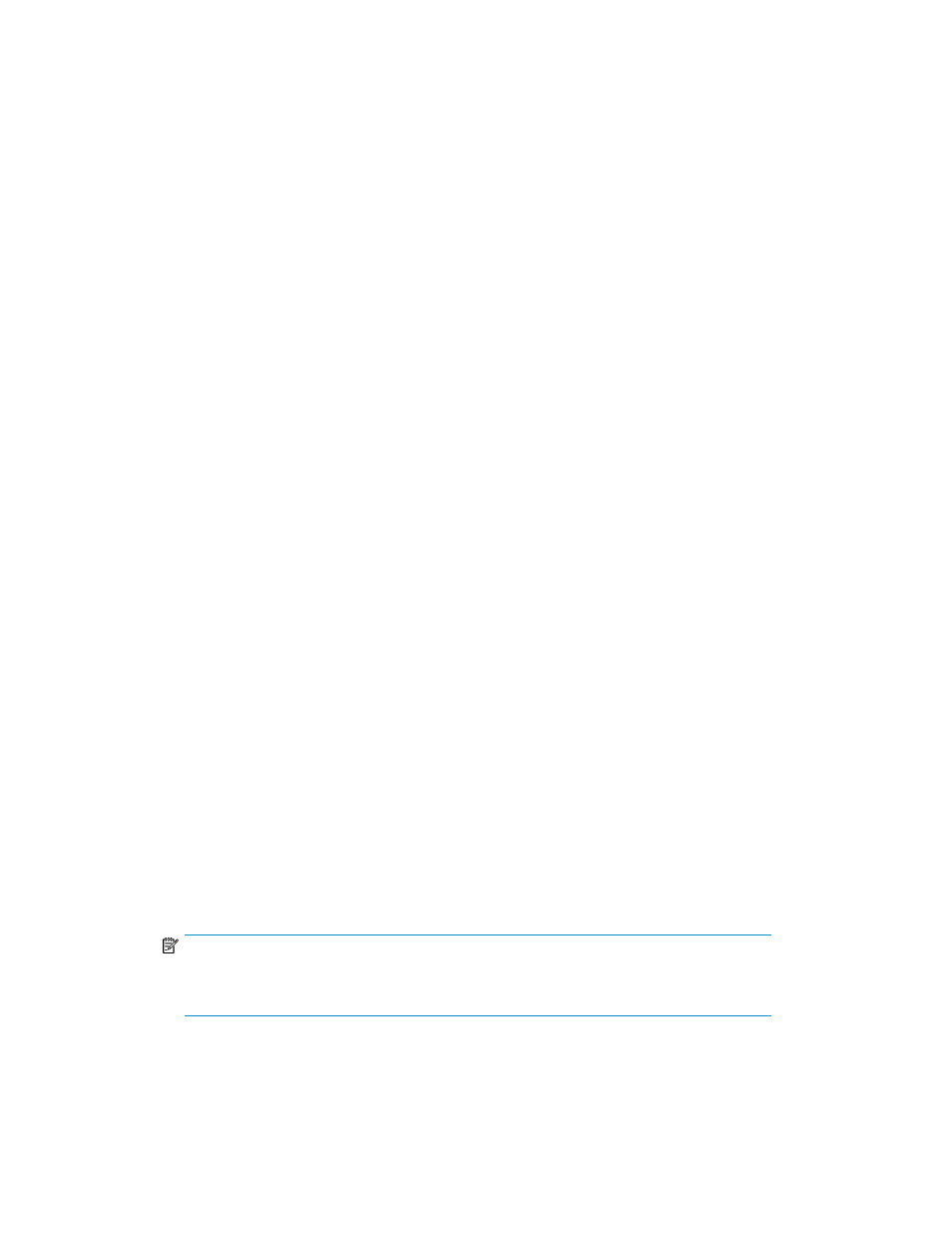
•
Configuring User Name Mapping on a server cluster
For further details, see the online help for Microsoft Services for Network File System.
Best practices for running Server for NFS in a server cluster
•
Stop Server for NFS before stopping the server cluster.
•
Ensure share availability when a node fails.
•
Use the appropriate tool to manage Network File System (NFS) share cluster resources.
•
Avoid conflicting share names.
•
Ensure the availability of audit logs.
•
Move file shares or take them offline before stopping Server for NFS.
•
Take resources offline before modifying.
•
Administer Server for NFS only from computers in a trusted domain.
•
Restart the Server for NFS service after the cluster service restarts.
•
Choose the appropriate sharing mode.
•
Use the command line properly when creating or modifying NFS share cluster resources.
•
Use hard mounts.
•
Use the correct virtual server name.
Print services in a cluster
The Windows Storage Server 2008 Cluster service implementation increases availability of critical
print servers. A print spooler service on a clustered print server may be hosted on any of the nodes
in the cluster. As with all cluster resources, clients should access the print server by its virtual network
name or virtual IP address.
Creating a cluster printer spooler
Printer spoolers should be created in a separate group dedicated to this purpose for ease of
management. For each printer spooler, a physical resource is required to instantiate the print spooler
resource. In some cases, dedicated physical resources are not available and hence sharing of the
physical resource among other members of the group is acceptable, remembering that all members
of a group are managed as a unit. Hence, the group will failover and failback as a group.
To create a printer spooler:
1.
Create a dedicated group (if desired).
2.
Create a physical resource (disk) (if required, see note).
3.
Create an IP address resource for the Virtual Server to be created (if required, see note).
4.
Create a Virtual Server Resource (Network Name) (if required, see note).
NOTE:
If the printer spool resource is added to an existing group with a physical resource, IP
address, and virtual server resource, steps 1-4 are not required.
5.
Create a Print Spool resource.
X1000 and X3000 Network Storage System
103
