Storage controller option, Bbwc battery/fbwc capacitor pack and module option – HP ProLiant ML110 G7 Server User Manual
Page 38
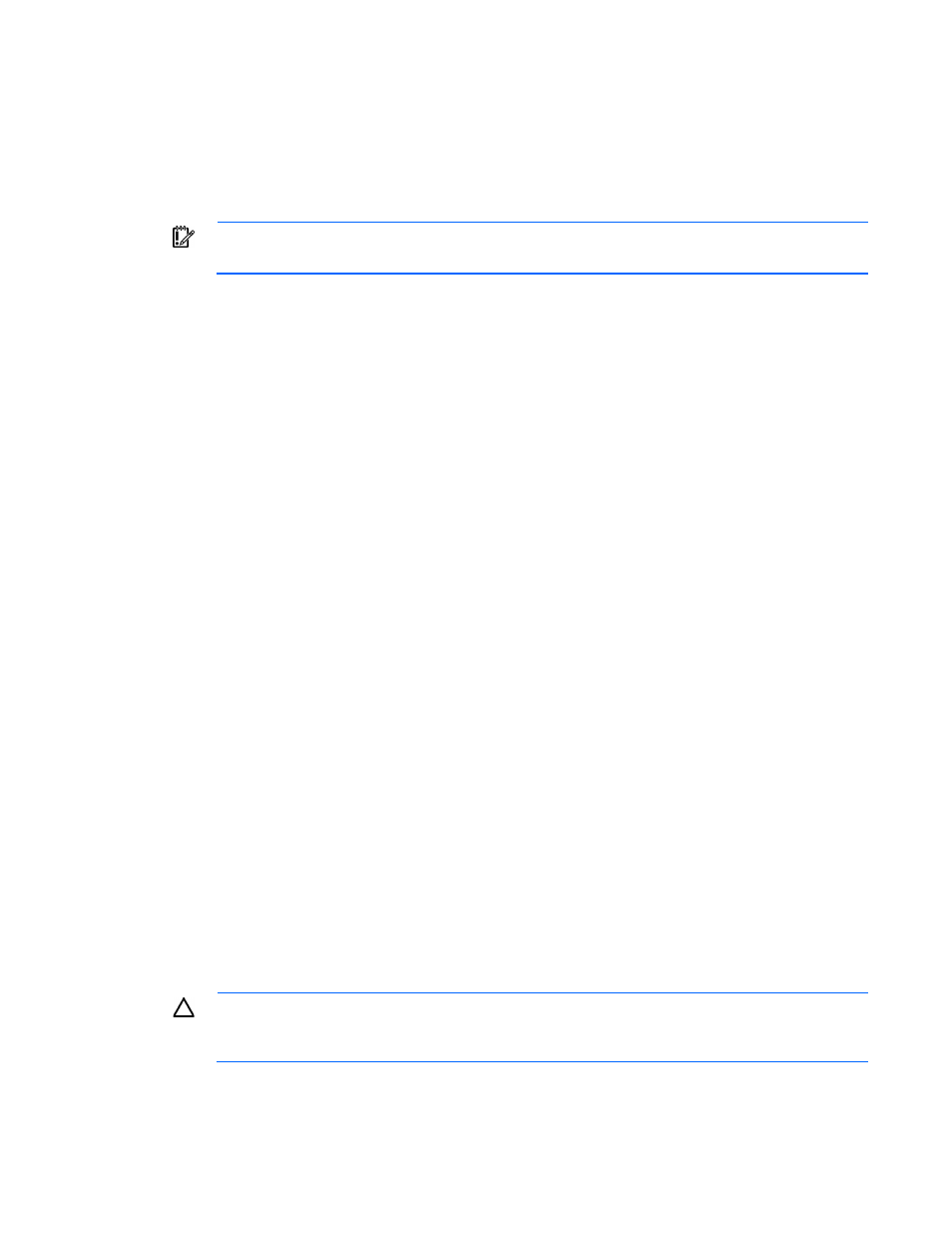
Hardware options installation 38
9.
Connect each power cord to the server.
10.
Connect each power cord to the power source.
11.
Storage controller option
IMPORTANT:
For additional installation and configuration information, refer to the
documentation that ships with the option.
To install the component:
1.
Power down the server (on page
2.
Remove all power:
a.
Disconnect each power cord from the power source.
b.
Disconnect each power cord from the server.
3.
Unlock the tower bezel ("
Unlock and open the tower bezel
" on page
4.
Remove the access panel (on page
5.
Remove the drive cables.
6.
Install the storage controller into slot 1.
For more information, see the documentation that ships with the option.
7.
Connect the storage controller cable to the controller and to the drive.
For more information, see "Storage cabling (on page
)."
8.
Install the access panel (on page
9.
Lock the tower bezel.
10.
Connect each power cord to the server.
11.
Connect each power cord to the power source.
12.
For more information about the controller and its features, see the HP Smart Array Controllers for HP ProLiant
Servers User Guide on the HP website
. To
configure arrays, see the Configuring Arrays on HP Smart Array Controllers Reference Guide on the HP
website
Upgrade options exist for the integrated array controller. For a list of supported options, see the QuickSpecs
on the HP website
BBWC battery/FBWC capacitor pack and module
option
CAUTION:
To prevent a server malfunction or damage to the equipment, do not add or remove
the battery pack while an array capacity expansion, RAID level migration, or stripe size migration
is in progress.
