HP 9000 Model 715.64 Workstation User Manual
Page 44
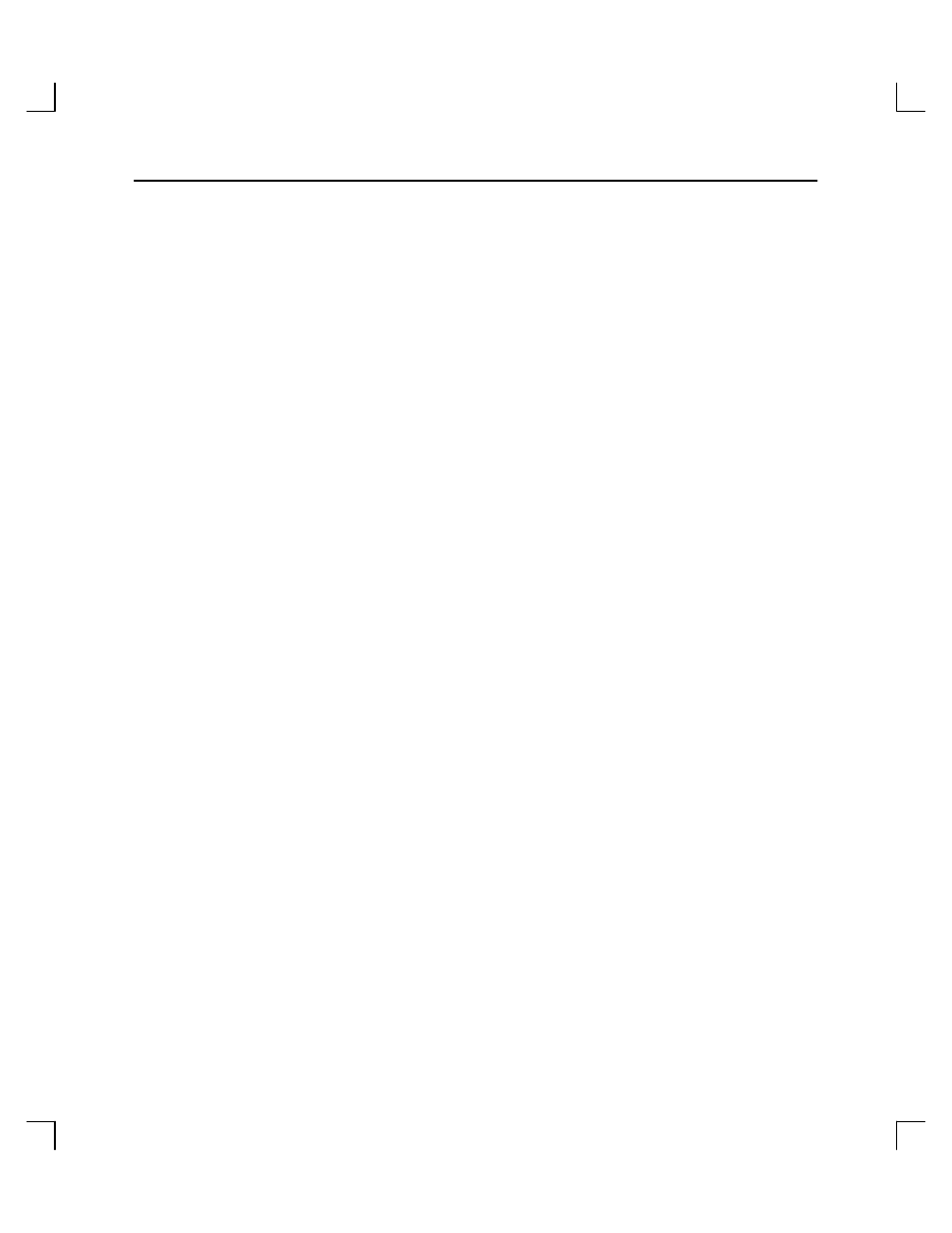
Troubleshooting and Removal/Replacement Procedures
3–9
Removing and Replacing the DDS-3 Drive
To open your system and to remove and reinstall the DDS-3 drive, refer to the owner’s
guide that came with your system. Read “Preparing to Install the DDS-3 Drive” in
Chapter 1 of this guide before beginning an installation.
Adding or Removing the DDS-3 Drive Bezels and Expansion Brackets
Depending on the size of the drive opening in your system, you may need to add or
remove a bezel or expansion brackets to ensure that your DDS-3 drive fits in your
system.
NOTICE:
Before performing any of these changes, make sure there is not a
cassette in the drive.
•
To add a bezel (it can be a 3.5-inch bezel, or a 5.25-inch bezel) to your drive,
push onto the drive, making sure the tabs click into place. Refer to Figure 3–1.
•
To remove a bezel from a drive, use a straight blade screwdriver to lift the bezel
tabs from the top of the drive, and push in the tabs on the sides of the drive.
Refer to Figure 3–2.
•
To add or remove expansion brackets to the drive, use a T10 torx wrench to ei-
ther tighten or remove the four torx screws that hold each expansion bracket to
the drive. Refer to Figure 3–3.
- 9000 Model 715.100 Workstation 9000 Model 755 Workstation 9000 Model 710 Workstation 9000 Model 735.125 Workstation 9000 Model 715.100XC Workstation 9000 Model 755.125 Workstation 9000 Model 715.75 Workstation 9000 Model 705 Workstation 9000 Model 750 Workstation 9000 Model 715.33 Workstation 9000 Model 735cL Workstation 9000 Model 725.100 Workstation 9000 Model 712.100 Workstation 9000 Model 720 Workstation 9000 Model 715.50 Workstation 9000 Model 755cL Workstation 9000 Model 755.125cL Workstation 9000 Model 725.50 Workstation 9000 Model 712.80 Workstation 9000 Model 712.60 Workstation 9000 Model 715.80 Workstation 9000 Model 735 Workstation 9000 Model 735.99 Workstation 9000 Model 730 Workstation 9000 Model 735cL125 Workstation 9000 Model 725.75 Workstation
