Aiphone IS User Manual
Page 37
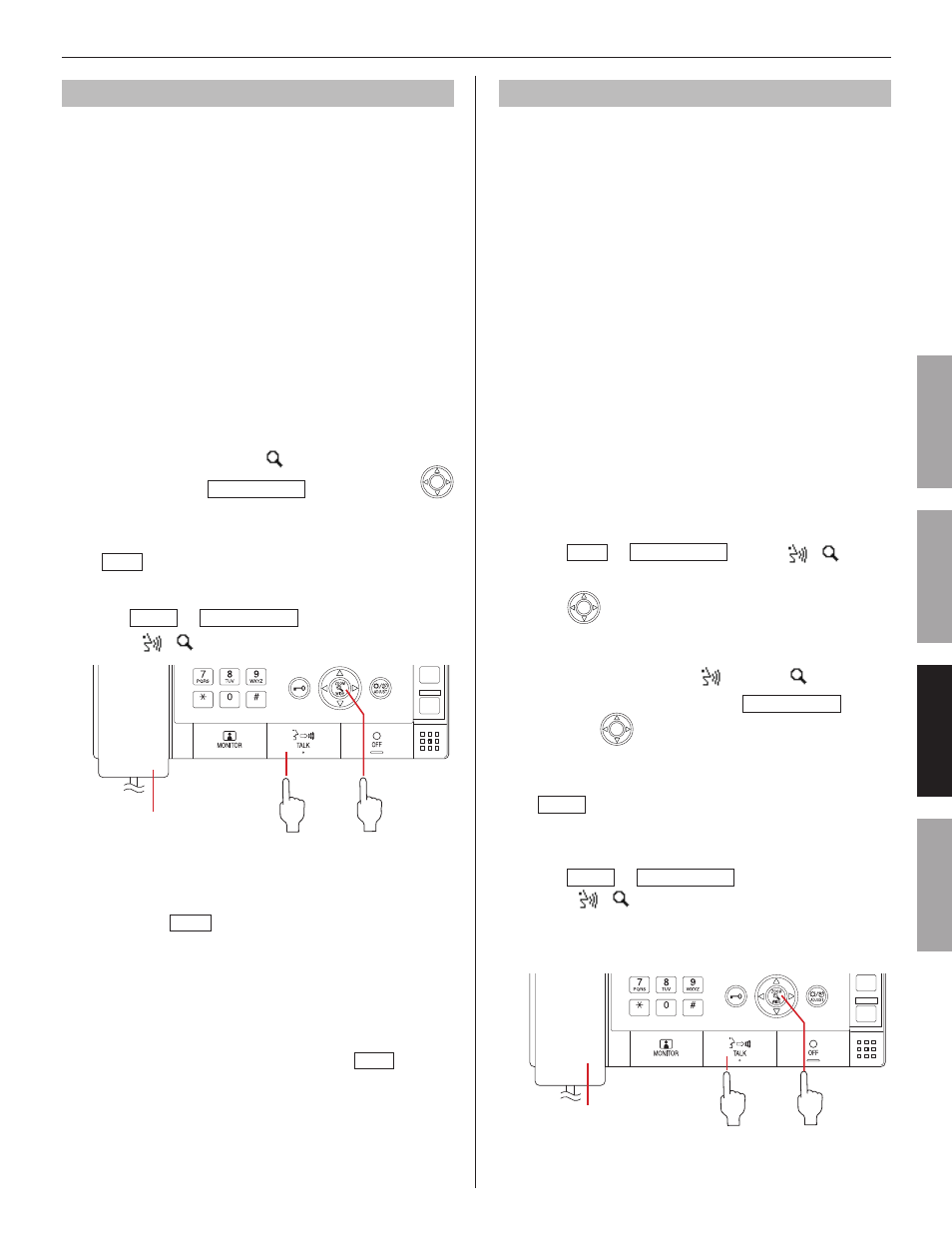
37
GETTING STARTED
USING THE SYSTEM
APPENDIX
SETTING AND ADJUSTMENT
Paging
The system allows you to page (transmit an announcement)
the selected zone(s) and/or station(s) simultaneously.
For paging a remote site, you can page the zone registered
*
as the target in the site.
NOTE:
If you use zones, register zones in the System setting on a PC in
advance.
Search for and select the zone or remote site you
1
want to page (so that it is highlighted) in one of the
search methods. (→P. 28-34)
You can select up to 5 zones and/or stations in your site
*
for paging. (→P. 30)
For paging a zone in a remote site, you cannot select
*
a zone. If you page (the pilot zone in) a remote site by
searching for it from [REMOTE SITE] of SEARCH LIST,
select the target site, and then select [PAGING] (so that
it is highlighted). (→P. 32)
To set the priority (when “[
2
] PRIORITY” is
displayed), press ZOOM/WIDE , and then press
to select the target priority (so that it is highlighted).
If you
*
will not set the priority, skip this step and press
TALK or lift the handset. You can start paging after a
tone.
Press
3
TALK or ZOOM/WIDE , or lift the handset
(when “[
] [
] PAGE” is displayed).
After a tone rings, start paging.
4
A receiver can answer it and communicate with you
5
by pressing
TALK
or lifting the handset, or pressing
the external call button*
1
.
When the priority is set to "
*
BROADCAST", no receiver
can answer the paging.
The paging will be heard in priority to any other
performances (of lower priority) including ongoing
communications between stations. (→P. 23)
When you have fi nished paging, press
6
OFF or hang
up the handset.
*1: Connected to a room sub station and the necessary setting
should be made in the System setting on a PC. (Be careful
not to press the call button on a room sub station by mistake.)
Chime paging
The system allows you to make chime paging (transmit a chime)
to all the stations in the designated zone(s) simultaneously.
It may take long until the chime is triggered.
*
For chime paging to a remote site, you can make chime
*
paging to the pilot zone registered in the site, and cannot
select a sound source.
NOTE:
If you use zones, register zones in the System setting on a PC in advance.
Search for and select the zone or remote site you
1
want to make chime paging (so that it is highlighted)
in one of the search methods. (→P. 32-34)
You can select up to 5 zones in your site for chime
*
paging. (→P. 30)
If you have selected the target zone or remote site by
*
using a speed dial button (so that it is highlighted), or the
target remote site from the list of [PLACED CALLS] (so
that it is highlighted), skip to step 4.
For chime paging to a zone in a remote site, you cannot
*
select a zone. If you make chime paging to (the pilot
zone in) a remote site by searching for it from [REMOTE
SITE] of SEARCH LIST, select the target site, and then
select [CHIME] (so that it is highlighted) (→P. 32) and
then skip to step 4.
Press
2
TALK
or ZOOM/WIDE (when “[
] [
] PLAY
SOUND” is displayed).
Press
3
to select the sound source of chime from
the list (so that it is highlighted).
To set the priority (when “[
4
] CHIME [
]
PRIORITY” is displayed), press ZOOM/WIDE , and
then press
to select the target priority (so that it
is highlighted).
If you will not set the priority, skip this step and press
*
TALK
or lift the handset. Chime paging begins.
(Chime paging begins after a ring of tone when the target
zone is other than the zone you belongs.)
Press
5
TALK or ZOOM/WIDE , or lift the handset
(when “[
] [
] CHIME” is displayed).
Chime paging begins.
(Chime paging begins after a ring of tone when the target
zone is other than the zone you belongs.)
Making chime paging automatically
You can also set chime page automatically on a preset
schedule in the System setting on a PC.
or
or
Handset
Handset
or
or
