Aiphone IS User Manual
Page 17
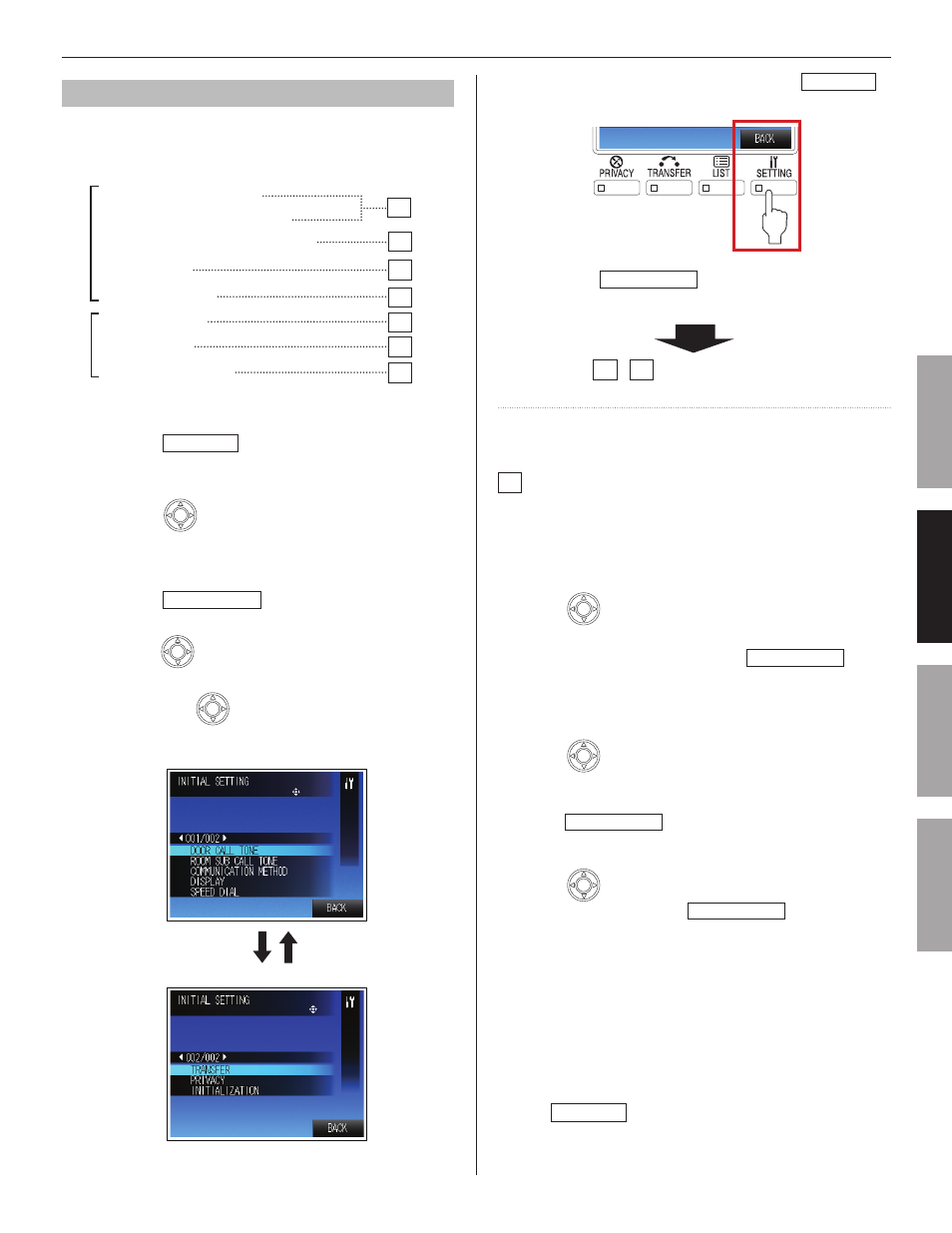
17
GETTING STARTED
USING THE SYSTEM
APPENDIX
SETTING AND ADJUSTMENT
Initial settings [INITIAL SETTING]
Make the initial settings before beginning to use the master
station. You can set the following items under [INITIAL
SETTING].
■
[DOOR CALL TONE]
■
[ROOM SUB CALL TONE]
■
[COMMUNICATION METHOD]
■
[DISPLAY]
■ [SPEED DIAL]
■
[TRANSFER]
■
[PRIVACY]
■
[INITIALIZATION]
Basic setting procedure
Press
1)
SETTING
in the standby mode.
The setting screen appears.
Press
2)
repeatedly to select [INITIAL SETTING]
(so that it is highlighted).
Press
3)
ZOOM/WIDE
to select.
Press
4)
repeatedly to select the item you wish to set
(so that it is highlighted).
Pressing
*
repeatedly turns pages of the list.
When [BACK] is displayed, pressing
*
SETTING
will return to the setting screen.
Press
5)
ZOOM/WIDE
to decide on the selected item.
Make the settings on the selected item.
6)
(See
A
-
G
below for details on each item.)
(NOTE: Step 1 below corresponds to steps 4) and 5) of
“Basic setting procedure” above.)
A
Setting the call-in tones [DOOR CALL TONE] and
[ROOM SUB CALL TONE]
You can set the call-in tones from door stations [DOOR CALL
TONE] and room sub stations [ROOM SUB CALL TONE]. The
call-in tones can be set for the priority "Normal", "Priority" and
"Urgent" individually.
Press
1
repeatedly to select [DOOR CALL TONE]
or [ROOM SUB CALL TONE] you wish to set (so that
it is highlighted), and then press ZOOM/WIDE to
decide on the selected item.
(When setting [DOOR CALL TONE]) :
2
Press
repeatedly to select [DOOR CALL:
NORMAL], [DOOR CALL: PRIORITY] or [DOOR
CALL: URGENT] (so that it is highlighted), and then
press ZOOM/WIDE to decide on the selected one.
Press
3
repeatedly to select the desired tone
(1 to 6), and then press ZOOM/WIDE to decide on
the selected one.
You can check the selected tone by hearing it whenever
*
selected.
In the same way, set the tone for other priorities, and
4
also for [ROOM SUB CALL TONE].
Press
*
SETTING
as “BACK” function to return to the
previous screen.
(Page 001/002)
001
002
(Page 002/002)
A
B
C
D
E
F
G
NOTE:
The above display example differs from the actual one.
