HP Smart Update Manager (User Guide) User Manual
Page 67
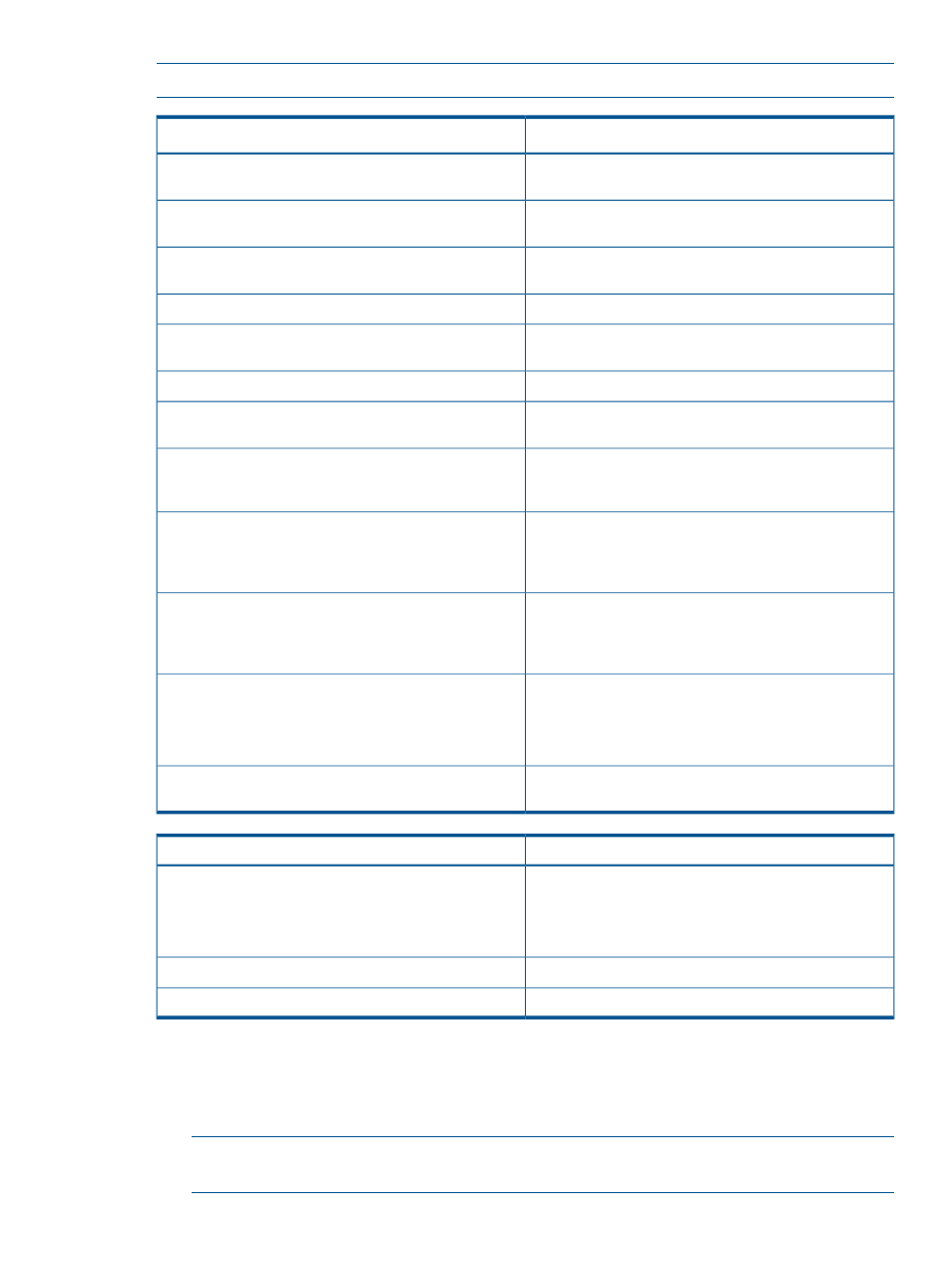
NOTE:
Exit HP SUM before running the GatherLogs utility.
Function
Debug Trace Files
Contains details of the component inventory from the
repositories.
InventoryResults.xml
Includes general settings information of HP SUM such as
Force downgrade or upgrade.
Settings.xml
Includes trace data of repository manager and general
errors if any.
SourceClient.trace
Contains trace data for HP SUM SOAP server sessions.
Hpsumiserver\Hpsumiserver.log
Contains remote trace data for HP SUM SOAP server
sessions.
Hpsumiserver\HpsumserverW32.log
Contains information of the HP SUM SOAP server.
Hpsumiserver\localhpsumsoapserver.log
Contains the data and time for each session has started.
This file is saved in separate directory named with the date.
Sesssion.log
Provides the repository and component information This
directory can be excluded in the trace data when collecting
the trace files.
RepositoryManager
Provides the details of interaction between the Operations
Manager and the remote discovery client. If a discovery
tool fails, it is reported to this trace file and surfaced as a
Discovery Failed
message. This log is target specific.
Provides the interaction between the Operations Manager
and the remote discovery client. If a discovery tool fails, it
is reported to this trace file and surfaced as a Discovery
Failed
message. This log is target specific.
Provides the trace data from operations manager for
specific target.
is the name of the target in the source selections
screen.
Provides general settings information of HP SUM such as
Force downgrade or upgrade for specific target.
Function
Log Files
Contains information of HP SUM discovery, installation
status and errors if any.
is the name of the target in the source selections
screen.
Contains the log data of the components.
Hpsum_detail_log.txt
Stores persistent data on the user's system.
hpsum.ini
If you are running HP SUM in offline mode, use the following instructions to collect trace directories
and logs.
1.
Launch HP SUM in offline mode.
2.
Launch the command prompt from the HP SUM GUI by pressing CTRL-ALT-D-B-X.
NOTE:
After approximately 30 seconds, the command prompt will appear over the HP SUM
GUI window.
Installation issues
67
