Editing the repository, Removing the repository, Configuring the components – HP Smart Update Manager (User Guide) User Manual
Page 19
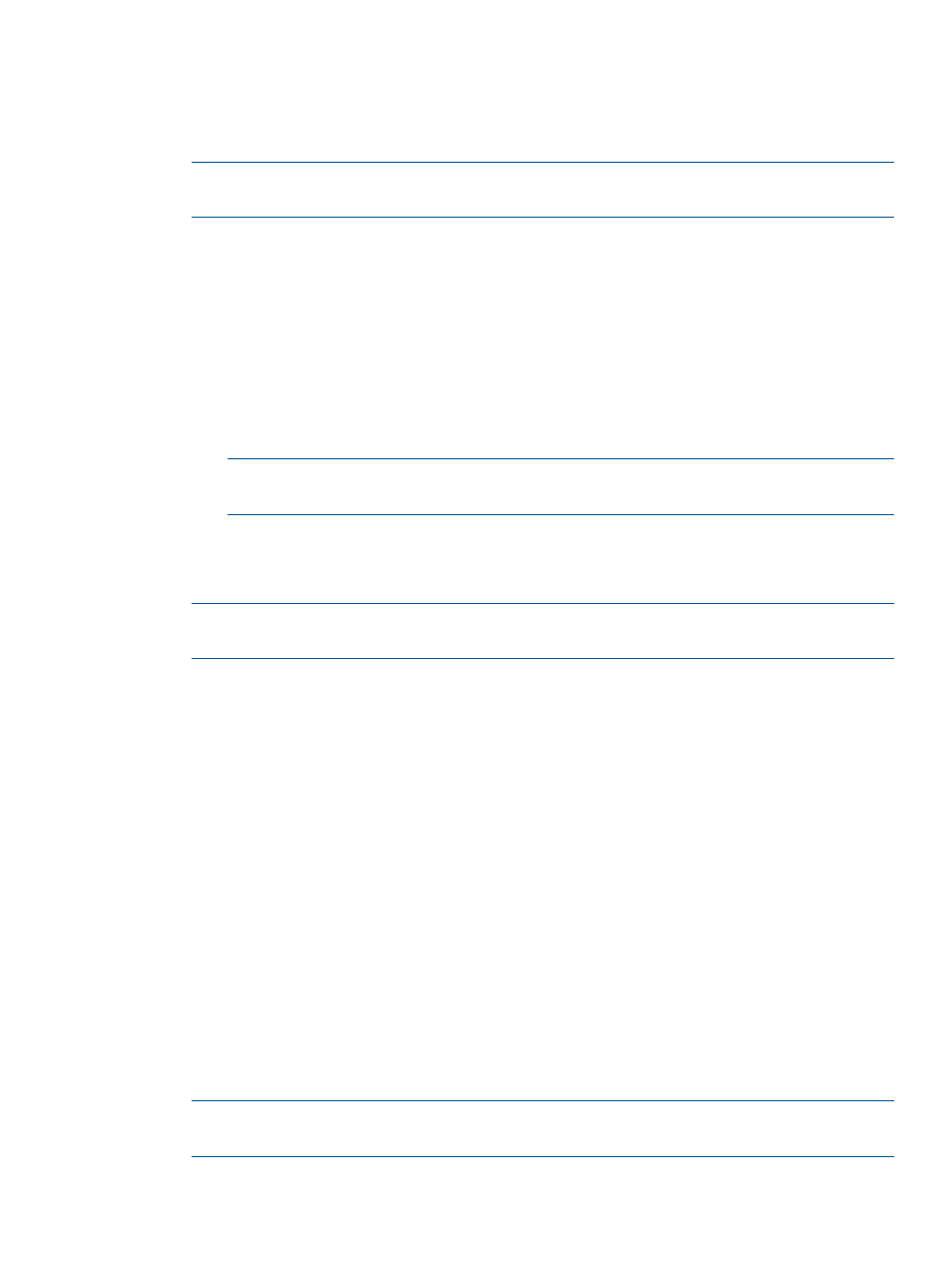
Editing the repository
You can edit a repository to change its name or location, or to filter the repository’s updates.
1.
If you want to change the name of a repository, select the line of the repository you want to
edit, and then click Edit Repository.
NOTE:
The check box by the repository name controls whether a repository is used in
updates; it does not select the row for editing or removal.
2.
Edit the Repository Name.
3.
Select Firmware Only, Software Only, or Both.
You can choose the updates to use when you add or edit a repository. By default, HP SUM
displays firmware and software updates. If you want to view which updates are being used
in an existing repository, select the repository in the Current Repositories table, and then click
Edit Repository.
•
Both - HP SUM displays component firmware and software updates that are ready.
•
Firmware Only - HP SUM only displays component firmware updates that are ready.
•
Software Only - HP SUM only displays software updates that are ready.
NOTE:
If you select firmware or software only, you might not have any updates to
apply to a device on the Select Bundles or Select Components screens.
Removing the repository
1.
Select the repository you want to remove by clicking its row in the table to highlight it.
NOTE:
The check box by the repository name controls whether a repository is used in
updates; it does not select the row for editing or removal.
2.
When the correct row is highlighted, click Remove Repository.
3.
Click Yes if you want to remove the repository, click No to cancel.
Configuring the components
Some components might have required or optional configuration settings. Configuration parameters
can include information necessary to set up the component correctly or passwords required for
software installed by the component. The configuration is stored within the component and is
propagated to all targets. If the optional configuration data of a component is not provided and
the component has not been installed previously, the default values for that configuration data are
used. If the component has been previously installed and configured and no changes are made
to the configuration data, the existing configuration information is preserved. Component
configuration requires that Smart Components are in a write-accessible location. A CD, DVD, or
read-only network share is not supported.
Components you can configure are indicated in the Status column on the Select Sources screen.
1.
Click Configure Components, select the component you want to configure, and then click
Configure.
2.
Follow the instructions when the Item Configuration screen appears.
3.
When you finish configuring all the components, click OK to return to the Source Selections
screen.
NOTE:
If more than one repository contains the same component, HP SUM only uses the
component located in the repository closest to the top of the Current Repositories table.
Source selections
19
