No sheets, Sheet printing is selected, Regular printing is selected, but a roll is loaded – Canon imagePROGRAF iPF8400S User Manual
Page 961: Paper jam, Paper loaded askew, P.961
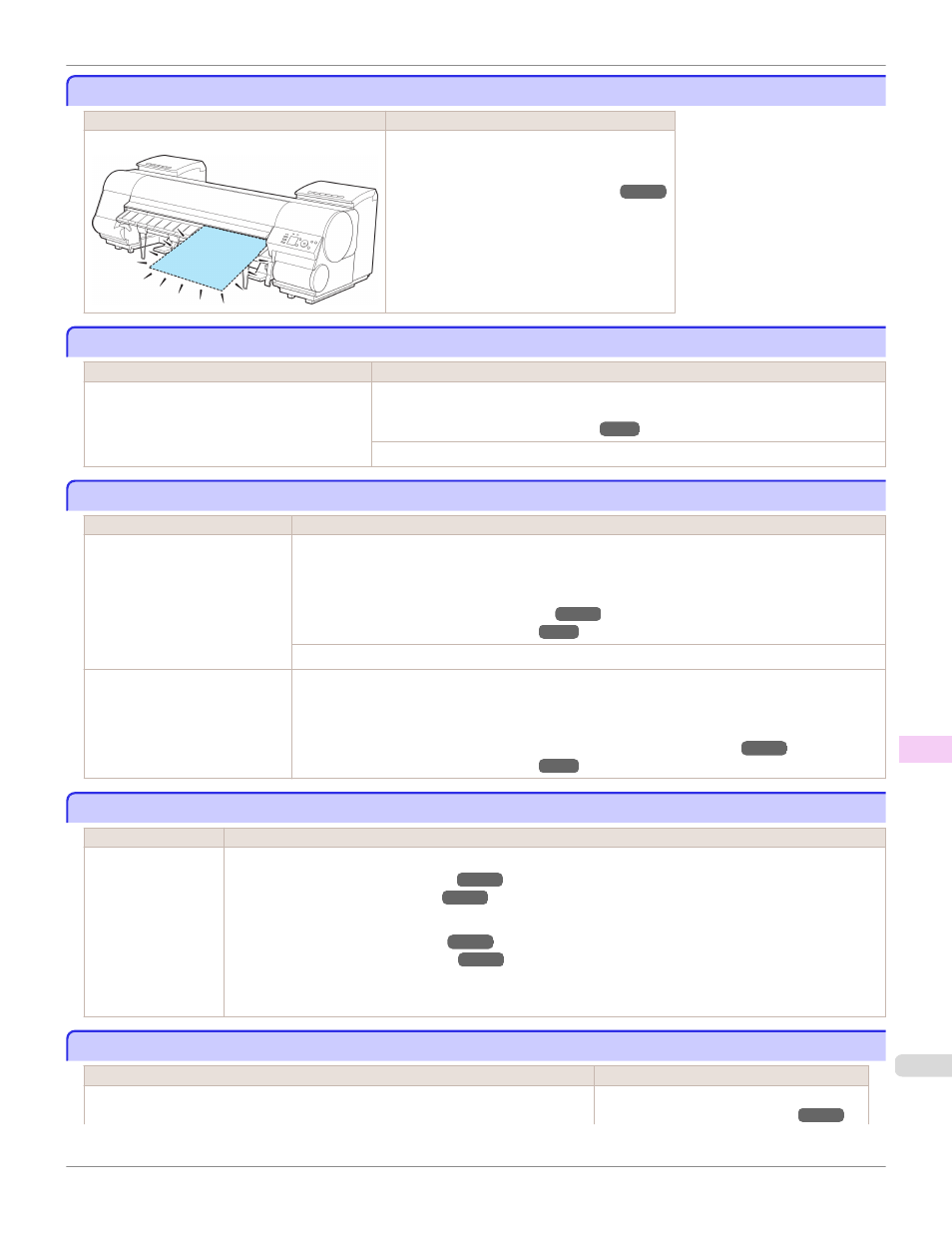
No sheets.
No sheets.
Cause
Corrective Action
A sheet has come out of the printer during printing.
1.
Lift the Release Lever and remove the paper.
2.
Reload the paper.
(See "Loading Sheets in the Printer.")
Sheet printing is selected.
Sheet printing is selected.
Cause
Corrective Action
You have attempted to print on a sheet, but no
sheet is loaded.
Press ▲ or ▼ to select Load Paper, and then press the OK button. Load a sheet, and
then print.
(See "Loading and Printing on Sheets.")
Press ▲ or ▼ and select Stop Printing or press the Stop button to stop printing.
Regular printing is selected, but a roll is loaded.
Regular printing is selected, but a roll is loaded.
Cause
Corrective Action
A print job for printing on sheets
was sent when a roll is loaded.
1.
Press ▲ or ▼ to select Remove Roll Paper, and then press the OK button to stop printing.
2.
After removing the roll, load and print on a sheet of the type and size of paper you have specified in
the printer driver.
(See "Removing the Roll from the Printer.")
(See "Loading and Printing on Sheets.")
Press ▲ or ▼ to select Stop Printing, and then press the OK button to stop printing.
You are using a roll with the Media
Take-up Unit, but a print job requir-
ing sheets was sent.
1.
Press the OK button to stop printing.
2.
After removing the roll, load and print on a sheet of the type and size of paper you have specified in
the printer driver.
(See "Removing Printed Documents from the Media Take-up Unit (Optional).")
(See "Loading and Printing on Sheets.")
Paper jam.
Paper jam.
Cause
Corrective Action
A paper jam occurred
in the printer during
printing.
1.
Lift the Release Lever and remove the jammed paper.
(See "Clearing Jammed Roll Paper.")
(See "Clearing a Jammed Sheet.")
2.
Load the paper.
(See "Loading Rolls in the Printer.")
(See "Loading Sheets in the Printer.")
3.
If "Not finished printing. Finish printing remaining jobs?" is shown on the Display Screen, press the OK button.
Printing will resume, starting from the page on which the error occurred.
Paper loaded askew.
Paper loaded askew.
Cause
Corrective Action
Paper loaded crooked was detected when the paper was advanced.
Lift up the Release Lever and reload the paper.
(See "Loading Rolls in the Printer.")
iPF8400S
No sheets.
Error Message
Messages regarding paper
961
