Using favorites, Cutting roll paper after printing, Using favorites cutting roll paper after printing – Canon imagePROGRAF iPF8400S User Manual
Page 155
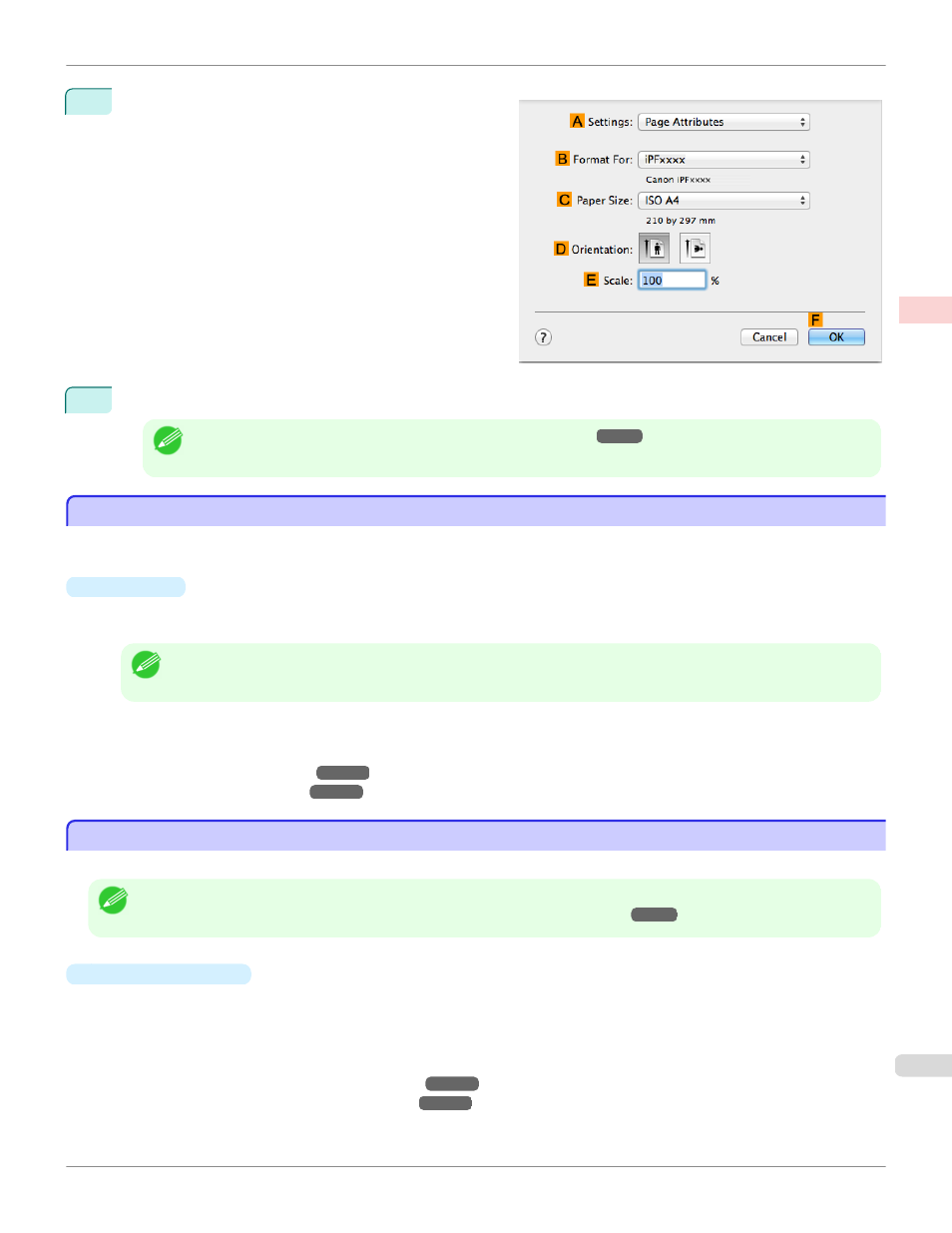
13
Make sure the
C
Page Size setting matches the origi-
nal size as selected in
C
Paper Size in the Page At-
tributes dialog box—in this case, ISO A4.
14
Confirm the print settings, and then click
M
Print to start printing.
Note
•
For tips on confirming print settings, see "Confirming Print Settings ."
Using Favorites
Using Favorites
You can register print settings as Favorites to reuse settings from a particular job that met your expectations, or set-
tings for a particular page size that you will use repeatedly.
•
Favorites
Registering a favorite for later use. You can choose the settings you have registered from a list before printing,
and you can check the settings details.
Note
•
You can also save the favorite settings as files. Using these files is a convenient way to print under the same conditions
on another computer. (In Windows.)
For instructions on using favorites to print, refer to the following topics, as appropriate for your computer and oper-
ating system.
•
•
Cutting Roll Paper After Printing
Cutting Roll Paper After Printing
Roll paper can be automatically cut after printing.
Note
•
It may not be possible to cut certain types of paper, such as adhesive paper. For details on types of paper that cannot be used
with the auto cut feature, see the Paper Reference Guide. (See "Types of Paper.")
•
Automatic Cutting
Roll paper is cut automatically after printing. If you prefer, you can print continuously without cutting the roll, or you
can print a cut line.
For instructions on cutting roll paper after printing, refer to the following topics, as appropriate for your computer
and operating system.
•
Cutting Roll Paper After Printing (Windows)
•
Cutting Roll Paper After Printing (Mac OS)
iPF8400S
Using Favorites
Enhanced Printing Options
Other useful settings
155
