Loading and printing on sheets, See "loading and printing on, Sheets.") – Canon imagePROGRAF iPF8400S User Manual
Page 25: P.25
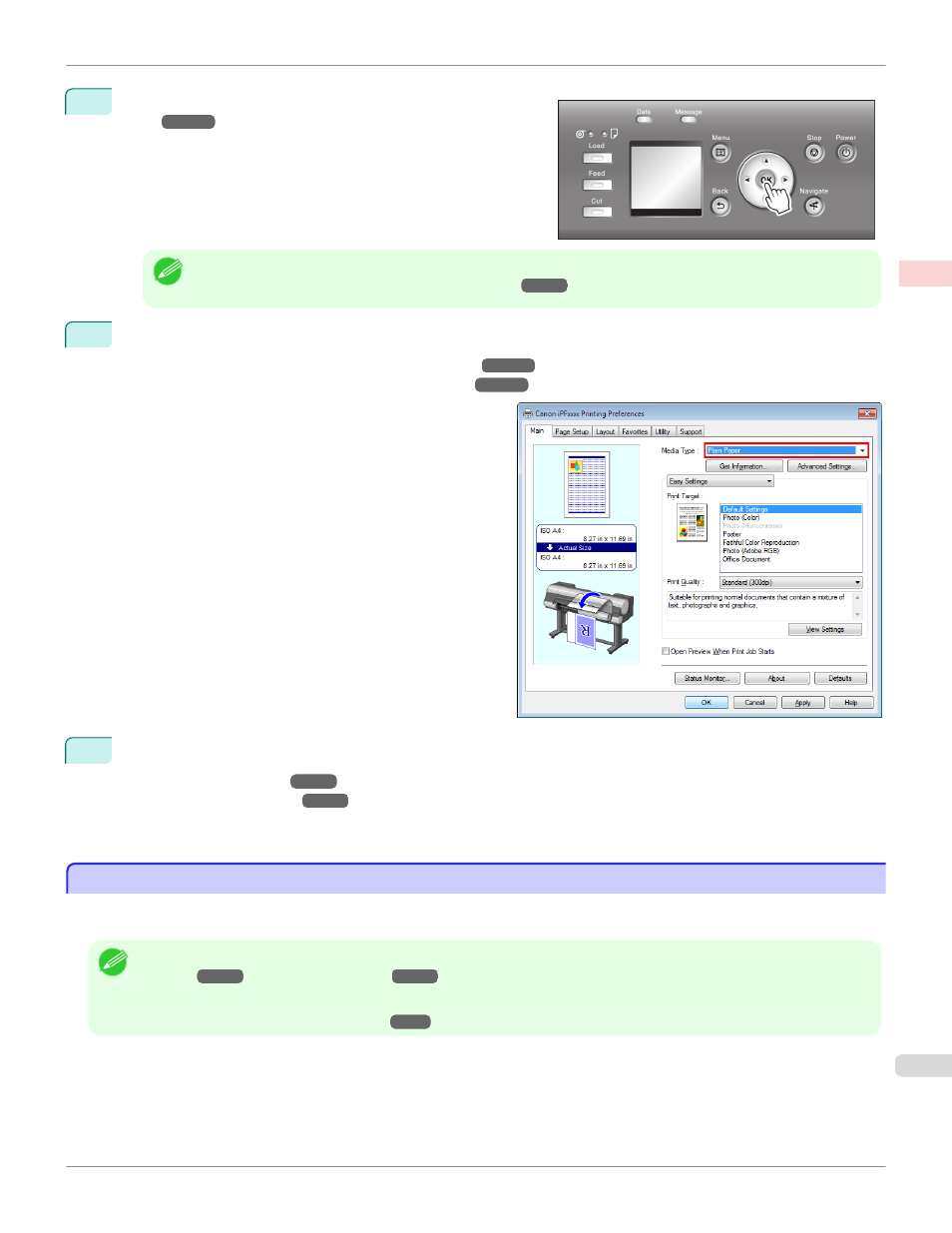
4
Select the type of paper. (See "Changing the Type of Pa-
per.")
Note
•
If no barcode has been printed on the roll and you have set ManageRemainRoll to On, specify the roll length after
the type of paper. (See "Specifying the Paper Length.")
5
Complete settings in the printer driver for the type of paper and other details.
•
Specifying Paper in the Printer Driver (Windows)
•
Specifying Paper in the Printer Driver (Mac OS)
6
Send the print job.
•
•
The printer now starts printing the print job.
Loading and Printing on Sheets
Loading and Printing on Sheets
These are the basic steps for loading sheets and then printing.
Follow the steps below to load and print on sheets.
Note
•
For details on supported types and sizes of paper, see Paper Sizes or the Paper Reference Guide. (See "Paper
Sizes.")
•
Borderless printing is not supported on sheets. For the features and the main printing methods available for sheet printing, see
"Printing Options Using Rolls and Sheets."
iPF8400S
Loading and Printing on Sheets
Basic Printing Workflow
Printing procedure
25
