P.118 – Canon imagePROGRAF iPF8400S User Manual
Page 118
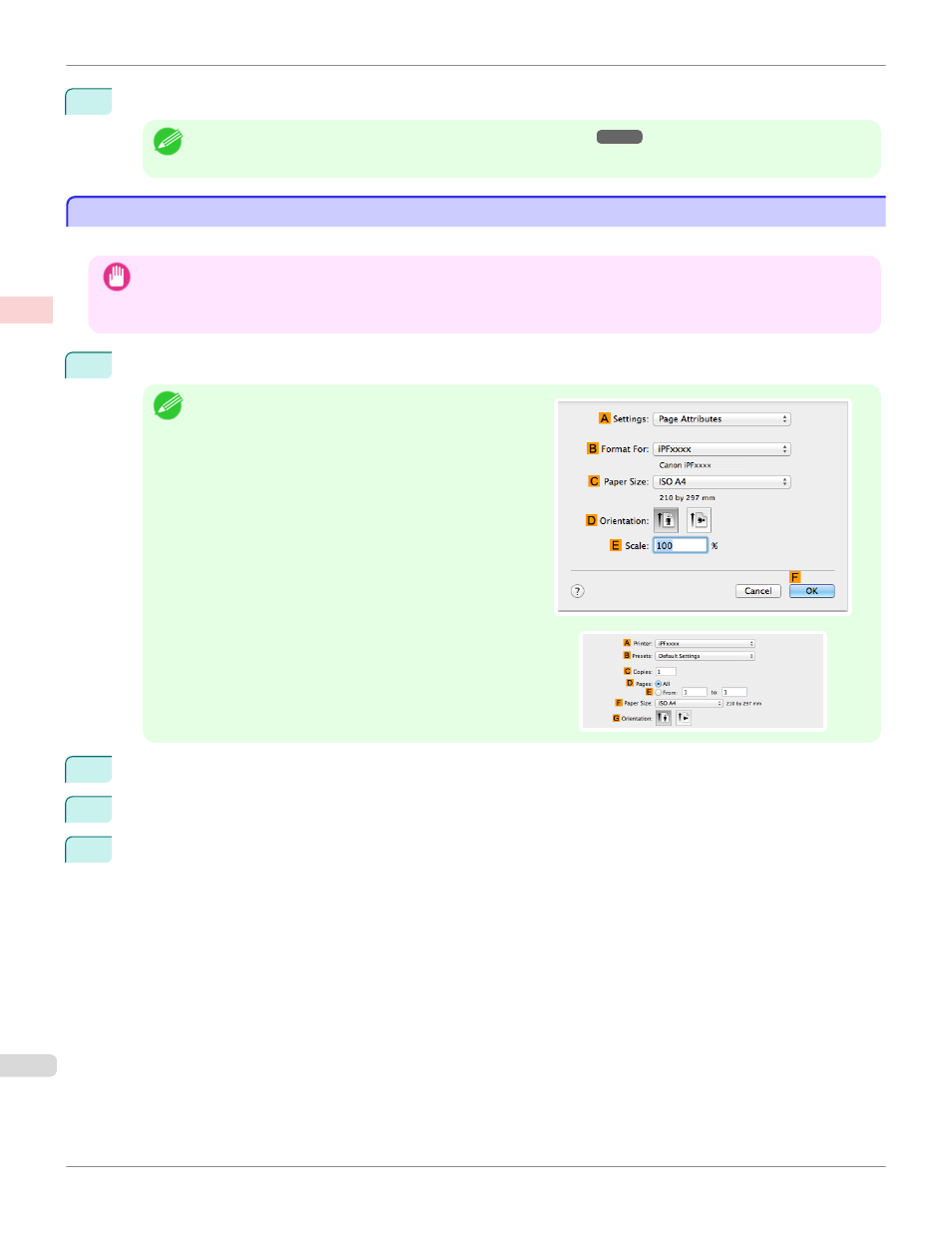
10
Confirm the print settings and print as desired.
Note
•
For tips on confirming print settings, see "Confirming Print Settings ."
Printing Multiple Pages Continuously (Mac OS)
Printing Multiple Pages Continuously (Mac OS)
This topic describes how to print multiple pages as a single continuous image, without margins between pages.
Important
•
This feature is only available with rolls. It cannot be used when printing on sheets.
•
When using Banner Printing, some of the settings are disabled, including Borderless Printing, Enlarge/Reduce Printing, and
Layout.
1
This sets the
B
Format for and
C
Paper Size.
Note
•
The configuration method varies depending on the OS and
application software you are using.
If Page Setup is displayed in the application menu, the set-
tings are configured by opening the Page Attributes dialog
box from Page Setup.
If it is not displayed, the settings are configured in the upper
part of the printer driver displayed when you select Print from
the application software menu.
2
Select the printer in the
A
Printer list.
3
Click the original size in the
F
Paper Size list.
4
If you configured the settings using the Page Attributes dialog box, click
F
OK to close the dialog box, and
then select Print from the application software menu.
Printing Multiple Pages Continuously (Mac OS)
iPF8400S
Enhanced Printing Options
Tiling and multiple pages per sheet
118
