Printing in windows, P.27 – Canon imagePROGRAF iPF8400S User Manual
Page 27
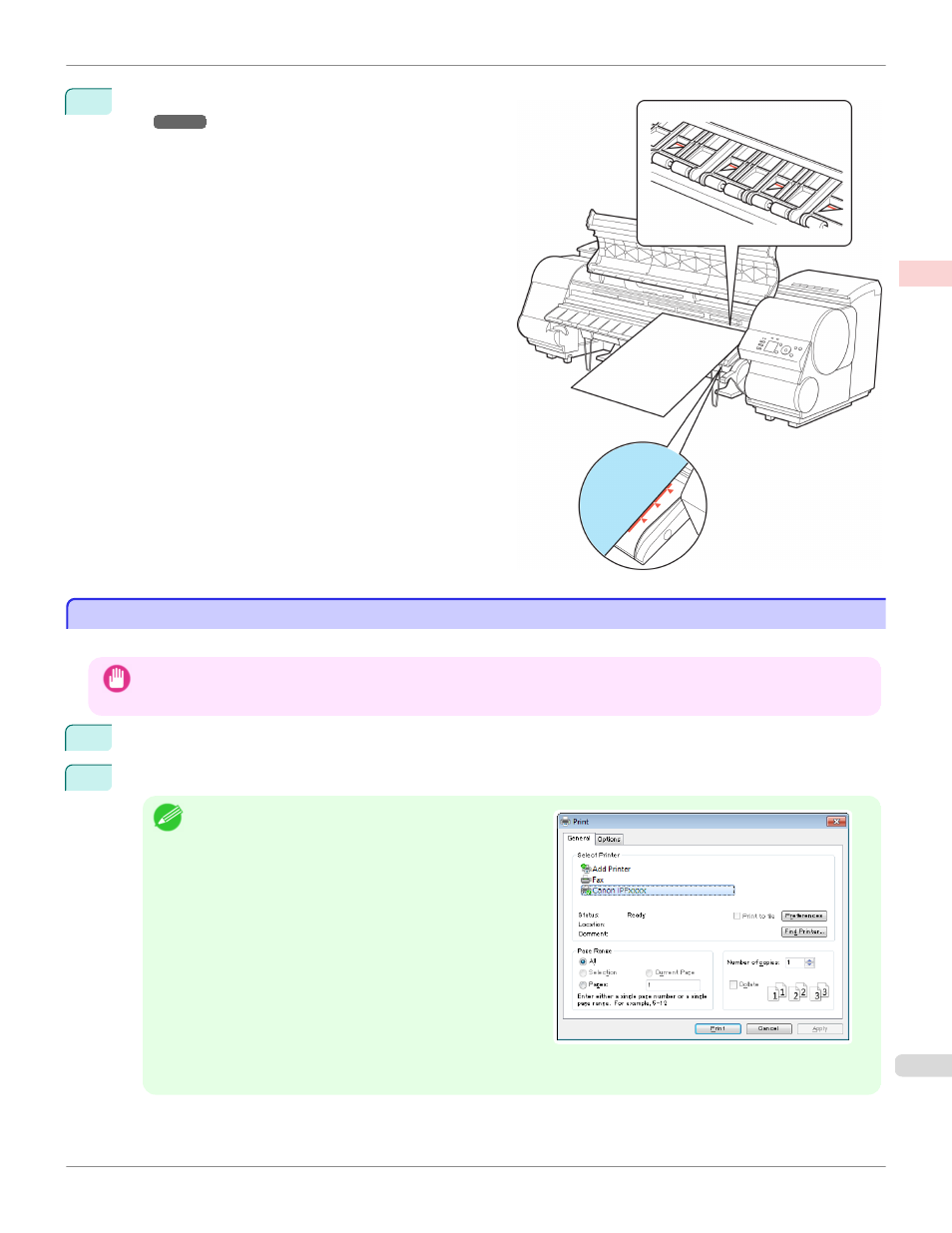
4
Load the sheet. (See "Loading Sheets in the Print-
er.")
Start printing.
Printing in Windows
Printing in Windows
Print from the application menu.
Important
•
We recommend exiting unnecessary applications before printing. Running several applications while printing may interrupt
the transfer of print data and affect printing quality.
1
In the source application, select Print from the File menu to display the dialog box for printing conditions.
2
After confirming that the printer is selected in the dialog box, click Print or OK to start printing.
Note
•
The appearance of the dialog box varies depending on the
software application. In most cases, the dialog box in-
cludes basic printing options and enables you to choose
the printer, specify the range of pages, number of copies,
and so on.
Example: Print dialog box displayed by the application
•
If another printer is selected, select the printer you want to use under Select Printer or in the dialog box displayed
after clicking Printer.
Settings for many printing methods (including enlarged or reduced printing, borderless printing, and so on) are dis-
played in the printer driver dialog box. There are two ways to access the printer driver dialog box, as follows.
iPF8400S
Printing in Windows
Basic Printing Workflow
Printing procedure
27
