Cannot print properly via bluetooth communication – Canon PIXMA iP100 User Manual
Page 79
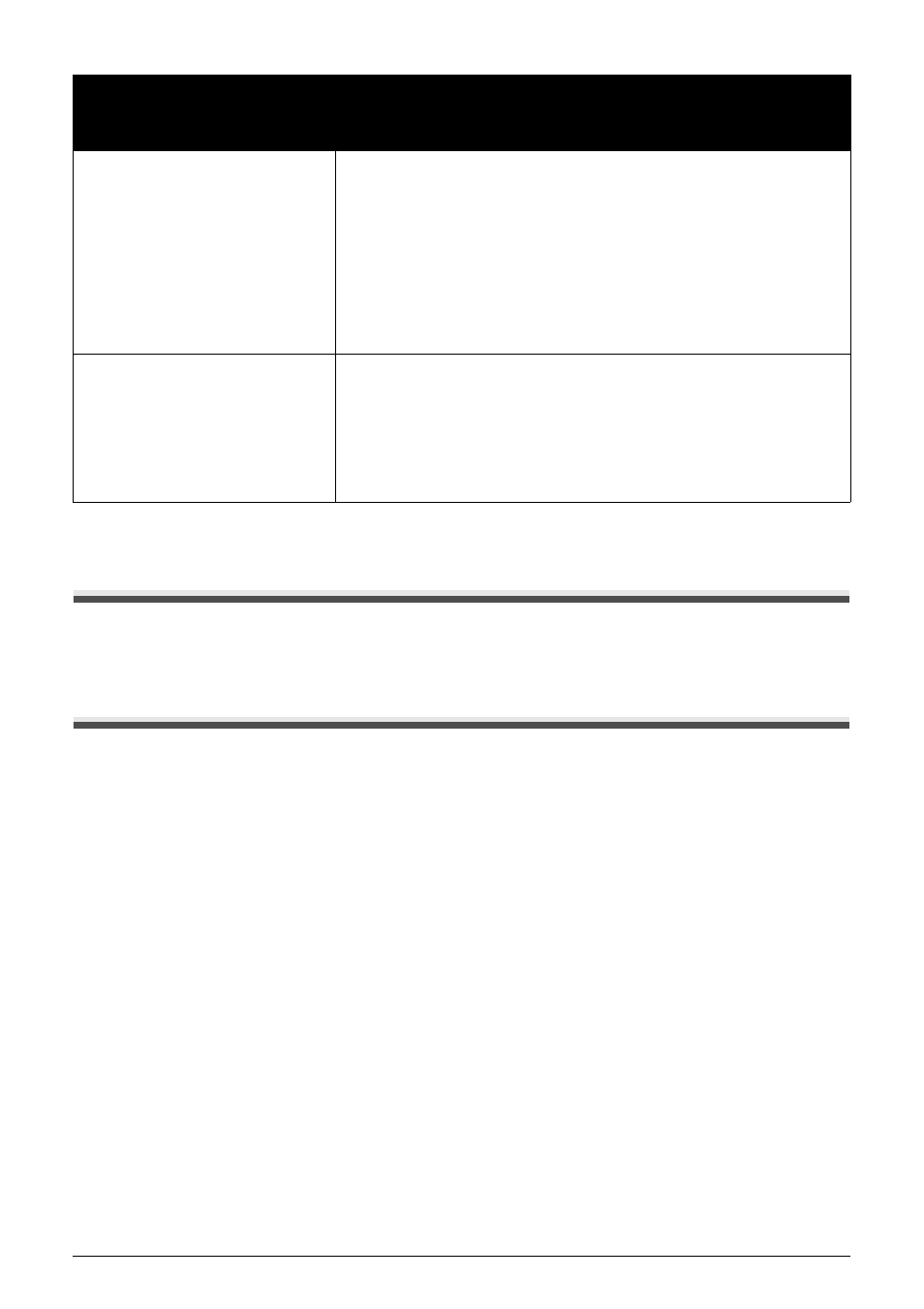
75
Troubleshooting
Cannot Print Properly through Infrared
Communication
To troubleshoot printing through infrared communication, refer to the User’s Guide on-screen
manual.
Cannot Print Properly via Bluetooth Communication
To troubleshoot printing via Bluetooth communication, refer to the Bluetooth Guide on-screen
manual.
“Hardware Error”
If the battery is attached, the charge level of the battery is low.
Connect the supplied Universal AC Adapter and charge the battery.
For details on the charge level indication of the battery, refer to its instruction
manual.
If the error cannot be canceled, an Ink tank error has occurred.
Confirm how the ink lamps light or flash, and then take the appropriate action
depending on the error condition.
See “Getting the Ink Status Information” on page 43.
If this does not solve the problem, replace the ink tank.
See “Replacing Ink Tanks” on page 45.
“Printer error”
An error requiring servicing may have occurred. (Printer Power lamp flashes
green and Alarm lamp flashes orange alternately.)
Disconnect the USB cable between the printer and the PictBridge compliant
device, turn off the printer, and unplug the power cord of the printer from the
power supply. If the battery is attached, remove it once. After leaving it for five
minutes or more, plug the power cord of the printer back in, turn on the printer,
and then reconnect the PictBridge compliant device to the printer.
If the same error occurs, contact your Canon Service representative.
Error Message On
PictBridge Compliant
Device
Action
