Replacing an ink tank, 43 routine maintenance, Getting the ink status information – Canon PIXMA iP100 User Manual
Page 47: Zwith the ink lamps
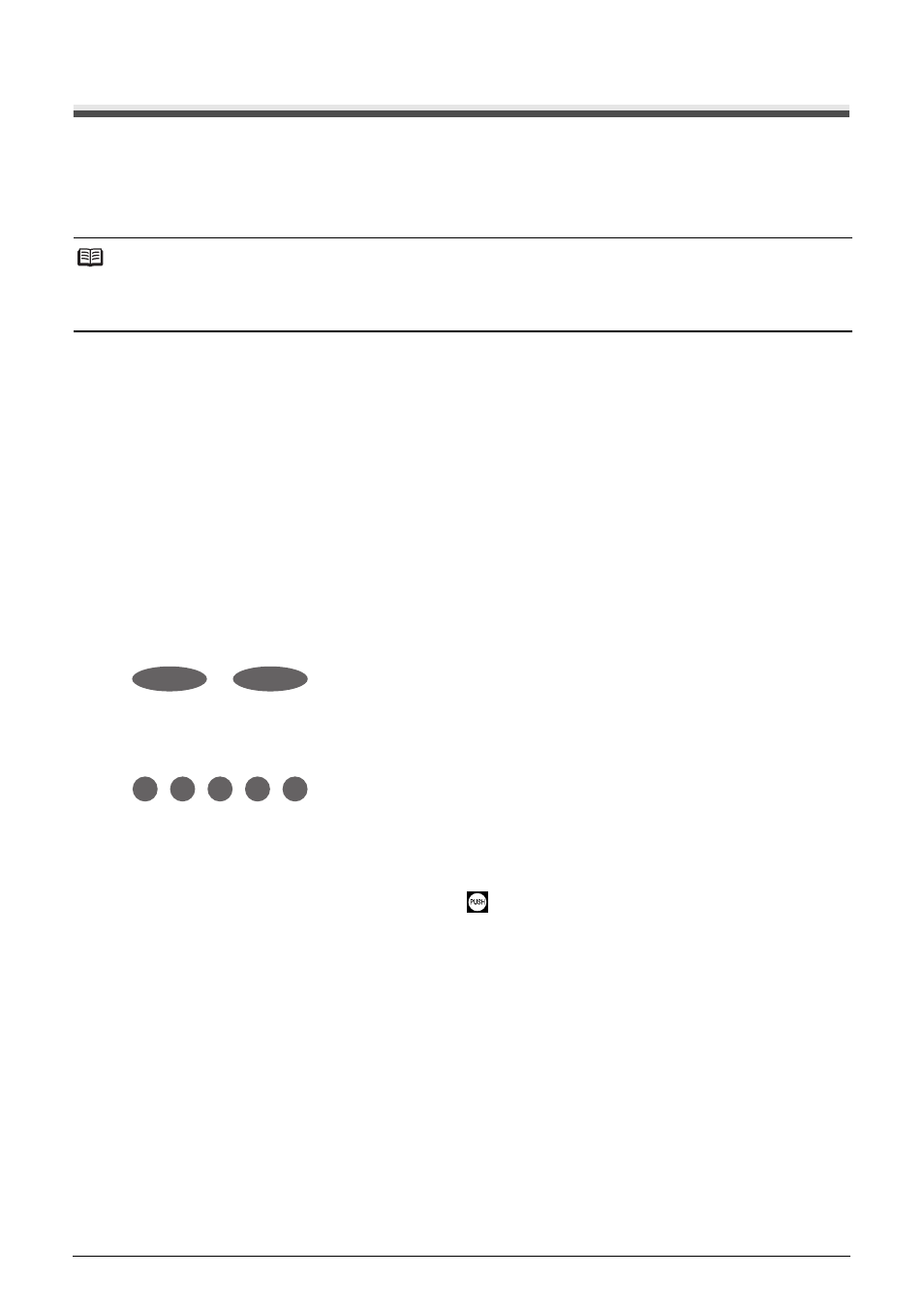
43
Routine Maintenance
Replacing an Ink Tank
This section explains the way to confirm the ink status and the procedure to replace ink tanks.
When ink runs out or other errors occur, the Alarm lamp flashes orange to inform you of the error.
See “Alarm Lamp Flashes Orange” on page 67 and confirm how to handle it. When printing from
your computer, error messages appear on your computer screen as well.
Getting the Ink Status Information
You can confirm the status of ink tanks in the following two ways:
z
“With the Ink Lamps” on page 43
z
“With the Computer Screen” on page 44
z
With the Ink Lamps
You can confirm the status of each ink tank by the ink lamps. Open the Print Head Cover of the
printer to confirm how the ink lamps light or flash.
z
Ink lamp is on
The ink tank is correctly set and there is enough ink remaining to print.
z
Ink lamp is flashing
Flashing slowly (at around 3-second intervals)
......Repeats
Ink is low. You can continue printing for a while, but we recommend you to have a new ink
tank available.
Flashing quickly (at around 1-second intervals)
......Repeats
The ink tank is empty. Replace it with a new one.
z
Ink lamp is off
The tank is not set properly or the function for detecting the remaining ink level is disabled.
If the ink tank is not set properly, press the
mark on the ink tank until the tank clicks into
place.
If the function for detecting the remaining ink level is disabled, replace the ink tank with a new
one. See “Replacing Ink Tanks” on page 45.
If the lamps are still off after reinserting the ink tanks, there has been an error and the printer
cannot print. Confirm the number of times the Alarm lamp is flashing, take the appropriate
action to resolve the error. See “Alarm Lamp Flashes Orange” on page 67.
Note
z
For information on the compatible ink tanks, refer to the back cover of this guide.
z
If printing becomes faint or white streaks appear despite sufficient ink levels, see “When Printing
Becomes Faint or Colors Are Incorrect” on page 24.
