Canon PIXMA iP100 User Manual
Page 57
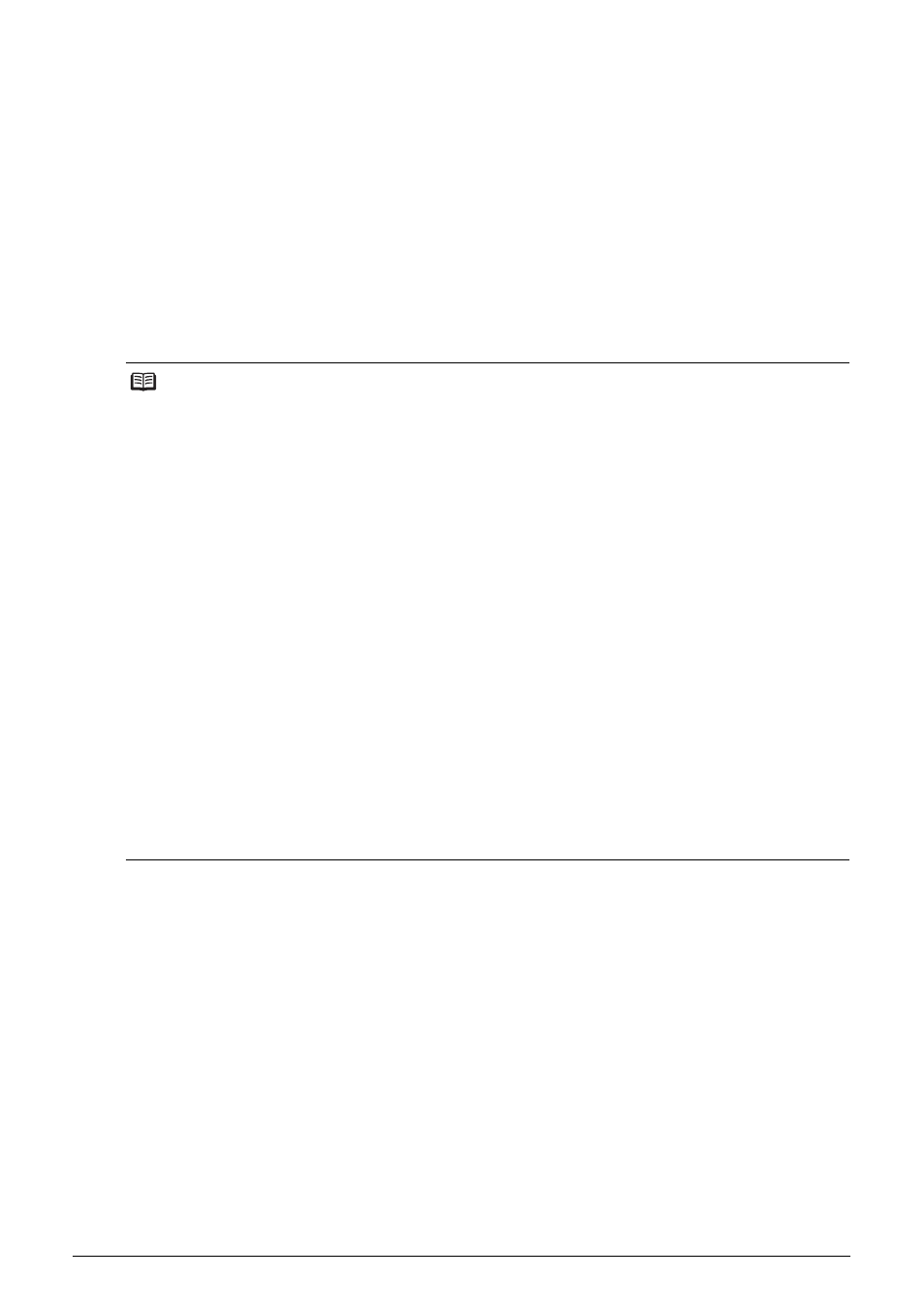
53
Routine Maintenance
Cleaning the Inside of the Printer
If the printed paper is smudged, the inside of the printer may be dirty.
To always get best quality printing result, periodical cleaning of the inside of the printer is
recommended.
You can clean this part in two ways:
z
See “Cleaning with the Printer Driver (Bottom Plate Cleaning)” on page 53.
z
See “Cleaning the Protrusions Inside the Printer” on page 56.
z
Cleaning with the Printer Driver (Bottom Plate Cleaning)
This section describes how to clean the inside of the printer. If the inside of the printer becomes
dirty, printed paper may get dirty, so we recommend performing cleaning regularly.
Note
Cleaning the Inside of the Printer without a Computer
The Bottom Plate Cleaning can also be performed without a computer, using the RESUME/
CANCEL button.
1. Prepare two sheets of A4 or Letter-sized plain paper.
2. Make sure that the printer is on, and then load only one sheet of paper in the Rear
Tray.
3. Fold the other paper in half widthwise, and then unfold it.
4. Load the paper folded in step 3 on the paper loaded in step 2.
Load the paper folded in step 3 with the open side facing up.
5. Set the Paper Thickness Lever to the right. For details on the Paper Thickness Lever,
refer to “Front View” in “Main Components” of the User’s Guide on-screen manual.
6. Hold down the RESUME/CANCEL button until the Power lamp flashes green five
times, and then release it immediately.
Bottom Plate Cleaning is performed and only the paper folded in step 3 is ejected.
Check the folded part of the ejected paper. If it is smudged with ink, perform Bottom
Plate Cleaning again.
When performing Bottom Plate Cleaning again, make sure to use a new piece of
paper, and proceed from step 3.
If the problem is not resolved after performing cleaning twice, the protrusions inside
the printer may be stained. Clean them according to instructions. See “Cleaning the
Protrusions Inside the Printer” on page 56.
