45 routine maintenance, Replacing ink tanks – Canon PIXMA iP100 User Manual
Page 49
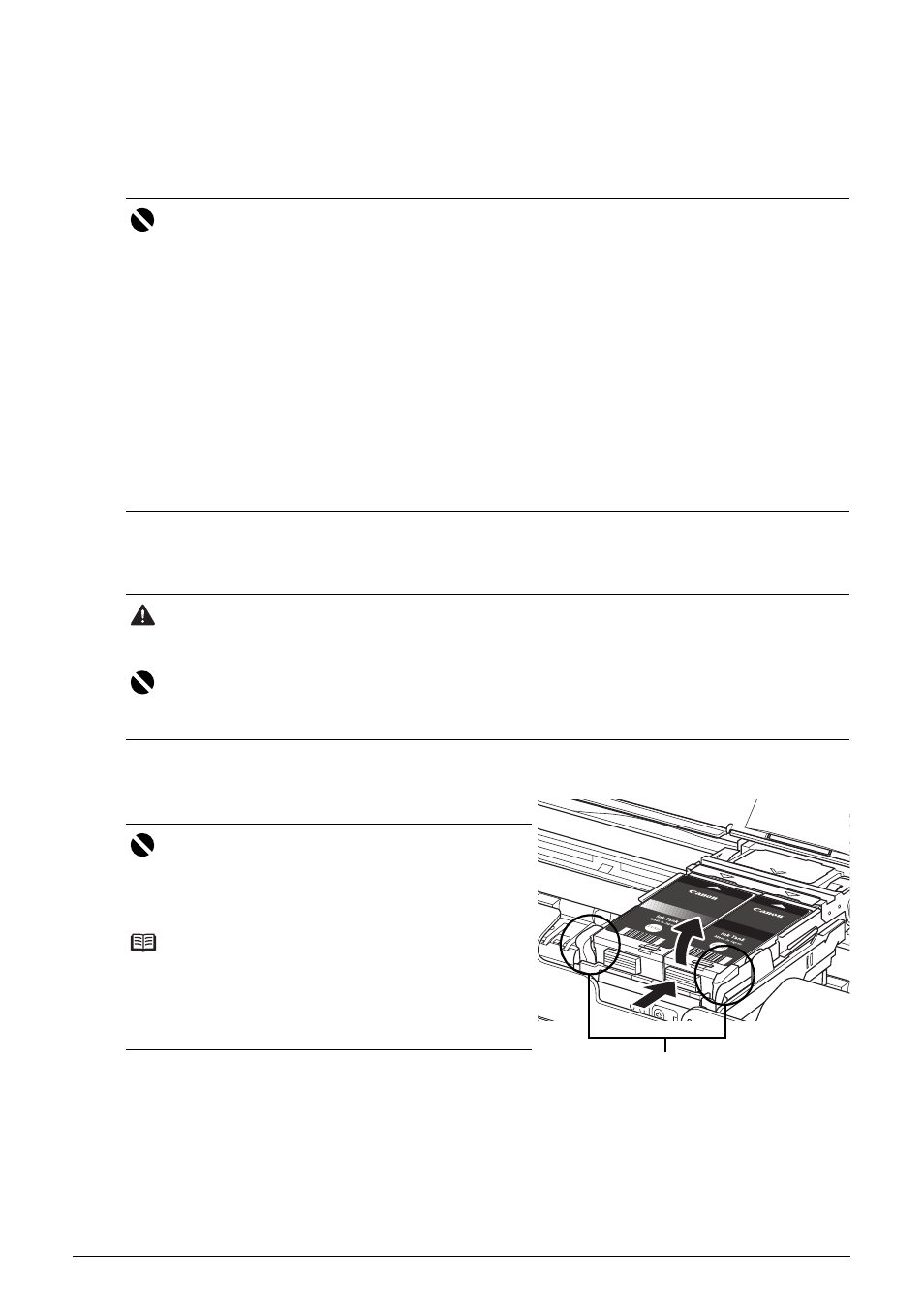
45
Routine Maintenance
(2) Select Ink Level Information in the pop-up menu.
To confirm the ink tank information, click Ink Details.
Replacing Ink Tanks
When ink tanks run out of ink, replace them using the following steps.
1
Make sure that the printer is on, and then open the Print Head Cover.
The Print Head Holder moves to the center.
2
Remove the ink tank whose lamp is flashing fast.
(1) Push the tab and remove the ink tank.
Important
Handling Ink
z
To maintain optimal printing quality, we recommend the use of specified Canon brand ink tanks.
Refilling ink is not recommended.
z
Once you remove an ink tank, replace it immediately. Do not leave the printer with ink tanks
removed.
z
Replace empty tanks with new ones. Inserting partially used ink tanks may cause the nozzles to
clog. Furthermore, with such tanks, the printer will not be able to inform you when to replace the
tanks properly.
z
Once an ink tank has been installed, do not remove it from the printer and leave it out in the
open. This will cause the ink tank to dry out, and the printer may not operate properly when it is
reinstalled. To maintain optimal printing quality, use an ink tank within six months of first use.
z
Color ink may be consumed even when printing a black-and-white document or when black-
and-white printing is specified.
Color ink is also consumed in Print Head Cleaning and Print Head Deep Cleaning, which may
be necessary to maintain the printer’s performance. When an ink tank is out of ink, replace it
immediately with a new one.
Caution
z
Do not hold the Print Head Holder to stop or move it.
z
Do not touch the metallic parts or other parts inside the printer.
Important
If the Print Head Cover is left open for more than 10 minutes, the Print Head Holder moves to the
right. Close and reopen the Print Head Cover to return the holder to the center.
Important
z
Handle ink tanks carefully to avoid staining clothing
or the surrounding area.
z
Discard empty ink tanks according to the local laws
and regulations regarding disposal of consumables.
Note
z
Do not remove both ink tanks at a time. Be sure to
replace ink tanks one by one when replacing both
ink tanks.
z
For details on ink tank flashing speed, see “Getting
the Ink Status Information” on page 43.
(A)
(A) Do NOT touch the Print Head Lock
Lever; remove only the ink tank.
If you pull up the Print Head Lock
Lever, refer to “Inside” in “Main
Components” of the User’s Guide
on-screen manual and lock it again.
